Turning Right and Left Exploration - Part 2
Step
Turn Right
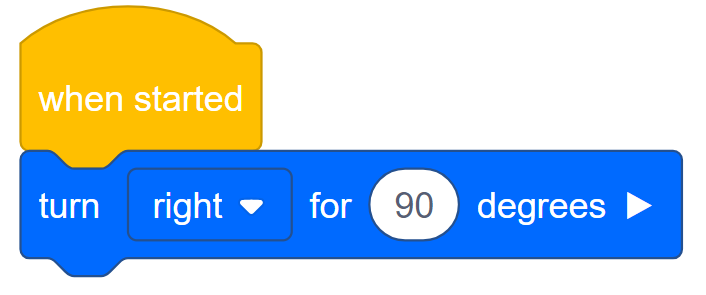
- Add the turn for block to the when started block in the programming area.

- Click on the Slot icon. You can download your project to one of the four available slots in the Robot Brain. Click on the number 1.
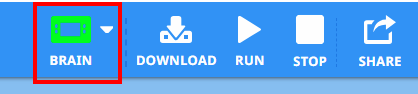
- The Programmer should connect the robot to your computer or tablet. The Brain icon in the toolbar turns green once a successful connection has been made.
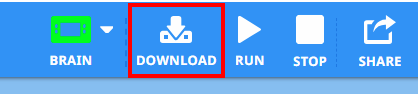
- Click the Download button on the toolbar to download the Turn project to the Robot Brain.
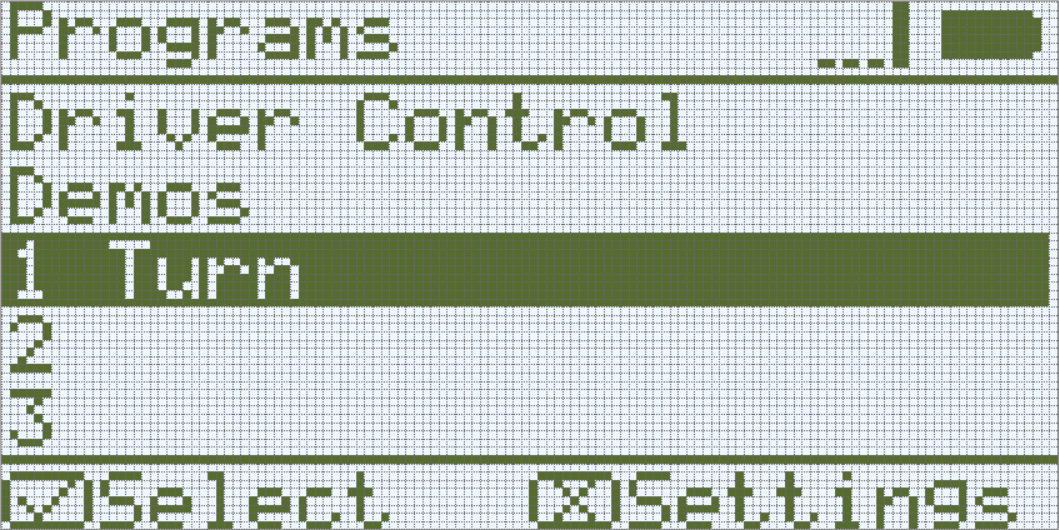
- The Operator should check to make sure your project has downloaded to the Autopilot’s Brain by looking at the Robot Brain’s screen. The project name should be listed in slot 1.
- The Operator should now run the project on the Autopilot robot by making sure the project is highlighted and then press the Check button. Congratulations on creating your first project!
Step
Turn Left
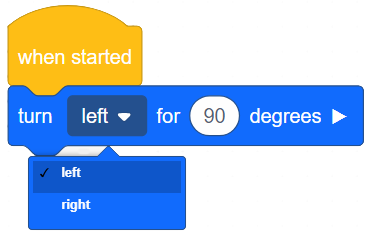
- Go back to VEXcode IQ Blocks programming area. The Programmer should change the turn for to display left instead of right.
- The Programmer should download the project.
- The Operator should now run the project on the Autopilot robot by making sure the project is highlighted and then press the Check button.