Lesson 5: Disk Maze Challenge Steps
Disk Maze Challenge
In this challenge, create a project where the VR Robot navigates the Disk Maze Playground from start to finish using the Eye Sensor. The VR Robot should return back to the starting position after the VR Robot reaches the end (red disk) and navigate the Disk Maze on a loop forever.
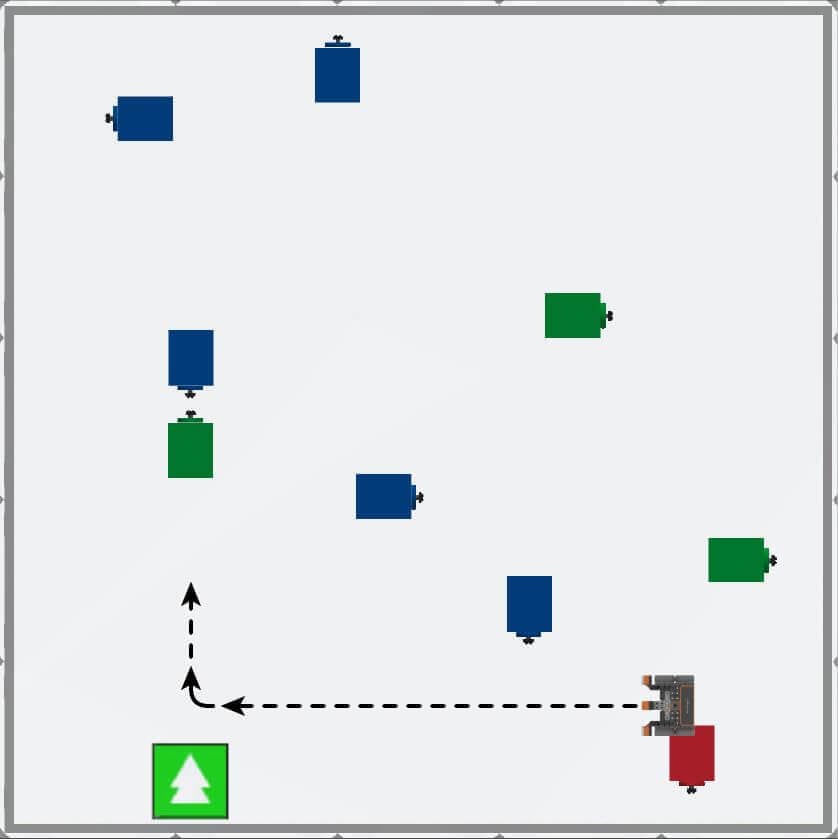
Follow these steps to complete the challenge:
-
Watch the solution video to see how the VR Robot should drive in order to complete the challenge.
- In this video, you will see that the robot starts on the green arrow near the lower left corner of the playground, opposite the first green disk. To navigate the maze, the robot drives forward to the green disk and turns right. It then drives to the next blue disk and turns left. The robot repeats this with the next three blue disks. Then the robot drives to the green disk and turns right, drives to the final blue disk and turns left, drives to the final green disk and turns right. The robot then drives and stops when the red disk is detected, indicating it has reached the end of the maze. The robot then turns right and drives to the start to repeat the maze.
- Create a new project or load a project from previous Lessons in this Unit. If creating a new project, select the Disk Maze Playground when prompted.
- Rename the project Unit7Challenge.
- Open the Playground Window if it is not already open. Be sure the Disk Maze Playground opens.
- Add the commands necessary to navigate the VR Robot from the start to the finish of the Disk Maze. The VR Robot should return back to the starting position after the VR Robot reaches the end (red disk) and navigate the Disk Maze on a loop forever.
- The VR Robot should detect all four colors (green, blue, red, and none).
- Start the project to test if it works.
- If the project is not successful, edit and try again. Continue to revise and run the project until the VR Robot successfully navigates the Disk Maze on a loop, forever.
- Save the project once the VR Robot successfully navigates the Disk Maze on a loop, forever.
Congratulations! You have successfully completed the Disk Maze Challenge!