Improve Your Project
![]() Teacher Toolbox
-
The Purpose of this Section
Teacher Toolbox
-
The Purpose of this Section
This Rethink section will allow students to engage in additional activities using the [drive for] block.
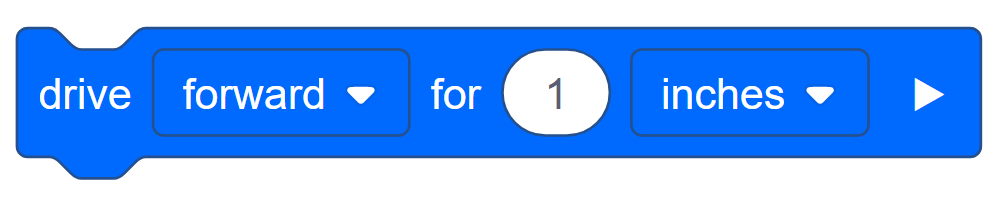
This section includes:
- Remix Activities:
- Activity A: Move 10 inches!
- Activity B: More Fun with the [drive for] Block!
- Remix Questions
![]() Teacher Toolbox
-
Students' Rethink Roles
Teacher Toolbox
-
Students' Rethink Roles
Students will work with their groups to further develop their programs and record their thoughts and ideas in their engineering notebooks. At the beginning of the Rethink section, put the students into their groups and have the students choose their roles. Click here ( Google Doc / .docx / .pdf ) for suggested roles.

![]() Teacher Tips
Teacher Tips
-
If the student wants to move a specific distance, they can use the [drive for] block.
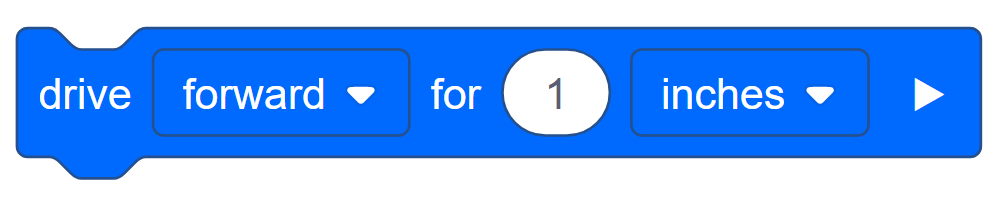
For more information about the blocks, click here (Google Doc / .docx /.pdf) .
-
If students need a quick review of VEXcode IQ, they can reference the Tutorials at any time during this investigation. The Tutorials are located in the toolbar. Students can review saving, downloading and running a program, along with other items, with the tutorials.

- Make sure each student group has all of the necessary materials.
Exploring Another Block
| Quantity | Materials Needed |
|---|---|
| 1 |
Autopilot Robot |
| 1 |
Charged Robot Battery |
| 1 |
VEXcode IQ |
| 1 |
Engineering Notebook |
| 1 |
USB Cable (if using a computer) |
![]() Teacher Tips
Teacher Tips
-
Model checking that the Autopilot is ready.
-
Remind the students that each group has someone in the role of the Builder and that person should be checking these items throughout the exploration.
-
Click here (Google Doc / .docx / .pdf) for Autopilot’s motors and sensors configuration.
Before you begin the activity...
Do you have each of these items ready? The Builder should check each of the following:
-
Are all the motors and sensors plugged into the correct port?
-
Are the smart cables fully inserted into all of the motors and sensors?
-
Is the Brain turned on?
-
Is the battery fully charged?