Exploration
Watch the video below to learn more about the 2021-2022 VEX Robotics Competition (VRC) Tipping Point.
VEX V5 Competition Tipping Point is played on a 12’ x 12’ square field configured as seen in the video above. Two Alliances (one “red” and one “blue” — composed of two Teams each) compete in Matches consisting of a 15-second Autonomous Period, followed by a 1:45 Driver Controlled Period. Teams also compete in the Robot Skills Challenge where one robot takes the Field to score as many points as possible. These matches consist of Driving Skills Matches, which will be entirely driver-controlled, and Programming Skills Matches, which will be autonomous with limited human interaction. Teams will be ranked based on their combined score in the two types of Matches. Teams also have the opportunity to compete in VRC Virtual Skills in web-based VEXcode V5.
More detailed information on VRC Tipping Point can be found in the Game Manual, as well as Appendix B – Skills Challenge. Select the links below to view the manual and the appendix.
Get Started with VRC Virtual Skills in VEXcode V5
Before beginning, ensure you know your team's access code. See this Knowledge Base article for more information about finding and inputting your team's access code.
Watch this video to learn more about how to get started with VRC Virtual Skills and view VRC Virtual Skills at codev5.vex.com.
See the following Knowledge Base articles for more information about coding with VEXcode V5.
Launching VEXcode V5
Launching web-based VEXcode V5 is easy.
Watch this video to learn more about how to launch VEXcode V5 and VRC Virtual Skills in the chrome-based browser on your Mac, Chromebook or Windows Computer.
See the following Knowledge Base articles for more information about VEXcode V5.
Web-Based Naming and Saving in VEXcode V5
You can rename your VEXcode V5 project and save it to your device at any time.
Watch this video to learn more about how to rename and save your VEXcode V5 Virtual Skills project to your device.
See the following Knowledge Base articles for more information about VEXcode V5.
VRC Virtual Skills Overview
VRC Virtual Skills uses the standard VRC Tipping Point Field paired with Moby, the Hero Bot for this season.
- Learn about the sensors and controls of Moby, in this Knowledge Base article.
- Learn about the dimensions of the VRC Virtual Skills Field in this Knowledge Base article. Understanding these dimensions will help when planning projects and determining how far Moby should drive or turn.
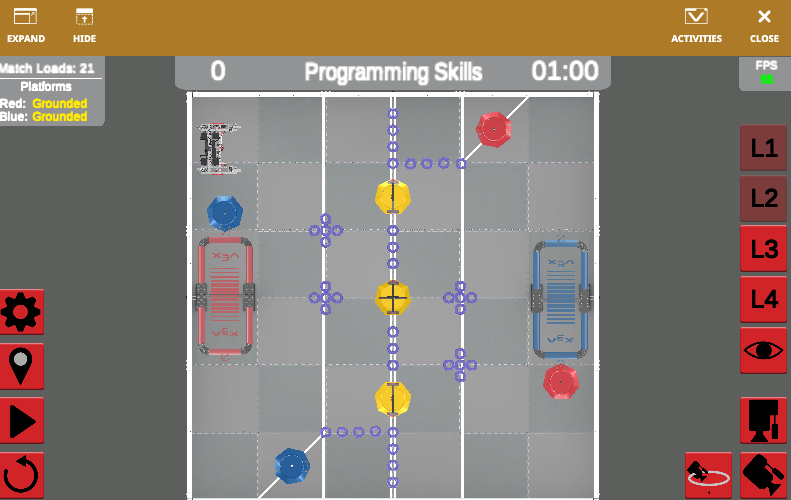
Learn How to Score in VRC Virtual Skills
Now that you are ready and excited to play VRC Virtual Skills Tipping Point, learn more about how to score all of the game elements through the VRC Virtual Skills Lessons. The Lessons guide you through building projects in VEXcode V5 Virtual Skills so that you can score Preload Rings, Rings from the Field, Mobile Goals, and more. Each Lesson breaks down a different way to score, then lets you play the game to apply your learning in mini-challenges.
- In Lesson 2, score 20 points by picking up and moving a Mobile Goal to the Alliance Home Zone.
- In Lesson 3, score 22 points by placing Preload Rings into the Mobile Goal and scoring it in the Alliance Home Zone.
- In Lesson 4, score 24 points by adding additional Rings from the Field to your Preloads in the Mobile Goal, to score 4 Rings and the Mobile Goal in the Alliance Home Zone.
- In Lesson 5, score 50 points by balancing Moby on the Platform, after scoring a Mobile Goal in the Alliance Home Zone.
- In Lesson 6, score 40 points by using the GPS Sensor on Moby to navigate the VRC Field with more precision and less guess-and-check.
Use what you learn in each lesson to build better projects, and beat your high score!

Using the Feedback Button in VEXcode V5
If you are experiencing trouble with VRC Virtual Skills at any time, you can use the Feedback button for support.
Select the Feedback button in the Toolbar to report your issue.
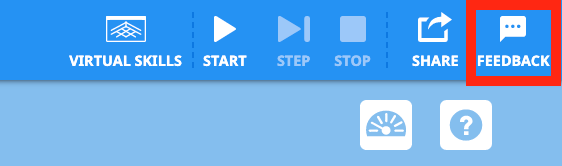
Select Return to Lessons > to go back to the Lesson Overview.
Select Next Lesson > to continue to Lesson 2, and learn how to pick up and score a Mobile Goal.