Build the E-stop Project
Launch VEXcode V5.
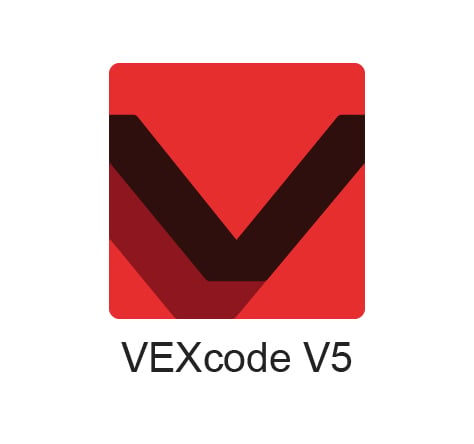
Name the project ‘Lab 2- Estop.’
For steps on how to name and save a project, view the Save a Blocks Project (iPad, Chromebook, Windows, macOS) articles.
Any subsequent changes to the project will be automatically saved.

Add an 'ARM' device to the configuration in VEXcode V5 by following the steps in this video.
Add the Bumper Switch to your configuration by following the steps in this video.
For more information about editing a 3-Wire device in the Robot Configuration, view the 3-Wire Devices article from the Knowledge Base.
Code the Bumper Switch to simulate an E-stop by following the steps in this video.


