Build Instructions
![]() Teacher Tips
Teacher Tips
-
Notice that the parts listed are not scaled 1:1. However, their scale is shown in comparison to other similarly sized parts.
-
Differentiate between different lengths of Smart Cables by consulting the parts poster included in the Super Kit. Smart Cable lengths are not indicated on the cable itself.
-
Ask students to gather these parts before beginning the build to make the build process faster and easier. If class time is a concern, another option would be to organize all the parts before students arrive.
![]() Teacher Toolbox
-
Why
Teacher Toolbox
-
Why
The build instructions will show students step-by-step instructions on how to build the Testbed robot. The Build Instruction Tips section will point out additional information for specific steps which will help students be successful with their build, so be sure to point out that section to students. There is an optional rubric to evaluate the robot build on one of the following links (Google Doc/.docx/.pdf). If any rubrics are used to evaluate students, review the rubric or pass out copies before students begin working so they are clear on how they will be assessed.
Before starting the build, consider how your students will be organized. Will each student have their own Testbed, or will they work in pairs or teams? If working in teams, each student could build a portion of steps or each student could be given a role. If students are working in groups, there is an optional collaboration rubric on one of the following links (Google Doc/.docx/.pdf).
For suggestions on dividing the build components among the students on a team, click one of the following links (Google Doc/.docx/.pdf).
For ideas about how to engage students who complete a build more quickly than others, see this article.
![]() Teacher Tips
Teacher Tips
-
If the battery isn't already charged, plug it in to charge during the build.
-
Instruct students to take apart pieces by gently rotating and pulling off carefully in order to not disturb the rest of the build.
Build the Testbed
Follow along with the build instructions to build the Testbed.
Open and follow the steps to build the VEX IQ Testbed Google Doc / .pptx / .pdf
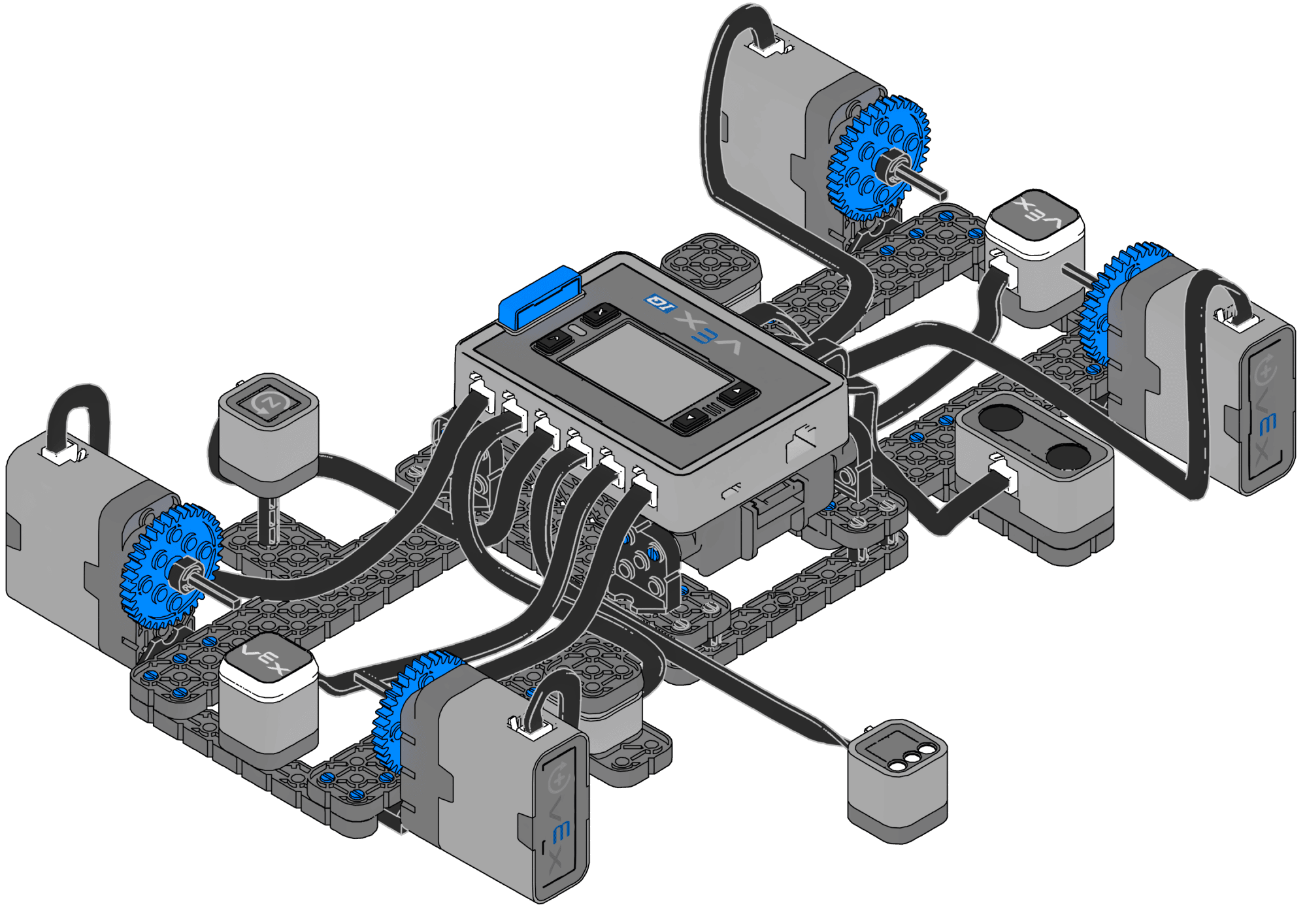
Build Instruction Tips
- All Steps: There is important information about which parts are needed for the step above the partition line. The number below the image of a part is the number of that part required in the step. There may be dimension information below the part to help identify which size to use.
- Step 1: Count all pieces before starting your build, including sensors and motors.
- Step 5 and 13: Flip the build over to add the blue connector pins as shown.
- Steps 21–23: These steps show you how to put together a single motor sensor group. You will build 4 of these in total.
![]() Extend Your Learning
-
Sammy
Extend Your Learning
-
Sammy
Who is Sammy? Sammy is a VEX Robotics companion made out of only 9 VEX IQ pieces. Sammy is a great extension learning activity because students can create any accessory or setting for Sammy that they like. Students are only limited by the bounds of their imagination! Click this link (Google / .pdf) to see the build instructions for Sammy.
Ask students to build a Sammy when they have finished the build early, or as a fun, stand-alone extension activity. Once students have built a Sammy, ask them to build Sammy accessories like a chair, a bed, or a car. The more experience students have with building VEX IQ robots, the more elaborate these extra builds could be!
![]() Teacher Toolbox
-
Checklist
Teacher Toolbox
-
Checklist
Once all students have completed the build, go through this checklist to make sure students are ready to move on.
-
Check that the Testbed is built correctly.
-
Check that the battery is charged and connected to the VEX IQ Robot Brain.
-
Check that each sensor is plugged into the correct port on the VEX IQ Robot Brain.
-
Check that all Smart Cables are plugged in firmly for a good connection.
-
Check that students have put away any extra parts and have cleaned up their area.