Accept the First Disk
Now that you have tested the Disk Feeder and successfully dispensed one green disk from the entry conveyor to the transport conveyor, you will now accept the first green disk.
The first green disk will move through the following path.
Three green disks will begin in the Disk Feeder on the entry conveyor in front of the Optical Sensor.

Once the first green disk is loaded onto the transport conveyor from the entry conveyor, it will pass in front of the load sensor. When the green disk passes in front of the load sensor, the diverter needs to be set to the 0 degree position in order to accept the green disk and allow it to move past the diverter.

Once the green disk is accepted, it will pass in front of the pickup sensor. When the green disk passes in front of the pickup sensor, the transport conveyor will stop.

The first green disk will have followed this complete path to be accepted.
You will now code the first green disk to be accepted by dispensing from the Disk Feeder, having it travel along the transport conveyor, and then stop in front of the pickup sensor.
In VEXcode V5, add blocks to the {Define Green Detected} hat block to create the stack of blocks shown.
These blocks will accept the first green disk by dispensing from the Disk Feeder, having it travel along the transport conveyor, and then stop in front of the pickup sensor.
Use your low values for the load and pickup sensors that were recorded in your engineering notebook from the previous Lab, and not the ones shown in this image.
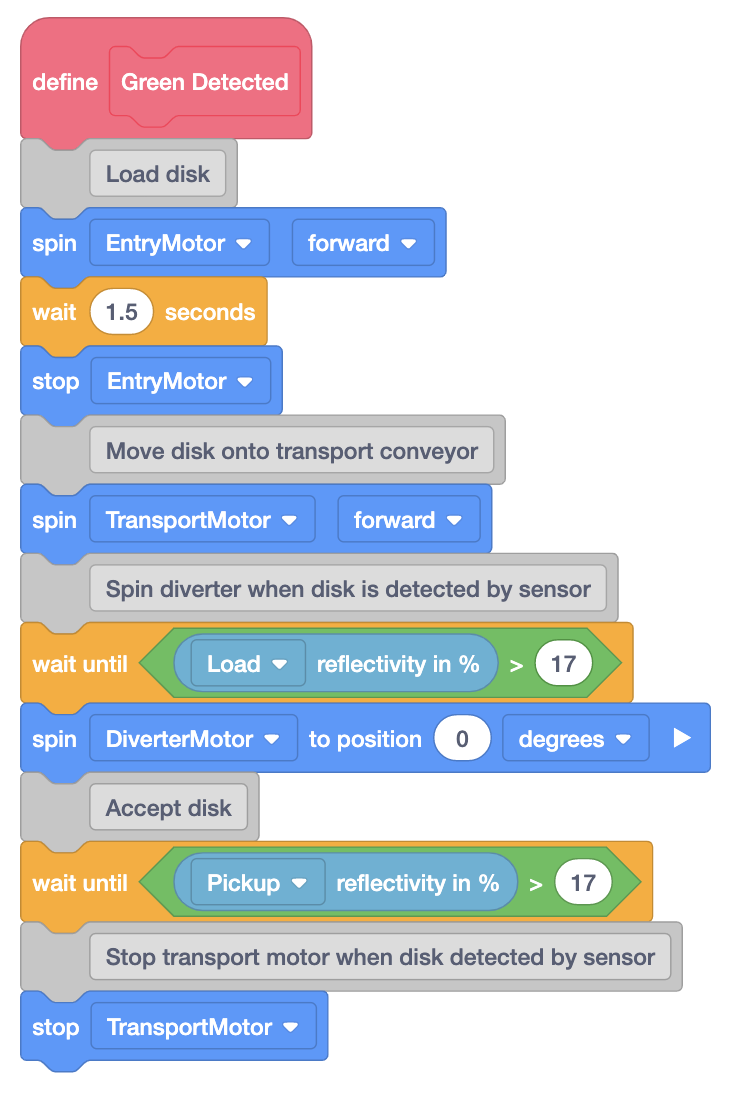
Load three green disks into the Disk Feeder and download and run the project.
The first green disk will be dispensed from the Disk Feeder onto the transport conveyor, travel in front of the load sensor that will spin the diverter to the 0 degree position to allow the disk to move past the diverter, and then stop in front of the pickup sensor.
Once the green disk has been accepted and stopped in front of the pickup sensor, stop the project and check in with your teacher.
If the green disk did not follow the path shown, notify your teacher during the check in.
