Movement Example
In this Play section, you will be exploring the difference between linear and joint movement. You will do this by selecting two points, point 1 and point 2, on the Workcell and connecting them using both joint and linear movement. Once you have connected them, you will compare the difference between the two movements.
| Quantity | Materials Needed |
|---|---|
| 1 per group |
V5 Workcell |
| 1 per group | |
| 1 per group |
Engineering Notebook |
| 1 per group |
Device to run VEXcode V5 |
| 1 per group |
Micro-USB cable |
| 1 per group |
Dry-erase marker |
In order to obtain point 1 and point 2, you first need to build the 'Lab 4- Movement' project.
In VEXcode V5, follow the steps in this video to open the 'Arm Manual Movement' example project, input your mastering values, adjust the tool, name, and then save the project as 'Lab 4- Movement.'
Ensure you are using your mastering values, and not the ones displayed in this video.
Download and run the project. (x, y, z) values will be displayed on the Brain's screen.

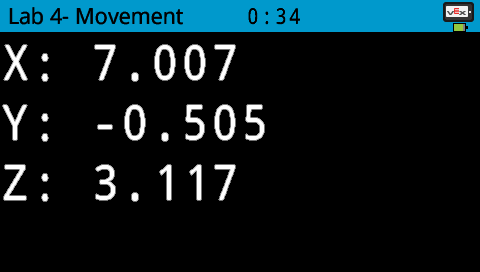
For Your Information
The intersection of the x and y-axes on the Workcell creates four quadrants.
| x-axis | y-axis | |
|---|---|---|
| Quadrant 1 | positive(+) | positive(+) |
| Quadrant 2 | negative(-) | positive(+) |
| Quadrant 3 | negative(-) | negative(-) |
| Quadrant 4 | positive(+) | negative(-) |
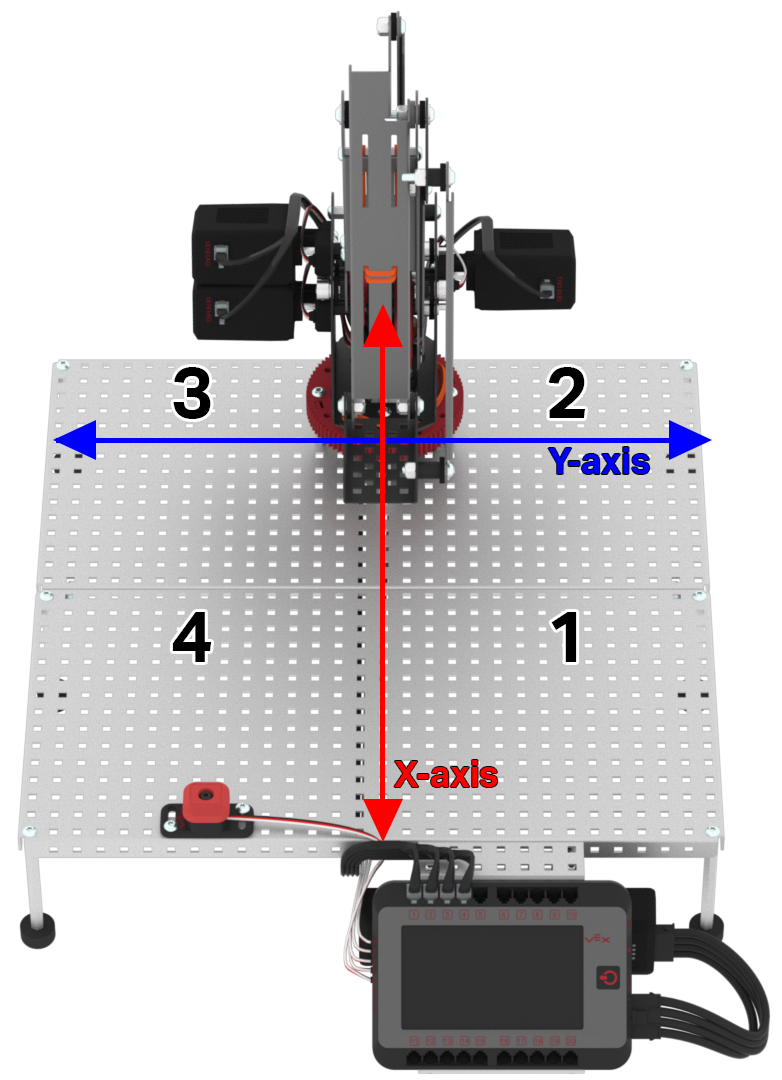
Manually move the arm so that the marker is touching the whiteboard to the right of the Brain in quadrant 1. The mark made on the whiteboard will be point 1. Record the (x, y, z) coordinates of point 1 in your engineering notebook.
Choose your own location for point 1, it does not have to match the point shown in the image.

Manually move the arm so that the marker is touching the whiteboard to the left of the Brain in quadrant 4. The mark made on the whiteboard will be point 2. Record the (x, y, z) coordinates of point 2 in your engineering notebook.
Choose your own location for point 2, it does not have to match the point shown in the image.

Once you have finished recording both point 1 and point 2, stop the project and check in with your teacher.




