Challenge
![]() Teacher Toolbox
-
Facilitating the Rethink Section
Teacher Toolbox
-
Facilitating the Rethink Section
In this Rethink challenge, groups will draw an additional square on the Workcell using variables in a VEXcode V5 project.
What the Teacher Will Do:
- As a whole class, introduce the challenge to students. Explain that they will be adding additional blocks to their 'Variables' project to draw a second square on the whiteboard.
- Break students into their groups. Ensure they have their assigned Workcell, their device with VEXcode V5, and their engineering notebooks.
- Instruct groups to follow the steps on this page to complete the challenge.
- While groups are completing the challenge, circle the room.
- Ask students about how they are approaching the challenge. What blocks are they using to create their project? How are they choosing which operator blocks to use?
- For groups that are struggling, encourage them to look back at the Play section for specific steps on how to create the project.
- After groups have completed the challenge, bring students back together for a whole-class discussion. Ask students some of these questions to wrap up the challenge.
- What operator blocks did your group use to create the second square? Why did you decide to use those blocks?
- What did your group find difficult about this challenge?
- How did your group work together to solve the challenge? What could you do to improve your collaboration in the next Lab?
- Use the Collaboration and Programming Rubrics (Google / .docx / .pdf) to provide students with feedback and assess their projects throughout the Rethink challenge.
For more information on how to facilitate the Rethink challenge, go to the V5 Workcell Educator Certification.
Previously in this Lab, you have created variables and used them with operator blocks to move the arm mounted on the V5 Workcell to draw a square. In this challenge, you will use variables and operator blocks in a VEXcode V5 project to draw an additional square on the whiteboard.
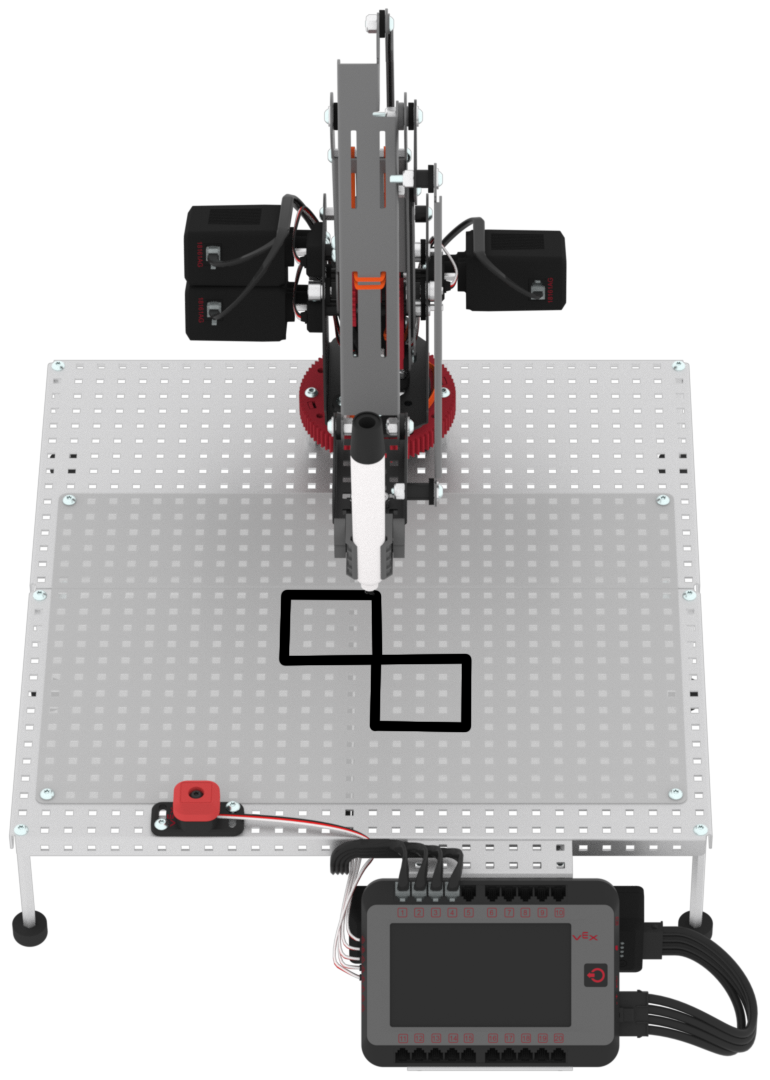
Follow these steps to complete the challenge:
- Open the 'Variables' project from the Play section.
- If needed, follow the steps in Play to recreate this project.
- Add additional [Linear move] and operator blocks to draw the second square on the Workcell whiteboard as shown in the image above.
- Run the project and sketch the final drawing in your engineering notebook.
![]() Teacher Tips
Teacher Tips
- Ensure students have their mastering values readily available from Lab 1.
- Before students begin, check that they have set the tool to ‘marker.’

