Navigating the Device Information Menu
You can use the VEX IQ menu to view the Smart Motors and sensors connected to the Robot Brain. From here, you can make sure that the devices are working properly.
| Quantity | Materials Needed |
|---|---|
| 1 |
VEX IQ Robot Brain with connected Smart Devices |
Navigating the Device Information Menu Instructions
Step 1: Powering on your Robot Brain
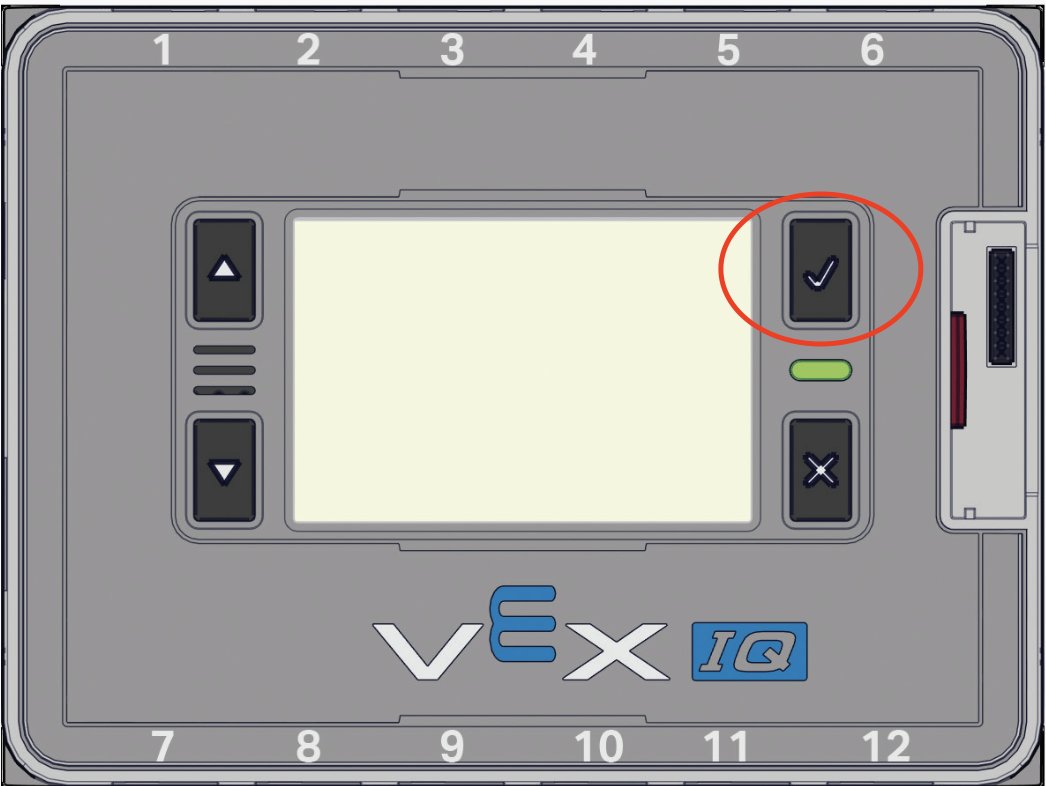
Press the Check button to power on your Robot Brain.
Step 2: Opening the Settings menu
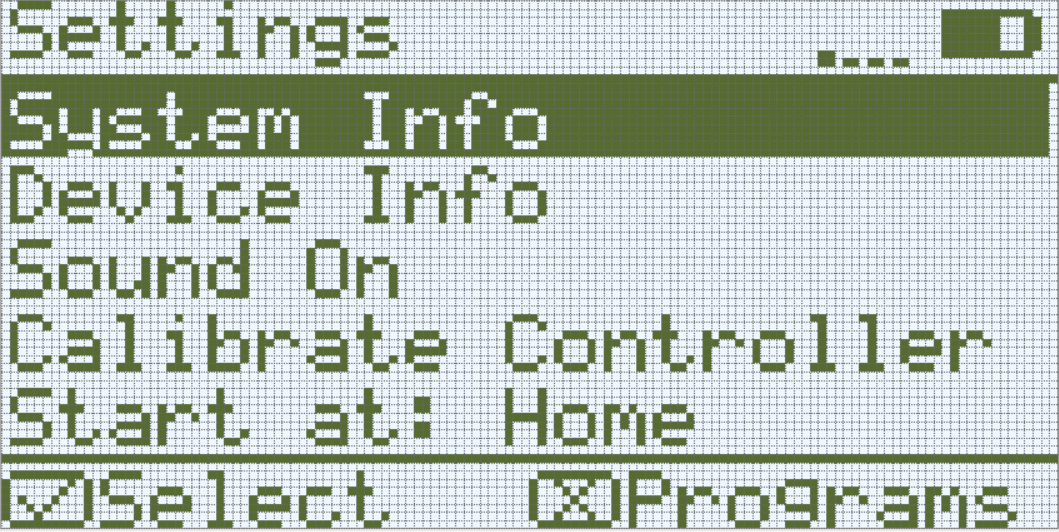
Press the X button until you arrive at the Settings menu.
Step 3: Opening the Device Info menu
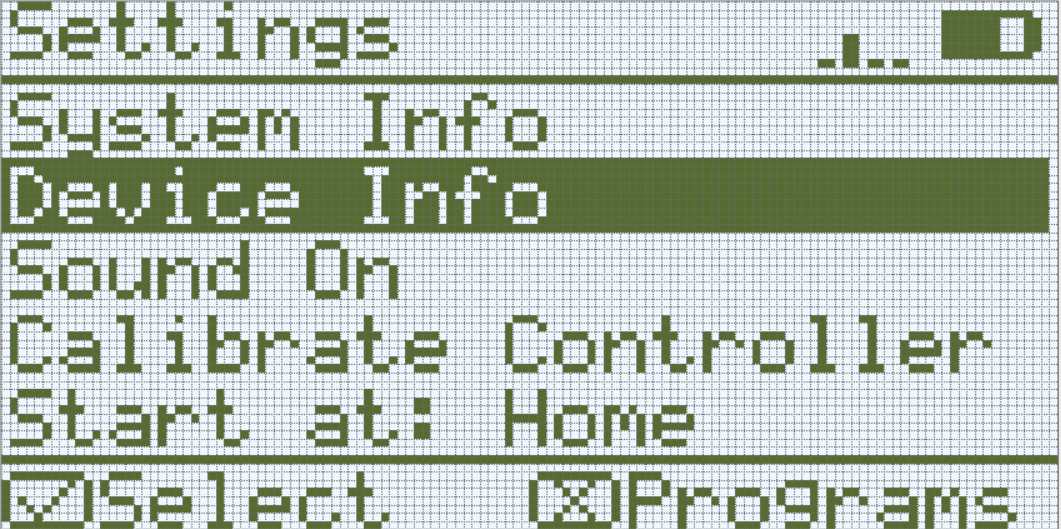
Use the arrow buttons to navigate down to the 'Device Info' selection on the Settings menu and press the Check button.
Step 4: Viewing a Connected Smart Device
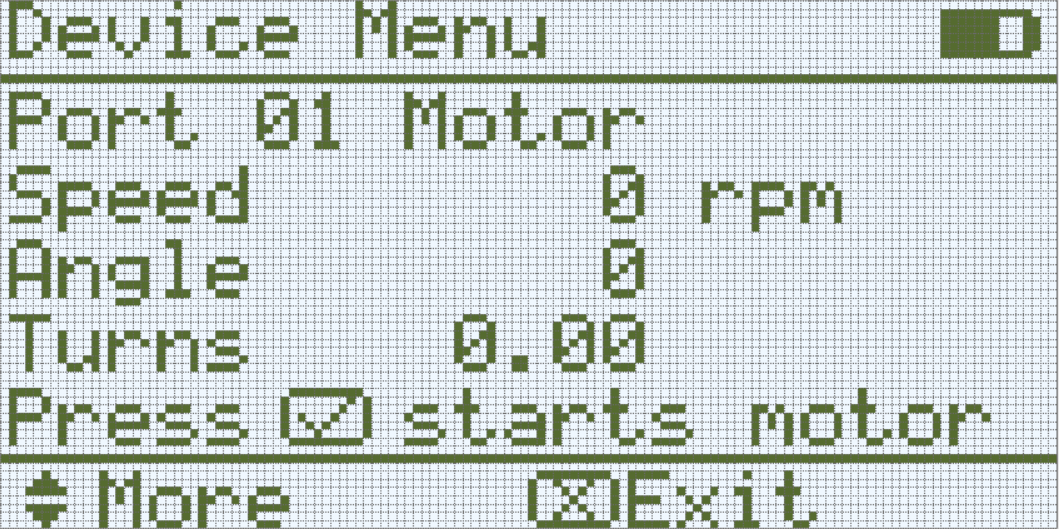
You can use the up and down arrows to navigate through the Smart Devices that you have connected.
Conclusion:
Use this menu to check the status of your devices. Notice how the sensor values change when you interact with them, and think of how they might be used in robotic applications.