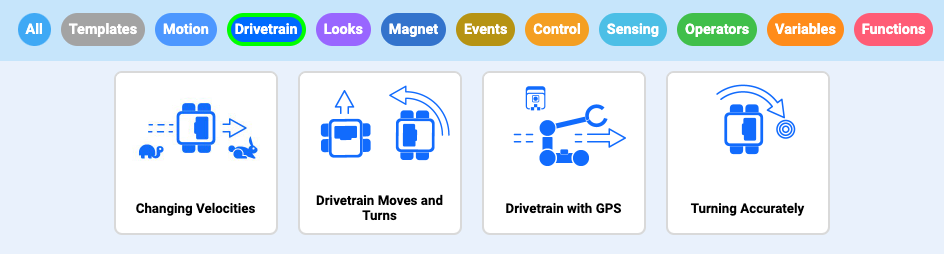Design, Develop, and Iterate on your Project - Python
Answer the following questions in your engineering notebook as you design your project:
- What do you want to program the robot to do? Explain with details.
- What steps will you follow to test the project? Explain with details.
- How can your robot be programmed to complete the task more efficiently? Explain how.
![]() Teacher Toolbox
-
Answers
Teacher Toolbox
-
Answers
-
Generally, the plan should be to have the robot drive from room to room and drop off medicine using simple programming behaviors like driving forward, turning, and waiting.
-
The plan for testing will likely involve using the field to run trials and debug the project.
-
Possible answers could include: using the shortest route, or utilizing more sophisticated programming like loops or variables.
Follow the steps below as you create your project:
-
Using a ruler, plan out the path you want to program your robot to take using drawings and pseudocode (Google / .docx / .pdf ). Evaluate your pseudocode before moving on to the second step.
-
Use the pseudocode you created to develop your project.
-
Test your project often and iterate on it using what you learned from your testing.
![]() Teacher Tips
Teacher Tips
-
Ask students to use a ruler to measure their proposed path. Then, have students evaluate their pseudocode before moving on to the second step.
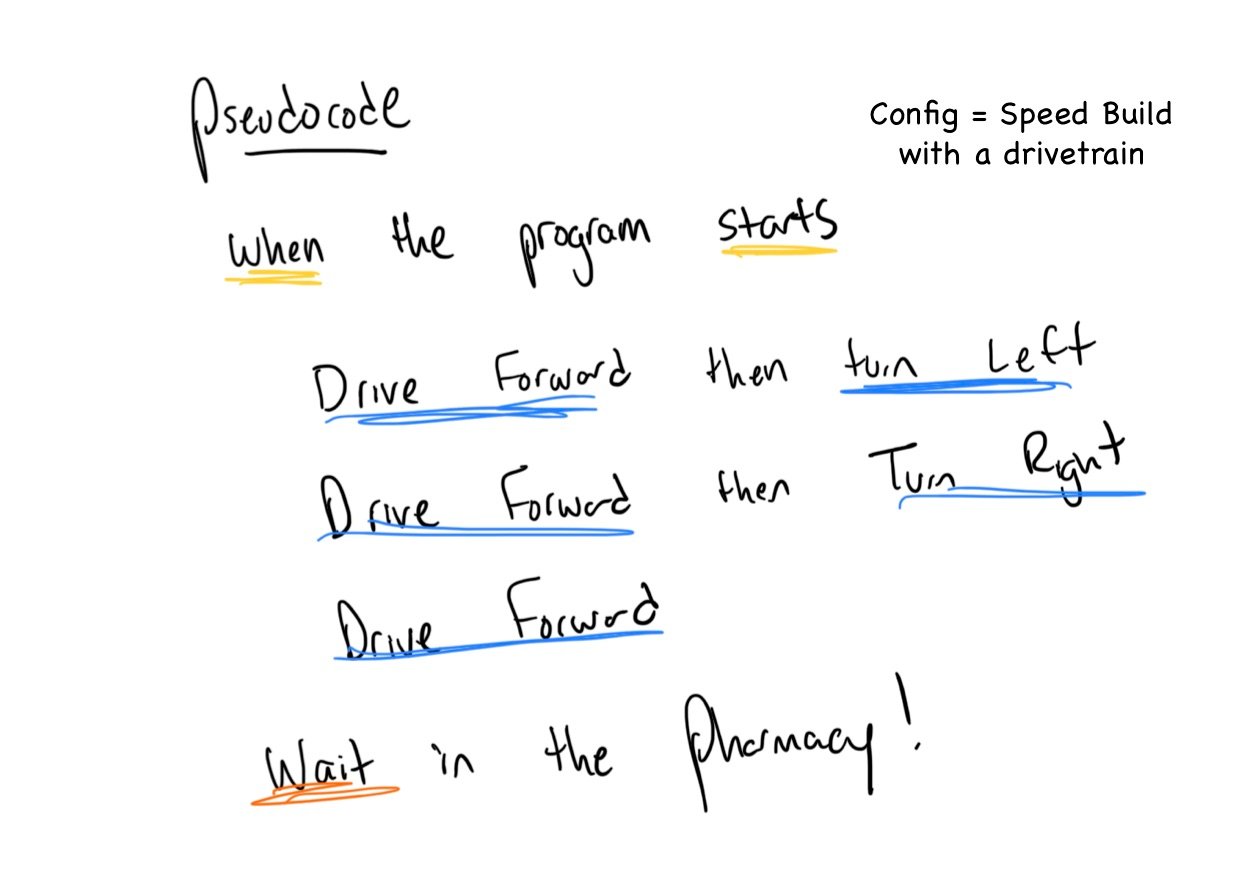
- Instruct students to use pseudocode as comments in their project to help with organization, flow, and troubleshooting. Remind students to evaluate their pseudocode before beginning their projects. You can download a pseudocode rubric here (Google / .docx / .pdf ).
-
View the following VEXcode V5 Python example code for reference as you help students complete the challenge:
# Library imports from vex import * # Begin project code # Drive forward, then turn left drivetrain.drive_for(FORWARD, 650, MM) drivetrain.turn_for(LEFT, 90, DEGREES) # Drive forward, then turn right drivetrain.drive_for(FORWARD, 900, MM) drivetrain.turn_for(RIGHT, 90, DEGREES) # Drive forward into the pharmacy and wait drivetrain.drive_for(FORWARD, 300, MM) wait(3, SECONDS)
![]() Teacher Tips
Teacher Tips
Before the students open a new project, they have to select a template. The template project contains the selected robot's motor configuration. If the template is not used, the robot will not run the project correctly.
If you're having trouble getting started, review the example projects.
Viewing example projects can help generate ideas.
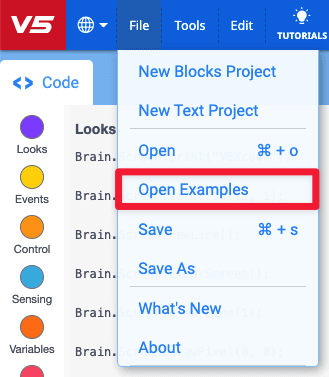
Complete the following steps:
- Open the File menu.
- Select Open Examples.