Build the E-stop Project
![]() Teacher Toolbox
-
Facilitating the Play Section
Teacher Toolbox
-
Facilitating the Play Section
- As a whole class, tell students that they will be building and testing the 'E-stop' project.
- Break students off to work within their groups to complete the steps in this section. Tell groups to check in with you once they have completed all steps.
- While groups are working, circle the classroom and answer any questions that may arise.
- Once all groups have checked in and completed all the steps, bring groups back together for a whole-class discussion. Guidance for the discussion is provided in a Teacher Toolbox at the bottom of the next page.
For additional information on how to facilitate the Play section, go to the V5 Workcell Educator Certification.
Launch VEXcode V5.
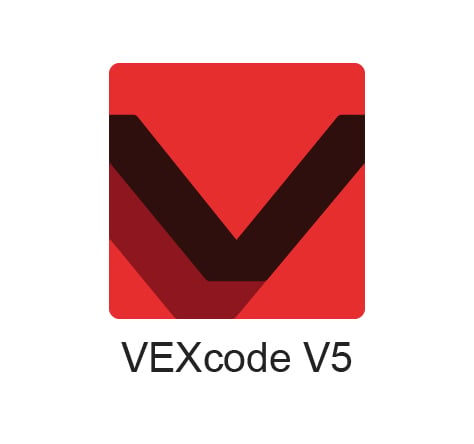
Name the project ‘Lab 2- Estop.’
For steps on how to name and save a project, view the Save a Blocks Project (iPad, Chromebook, Windows, macOS) articles.
Any subsequent changes to the project will be automatically saved.

Add an 'ARM' device to the configuration in VEXcode V5 by following the steps in this video.
Add the Bumper Switch to your configuration by following the steps in this video.
For more information about editing a 3-Wire device in the Robot Configuration, view the 3-Wire Devices article from the Knowledge Base.
Code the Bumper Switch to simulate an E-stop by following the steps in this video.


