Getting Ready to Code
There are built-in resources in VEXcode EXP available to help you get started coding. You can access Tutorial Videos, Help, or Example Projects to learn more about things like saving, downloading, and running your project, how to use a specific block, or getting started with a project.
Tutorial Videos
To access tutorials, select the 'Tutorials' icon in the VEXcode EXP Toolbar, as shown here.
The following tutorial videos may be helpful to get started with this Unit:
- Getting Started
- Naming and Saving Your Project
- Download and Run a Project

Built-in Help
To access Help, first select the 'Help' icon in VEXcode EXP, as shown here.
Then, select a block or command to learn more about it.
The Help feature offers block or command-specific information, including things like how they can be used in a project.
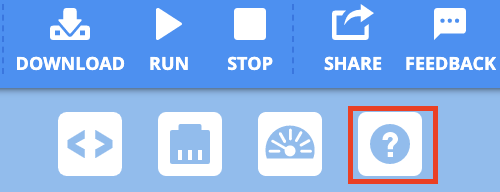
Example Projects
To access Example Projects, select 'File', then 'Open Examples', as shown here.
For a beginning project to help you get started coding, you can use an Example Project. Example Projects include Templates for different VEX EXP builds, as well as sample projects for a variety of features and functions.
In this Unit, the following Template example project can be used:
- Basebot (Drivetrain 2-motor)
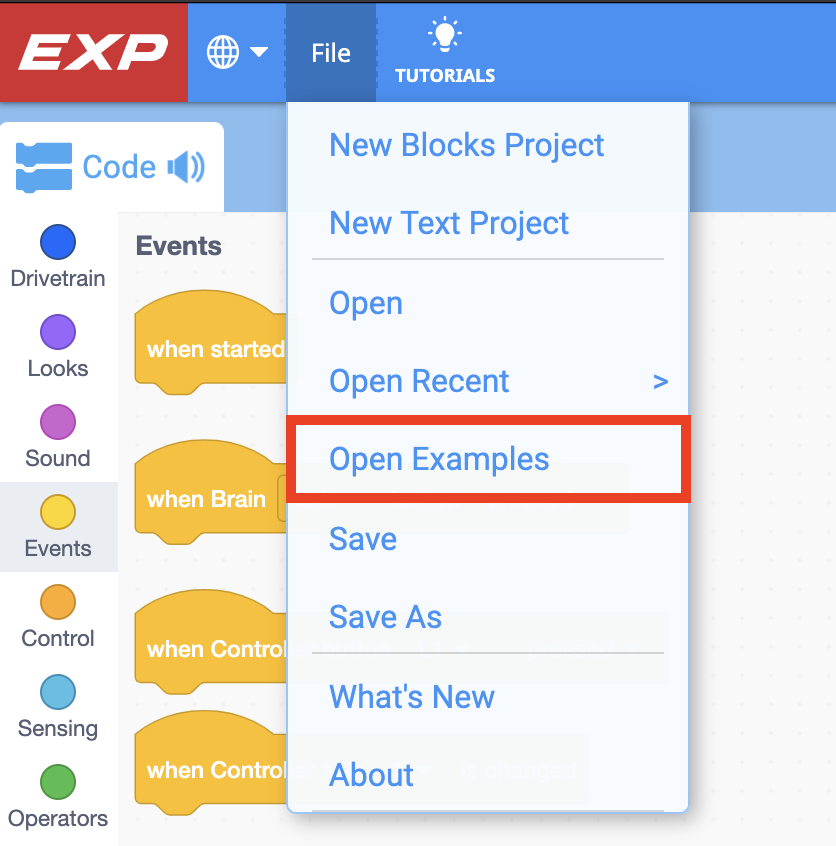
What is Next?
In this Lesson, you built the BaseBot and charged your Battery.
In the next Lesson, you will:
- Learn how to drive the BaseBot using the Controller.
- You will explore different driver configurations with the Controller.
- Compete in the Figure Eight challenge!
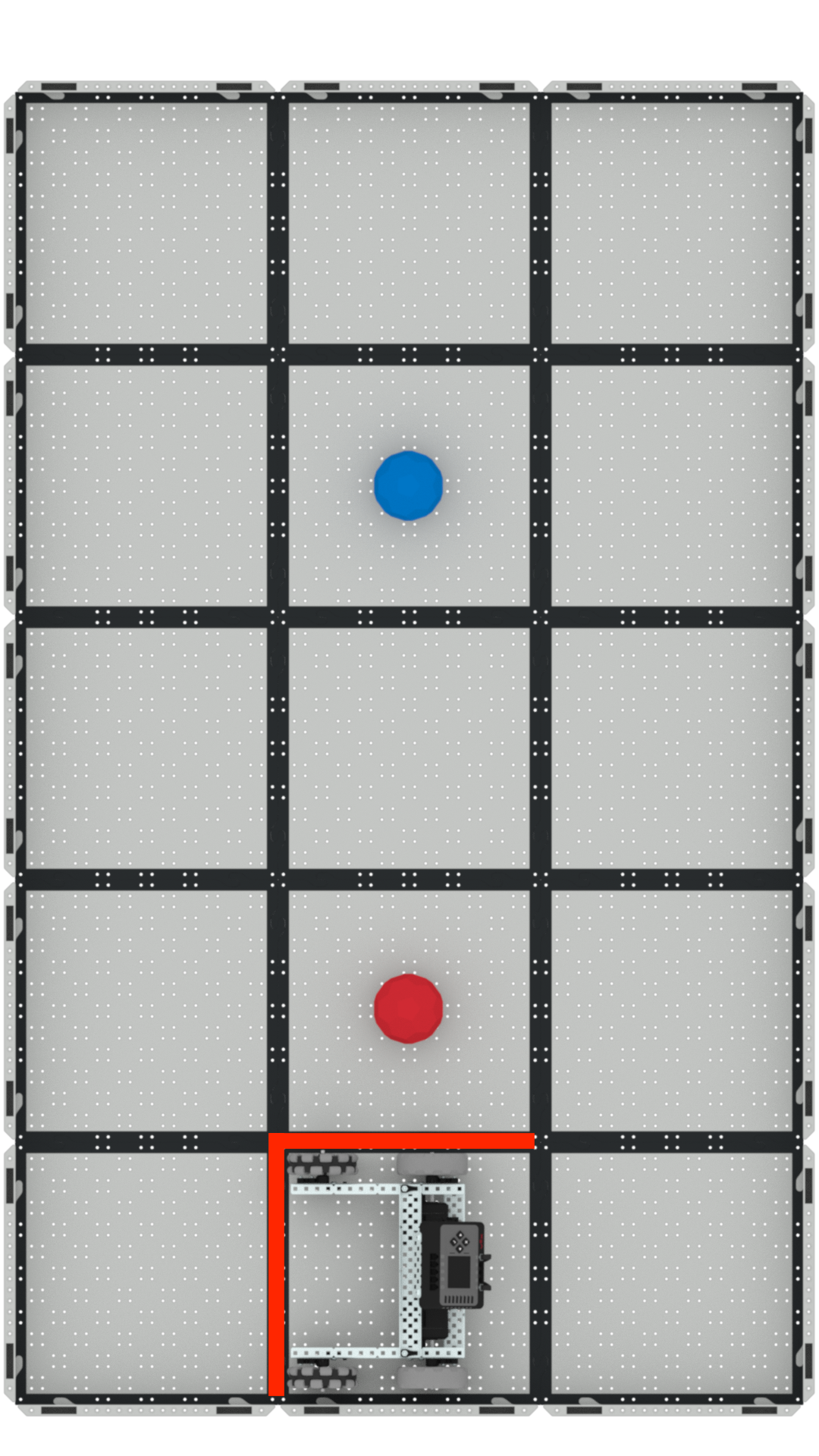
Select < Return to Lessons to go back to the Lesson Overview.
Select Next Lesson > to continue to Lesson 2, and learn how to use the Driver Control Program on the Brain to drive the BaseBot.