Improve Your Project
![]() Teacher Toolbox
Teacher Toolbox
-
The Purpose of this Section
This Rethink section will allow students to engage in additional activities using the blocks for setting driving and turning velocities.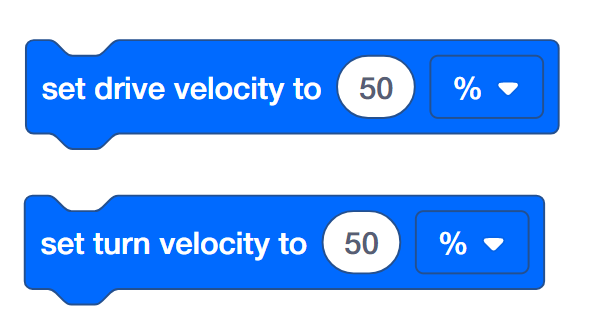
This section includes:
- Remix Activities:
- Tag You’re It!: Turn quickly, drive slowly, turn quickly to play a game of tag!
- Protect the Castle!: Move in a square to protect the castle from intruders!
- Robot Waiter: Don’t spill!
- Remix Questions
Students will work with their group to further develop their projects and record their thoughts and ideas in their engineering notebooks.
- Remix Activities:
- Students’ Rethink Roles
At the beginning of this section, put the students into their groups and have the students choose their roles. Click one of the following links (Google Doc/.docx/.pdf) for suggested roles. - Understanding Blocks
Students might spontaneously ask how the blocks lead to tracked distances and maintained speeds. This is not necessary information for programming with VEXcode IQ. But, to understand more about how the [drive for], [turn for], [set drive velocity], and [set turn velocity] blocks work within the robot's software, click one of the following links (Google Doc/.docx/.pdf).
![]() Teacher Tips
Teacher Tips
-
If students need a quick review of VEXcode IQ, they can reference the Tutorials at any time during this investigation. The Tutorials are located in the toolbar. Students can use tutorials to review saving, downloading, and running a project along with other skills.

- Make sure each student group has all of the necessary materials.
- Model checking that the Autopilot is ready. The student in the role of the Builder should be checking the Autopilot throughout the activity.

Setting Appropriate Velocities
You got your Autopilot to move at different velocities! Let’s explore how to set appropriate velocities to program your Autopilot.
- The Builder in each group should get the hardware required.
- The Recorder should get the group’s engineering notebook.
- The Programmer should open VEXcode IQ.
| Quantity | Materials Needed |
|---|---|
| 1 |
1x1 Connector Pin |
| 1 |
Charged Robot Battery |
| 1 |
VEXcode IQ (latest version, Windows, macOS, Chromebook, iPad) |
| 1 |
USB Cable (if using a computer) |
| 1 |
Engineering Notebook |
![]() Teacher Tips
Teacher Tips
-
To review the configuration for Autopilot’s motors and sensors, click one of the following links (Google Doc/.docx/.pdf).
Before you begin the activity...
Before you begin the activity, do you have each of these items ready? The Builder should check each of the following:
-
Are all the motors and sensors plugged into the correct port?
-
Are the smart cables fully inserted into all of the motors and sensors?
-
Is the Brain turned on?
-
Is the battery charged?