Competition Connection: Turning Point - C++
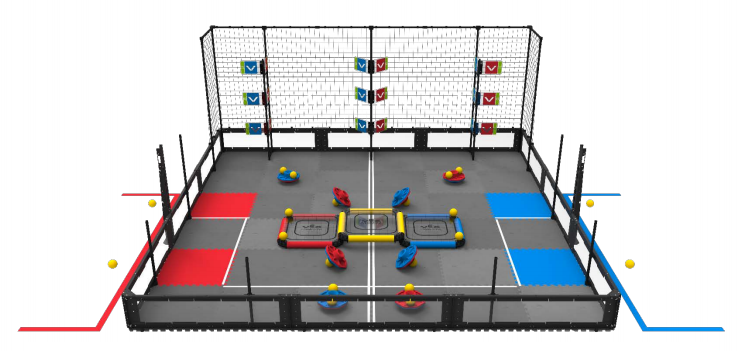
Robot Capabilities
The 2018 - 2019 VEX Robotics Competition game Turning Point required players to toggle flags among other game elements. There were nine flags total: three bottom flags that could be toggled by the robot, and the six high flags that could only be toggled by hitting them with competition ball game pieces. Competition teams needed to come up with a way to hit the higher flags using a ball launcher. If you can imagine, programming the robot to hit the flags using ball game pieces by measuring may not always be accurate. If the robot makes one wrong turn during the autonomous period, there is a possibility that none of the flags would be hit because the calculations would be off. Similarly, for the Driving Skills challenge, it may be hard for teams to manually line up the robot enough to launch the ball properly. Thus, skilled teams would program the robot using the Vision Sensor to detect flags and then align the robot properly in order to make accurate shots.
![]() Extend Your Learning
Extend Your Learning
To expand this activity, ask your students to design and outline a project that will have the robot move toward detected yellow objects that they could potentially use for this competition game!
Ask your students to do the following:
-
Open the Clawbot (Drivetrain, 2-motor, No Gyro) example project.
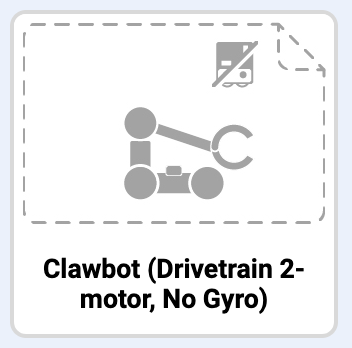
- Use the Detecting Objects (Vision) example project as reference when programming the Vision Sensor (Google Doc / .v5cpp).
-
Add the Vision Sensor to the Clawbot (Drivetrain, 2-motor, No Gyro) configuration and then configure the Vision Sensor to detect red and blue objects. Click here for more information.

- Program the Clawbot to move toward the detected object. The Clawbot can even be programmed to raise its arm as if it were to toggle a flag!
- Download and run (in C++) the project to observe if the Vision Sensor can detect yellow objects like the yellow balls in the VRC Turning Point game. If the Vision Sensor can detect objects, does the robot moved based on those detected objects? For help, view the Download and Run a Project tutorial video.
- If time allows, set up a game field similar to the Turning Point field. Practice using the Vision Sensor to allow the robot to move to score points!
View the sample solution below:
// Include the V5 Library
#include "vex.h"
// Allows for easier use of the VEX Library
using namespace vex;
event checkRed = event();
event checkBlue = event();
void hasRedCallback() {
Brain.Screen.setFont(mono40);
Brain.Screen.clearLine(1);
Brain.Screen.setCursor(1, 1);
Vision5.takeSnapshot(Vision5__REDBOX);
if (Vision5.objectCount > 0) {
ArmMotor.spinFor(forward, 300, degrees);
ClawMotor.spinFor(forward, 100, degrees);
Drivetrain.driveFor(forward, 12, inches);
ArmMotor.spinFor(reverse, 300, degrees);
ClawMotor.spinFor(reverse, 100, degrees);
}
else {
Brain.Screen.print("No Red Object")
}
}
void hasBlueCallback() {
Brain.Screen.setFont(mono40);
Brain.Screen.clearLine(3);
Brain.Screen.setCursor(3, 1);
Vision5.takeSnapshot(Vision5__BLUEBOX);
if (Vision5.objectCount > 0) {
ArmMotor.spinFor(forward, 90, degrees);
ClawMotor.spinFor(forward, 90, degrees);
Drivetrain.driveFor(forward, 12, inches);
ArmMotor.spinFor(reverse, 90, degrees);
ClawMotor.spinFor(reverse, 90, degrees);
}
else {
Brain.Screen.print("No Blue Object")
}
}
int main() {
// Initializing Robot Configuration. DO NOT REMOVE!
vexcodeInit();
// register event handlers
checkRed(hasRedCallback);
checkBlue(hasBlueCallback);
// constantly runs to check for new sensor data
while (true) {
checkRed.broadcastAndWait();
checkBlue.broadcastAndWait();
wait(0.2, seconds);
}
}