Practice
In the last section, you learned about the Bumper Switch, the Touch LED, and how to assign the Drivetrain to the Controller's Joysticks. Now, you are going to apply what you have learned in the Bumper Press Practice Activity.
In this activity, you will practice your driver skills to navigate through IQ Cubes, but with the Bumper Switch and Touch LED added, so if you accidentally back into a cube or the wall, your Controller will be disabled and your Touch LED will flash red.
Watch the video below to find out more about the Bumper Press Practice Activity.
Now it's your turn to complete the Bumper Press Practice Activity!
In this video, a BaseBot is placed in the bottom-left corner of the Field. There are six Cubes on the Field, one in the center of each square created by the black lines. The BaseBot first drives below all the Cubes from left to right in a straight line, then turns to the right of the bottom right Cube, and backs up to the wall, pressing the Bumper Sensor. When the Bumper Sensor is pressed, the Touch LED flashes green and red for a few seconds, while the robot is stopped. The robot then drives between the two rows of Cubes toward the starting area, turns around the top row, and drives in a straight line to the right side of the Field.
Follow the steps in this document to complete this activity.
Google Doc / .docx / .pdf
As your team completes the Bumper Press Practice Activity, document your findings in your engineering notebook. Think about how quickly and successfully each driver was able to navigate through the cubes on the Field, as this will help you select a driver for upcoming challenges.
View this image for an example of how you can record your results.
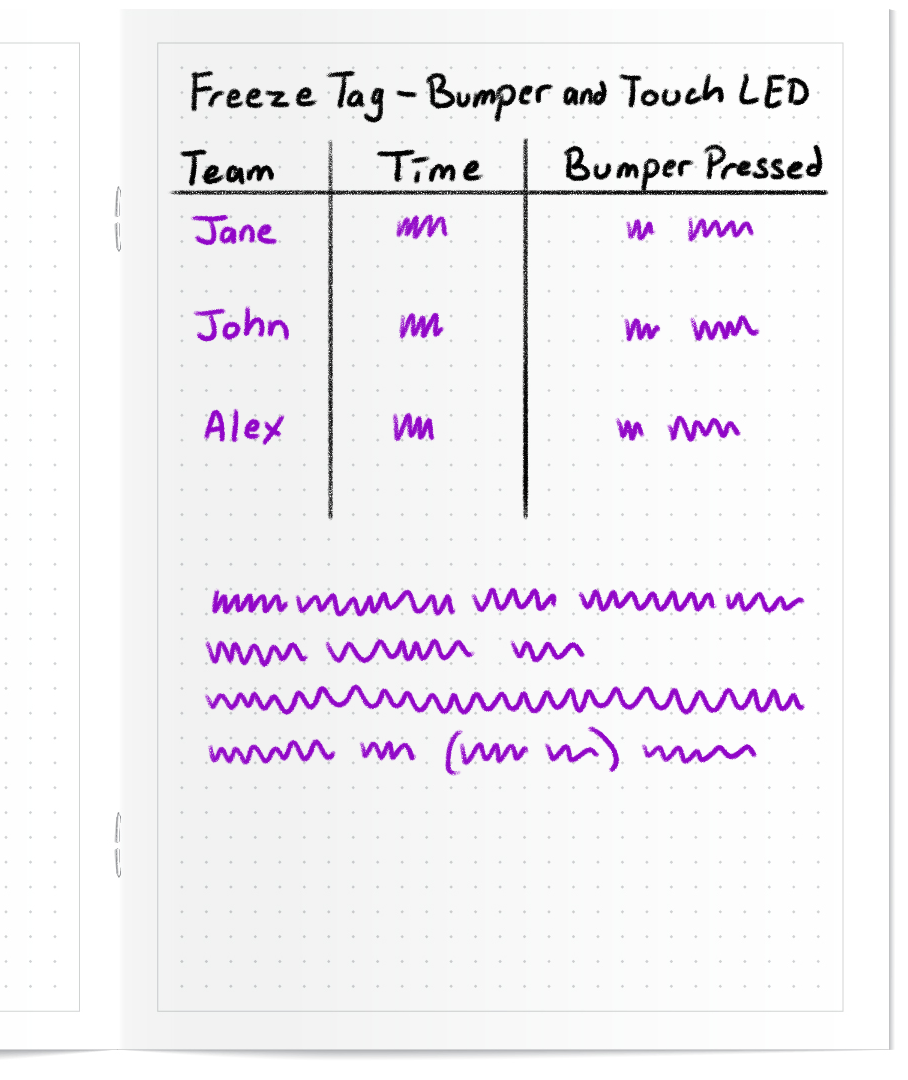
Prepare for the Challenge
In Compete (on the next page), you will compete in the One-on-One Freeze Tag Challenge. Learn how to compete in the challenge, check your understanding, then practice for the challenge.
In this video, The BaseBot on the left presses the Bumper Switch of the BaseBot on the right, causing it to freeze and stop driving, while flashing green and red on the Touch LED. While the second robot is frozen, the first robot drives away, demonstrating how one robot can tag another in the One-on-One Freeze Tag Challenge.
Follow the steps in this document to complete this activity.
Google Doc / .docx / .pdf
Check Your Understanding
Before beginning to compete in the One-on-One Freeze Tag Challenge, ensure that you understand the rules and set up of the activity by answering the questions in the document below in your engineering notebook.
Check Your Understanding questionsGoogle Doc / .docx / .pdf
After completing the questions, try practicing the One-on-One Freeze Tag Challenge.
Select Next > to compete in the One-on-One Freeze Tag Challenge.