Lesson 4: Wall Maze Challenge
In previous Lessons within this Unit, you have learned how to use the Bumper Sensor to navigate to certain areas in the Wall Maze Playground. Now, you will combine all of these concepts to create a project to solve the Wall Maze challenge from start to finish!
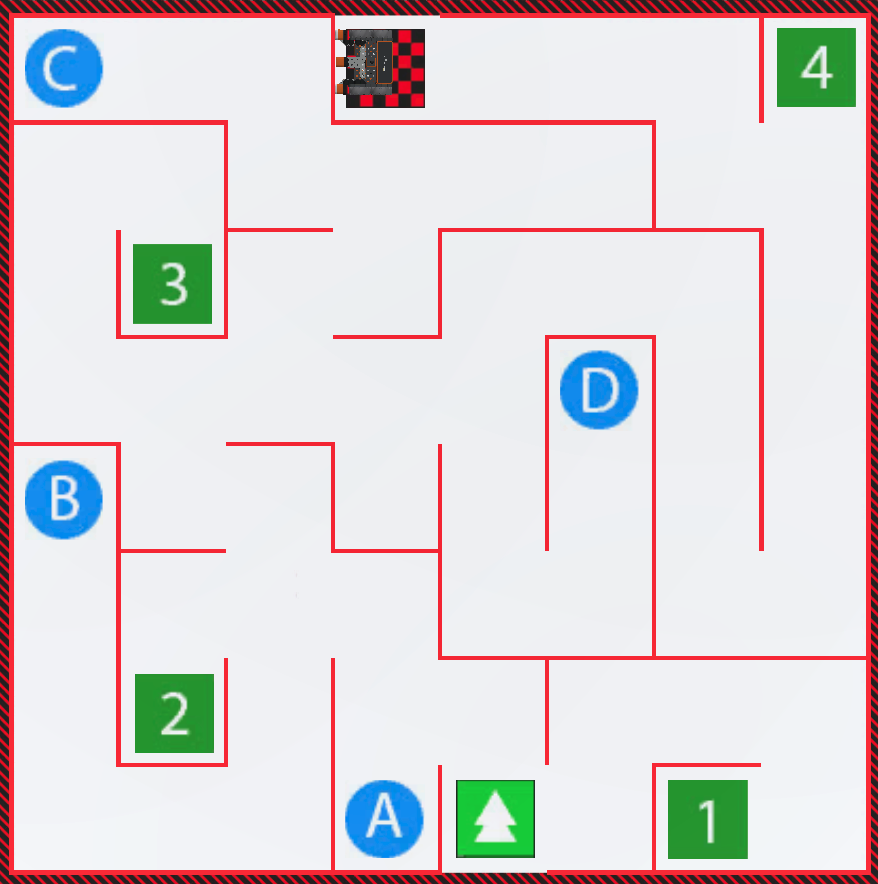
Learning Outcome
- Apply blocks from the Drivetrain, Sensing, and Control categories in the correct sequence in order to have a VR Robot successfully navigate the Wall Maze Playground using the Bumper Sensor.
Putting it all together
The [Wait until] block is a block from the Control category that pauses project flow until the given condition is TRUE. Using conditions and sensor values in a project instructs a VR Robot to perform different behaviors depending on the conditional values that are reported.
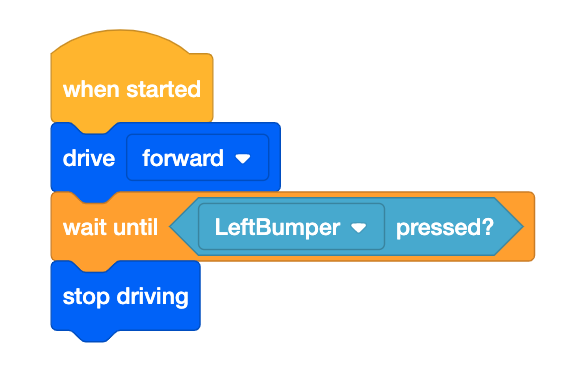
Using conditions and sensor values allows the VR Robot to respond accordingly to its environment, such as stopping or turning when the VR Robot presses against a wall.

Wall Maze Challenge
In this challenge, create a project where the VR Robot navigates the Wall Maze Playground from start to finish using the Bumper Sensor.
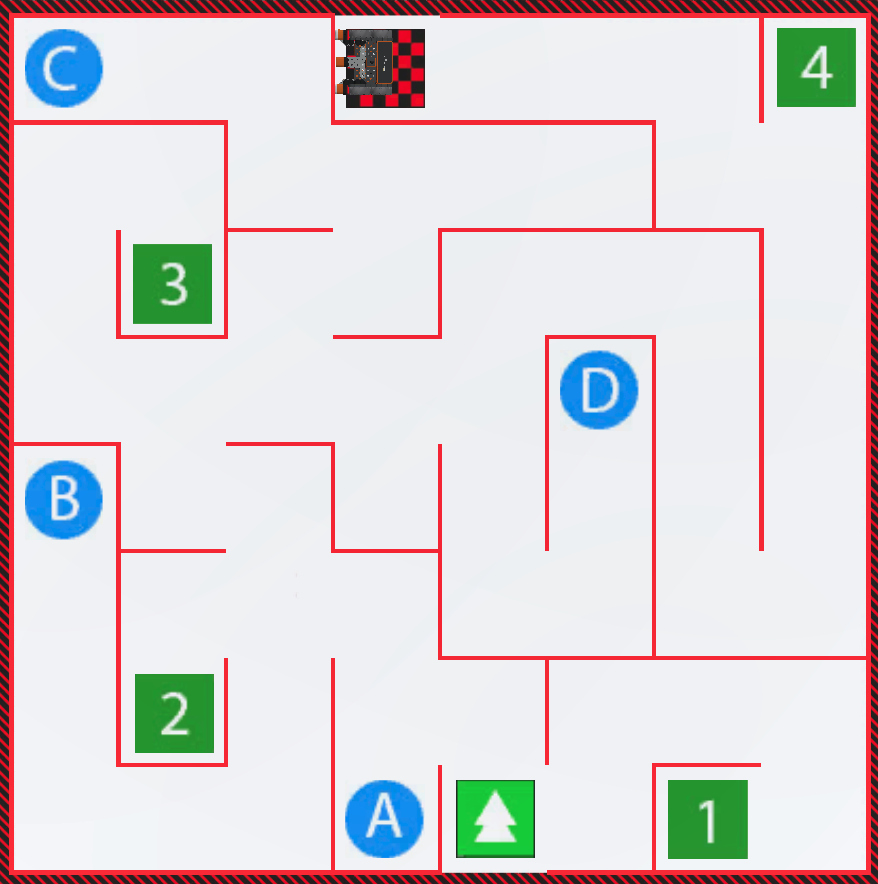
Follow these steps to complete the challenge:
-
Watch the solution video below to see how the VR Robot should drive in order to complete the challenge. In this video clip, the VR Robot navigates the entire maze with the same pattern of behaviors of driving until the Bumper Sensor is pressed by a wall, then turning. It begins driving as it did to reach the number 3 previously. When the robot faces the wall with the number 3 behind it, the robot turns right to head to the right hand side of the maze. It drives forward to the walls surrounding the letter D. The robot navigates left, then drives forward and turns right to stay on the clear path. An the next wall, the robot turns left and drives forward twice to follow the path along the far left wall. The robot drives into the upper right corner wall over the number four, then reverses. Finally, it turns left and drives forward twice to reach the finish.
- Create a new project or load a project from previous Lessons in this Unit. If creating a new project, select the Wall Maze Playground when prompted. Remember that if you have a VEXcode VR Premium account, you can use a combination of both VEXcode Blocks and Switch blocks.
- Rename the project Unit4Challenge
- Launch the Playground window.
- Load the Wall Maze Playground.
- Add the blocks necessary to navigate the VR Robot from the start to the finish of the Wall Maze.
- Start the project to test if it works.
- If the project is not successful, edit and try again. Continue to revise and run the project until the VR Robot successfully drives from start to finish.
- Save the project once the VR Robot successfully drives to the finish.
Congratulations! You have successfully completed the Wall Maze Challenge!