Lesson 3: Draw a House Challenge
In previous lessons within this Unit, you have learned how to draw on the Art Canvas Playground using the Pen tool as well as how to use [Repeat] blocks. Now, you will combine all of these commands to create a project where the VR Robot draws a house on the Art Canvas Playground!
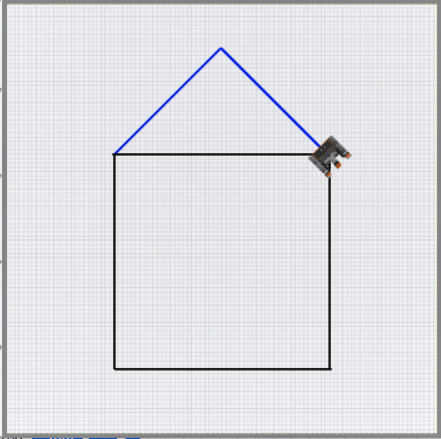
Learning Outcome
- Apply blocks from the Drivetrain, Looks, and Control categories in the correct sequence in order to have the VR Robot draw a house on the Art Canvas Playground.
Putting It All Together
Repeat loops allow the user to repeat the blocks within it a set number of times. The [Repeat] block saves time and effort while creating projects where blocks repeat. Rather than taking the time to drag in additional blocks or duplicate existing blocks in the workspace, the [Repeat] block can be used to save space and time.
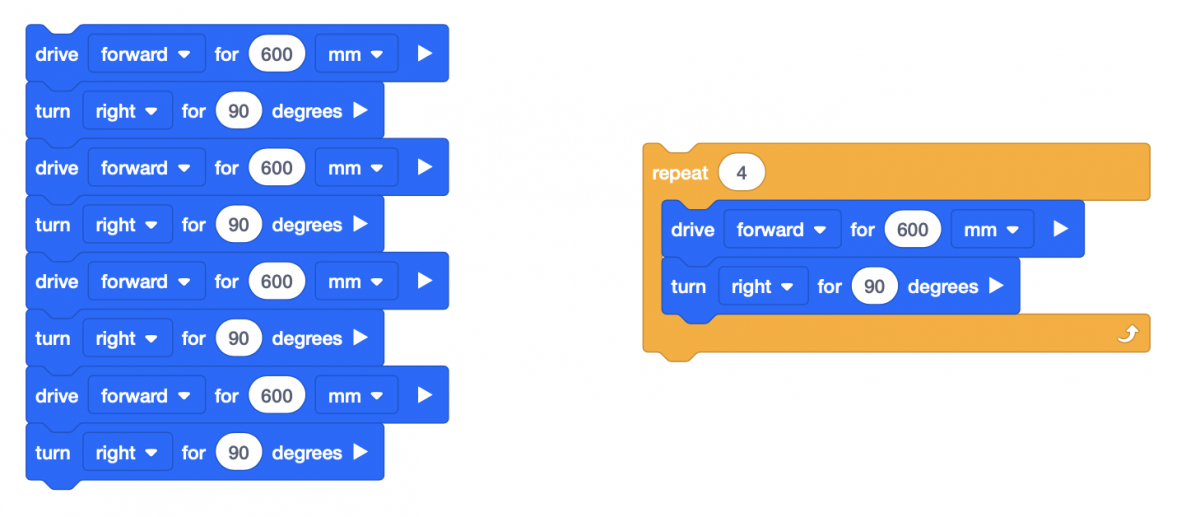
Using the Pen tool with [Repeat] blocks allows for a simple visual of those repeating movements.
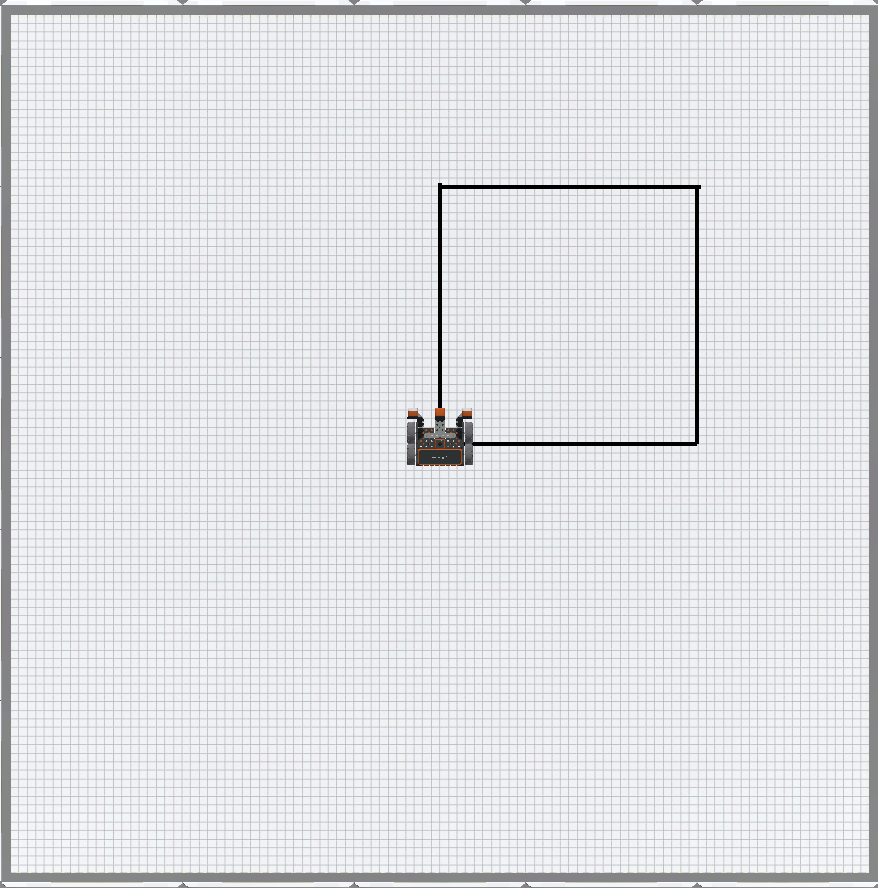
Draw a House Challenge
In this challenge, create a project where the VR Robot draws a house on the Art Canvas Playground using [move robot pen] and [Set Pen color] blocks as well as a [Repeat] block. Use a square for the house and triangle for the roof.
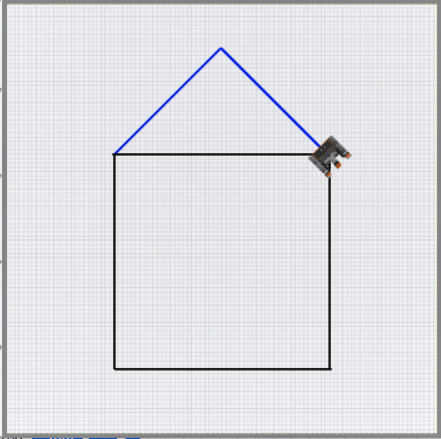
Follow these steps to complete the challenge:
- Watch the solution video to see how the VR Robot should move in order to complete the challenge. The video shows the robot starting in the center of the Art Canvas Playground. It drives forward, then lowers the Pen and turns left. It drives forward to drive one half of the top side of the square. Next it turns left and draws the second side of the square, then the third and fourth sides. It stops at the upper left corner and rotates to draw two angled blue lines which make up the triangle shape of the roof.
- Create a new project or load a project from previous Lessons in this Unit. If creating a new project, select the Art Canvas Playground when prompted.
- Rename the project Unit3Challenge.
- Launch the Playground window.
- Load the Art Canvas Playground.
- Add the blocks necessary to draw a square with a triangle on top on the Art Canvas Playground.
- Start the project to test if it works.
- If the project is not successful, edit and try again. Continue this process until the challenge is complete.
- Once the VR Robot successfully draws a house with a roof (a square with a triangle on top) on the Art Canvas Playground, save the project.
Congratulations! You have successfully completed the Draw a House Challenge!