Design, Develop, and Iterate on your Project - Python
Answer the following questions in your engineering notebook as you design your project.
-
What type of robot dance will you create? Explain with details.
-
What types of loops will you use and why?
-
What steps will you follow to test the dance? Explain with details.
In order to help you plan, click one of the following links for a few example dance moves that you might include in the Clawbot's dance (Google Doc / .docx / .pdf).
Follow the steps below as you create your project:
- Plan out the dance using drawings and pseudocode (Google Doc / .docx / .pdf).
- Use the pseudocode you created to develop your project using VEXcode V5.
- Open the Clawbot Template (Drivetrain 2-motor, No Gyro) example project.

- Name the project GrooveMachine and select Save.

- Run your project to test it often and iterate on it using what you learned from your testing.
- Share your final project with your teacher.
If you're having trouble getting started, review the following in VEXcode V5:
- Example projects
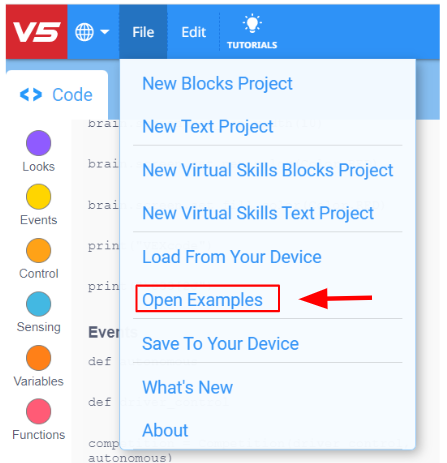
- To access additional information while creating a program, right click on the question mark next to the instruction in your work space to see additional information about it.
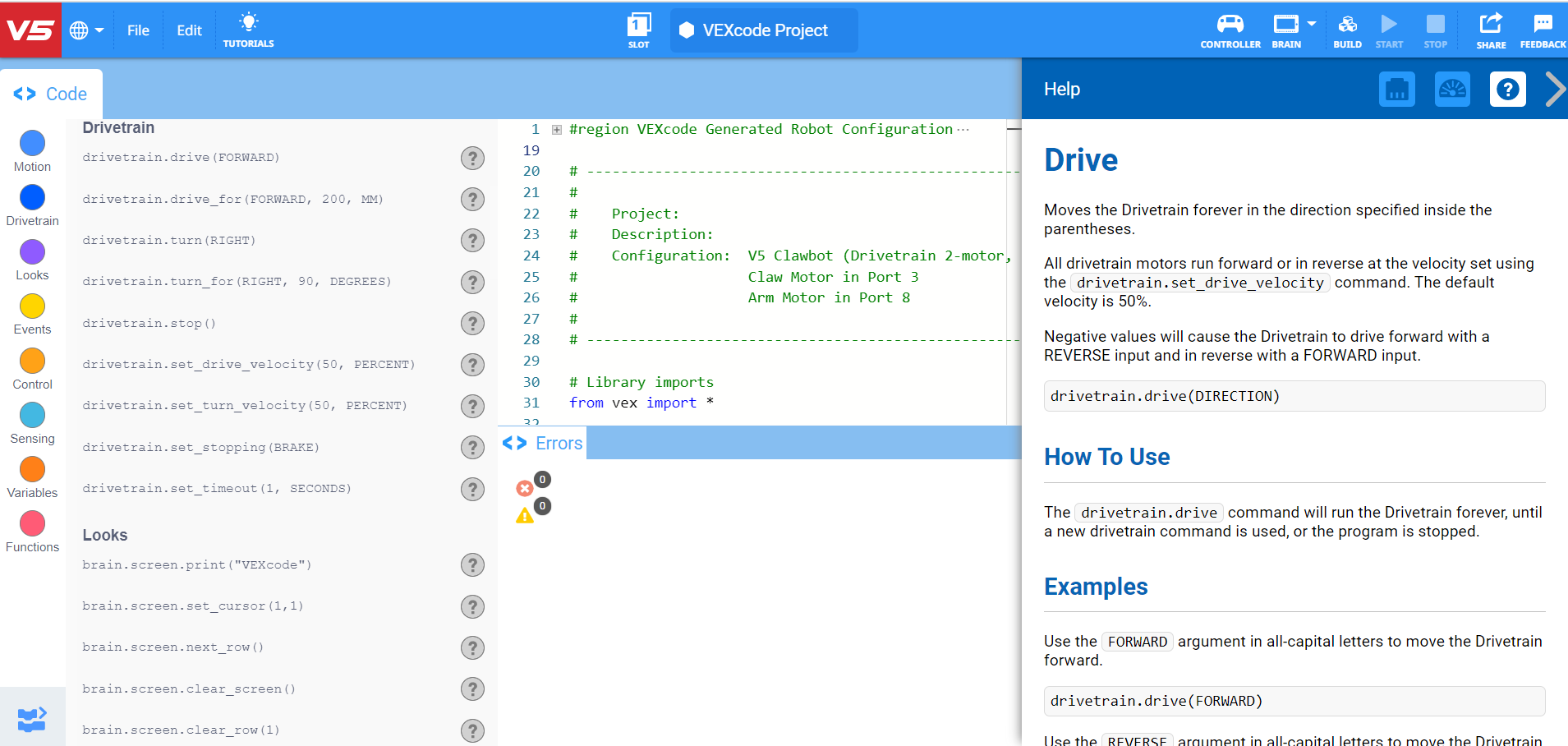
- Review previous versions of your RepeatingActions project to assist with creating your new project.