Manual Move Example
![]() Teacher Toolbox
-
Introduce the Play Section
Teacher Toolbox
-
Introduce the Play Section
In this Play section, groups will be introduced to the V5 Electromagnet on the arm of the Workcell. They will then create a project where the arm uses the electromagnet to pick up and drop off a red disk in a specific location.
The UI on the Brain will display four colored boxes (white, red, green, and blue). Each color corresponds to a particular movement of the arm on the Workcell. The white box will move the arm to the disk pick up location and each of the colored boxes will move the arm to that colored disk's drop off location. For this Play section, groups will only use the red and white colored boxes. In the Rethink challenge, groups will code the arm to pick up and sort all three colored disks (red, green, and blue).
Groups will complete the activity by successfully moving the red disk to its drop off location using the UI on the Brain’s screen.
What the Teacher Will Do:
- Bring students together for whole-class instruction.
- Introduce the Lab to the students.
-
Tell students now that they have explored coding the arm to move to different points on the Workcell, they will create a project to pick up and drop off disks in specific locations.
-
They will first display the (x, y, z) coordinates on the Brain’s screen to find the locations that the arm will need to move to in order to pick up and drop off the disk. Then, they will use these locations to explore how to trigger behaviors of the arm, by building a project that uses a User Interface (UI) on the Brain.
-
Explain to students that the UI on the Brain will display four colored boxes (white, red, green, and blue) and that each box corresponds to a specific movement of the arm.
-
- Tell students that in their groups, they will create the 'Lab 7- Manual Move' project in VEXcode V5. This project will display x, y, and z-coordinates on the Brain, and then code the arm to pick up and move a red disk.
![]() Teacher Toolbox
-
Facilitating the Manual Move Example page
Teacher Toolbox
-
Facilitating the Manual Move Example page
What the Teacher Will Do:
- Keep students together for a whole-class discussion about the activity.
- Instruct students that they will be working together in their groups to follow the steps on this page.
- Ensure each group of students has their devices to run VEXcode V5 and to view this page in the Lab.
- Tell students to check in with you once they have completed the steps on this page.
- Break students off to work within their groups. Walk around the room as students are working to answer any questions if they arise.
- As groups check in, ensure they have built their project correctly before moving on. Guidance for the check in is provided in a Teacher Toolbox at the bottom of this page.
For more information about how to facilitate this activity, go to the V5 Workcell Educator Certification.
In this Play section, you will be introduced to the V5 Electromagnet on the arm of the Workcell. You will explore how to create a project where the arm uses the electromagnet to pick up and drop off a red disk in a specific location.
You will display the (x, y, z) coordinates on the V5 Brain’s screen to find the locations that the arm will need to move to in order to pick up and drop off the disk. You will then use these locations to explore how to trigger behaviors of the arm by building a project that uses a User Interface (UI) on the Brain.
The UI on the Brain will display four colored boxes (white, red, green, and blue). Each color corresponds to a particular movement of the arm on the Workcell. The white box will move the arm to the disk pick up location and each of the colored boxes will move the arm to that colored disk's drop off location. For this Play section, you will only use the red and white colored boxes. In the Rethink challenge, you will code the arm to pick up and sort all three colored disks (red, green, and blue).
You will complete the activity by successfully moving the red disk to its drop off location using the UI on the Brain’s screen.
| Quantity | Materials Needed |
|---|---|
| 1 per group |
V5 Workcell |
| 1 per group | |
| 1 per group |
Engineering Notebook |
| 1 per group |
Device to run VEXcode V5 |
| 1 per group |
Micro-USB cable |
| 1 per group |
Colored Disk (1x red) |
For Your Information
An electromagnet is a specific type of magnet where the magnetic field is produced by an electric current. The arm on the Workcell has an electromagnet to pick up and put down disks that contain metal cores.

In order to code the arm to sort a disk, you first need to build the 'Lab 7- Manual Move' project.
In VEXcode V5, follow the steps in this video to open the 'Arm Manual Movement' example project, input your mastering values, adjust the tool to electromagnet, name, and then save the project as 'Lab 7- Manual Move.'
Ensure you are using your mastering values, and not the ones displayed in this video.
Download and run the project. (x, y, z) values will be displayed on the Brain's screen.

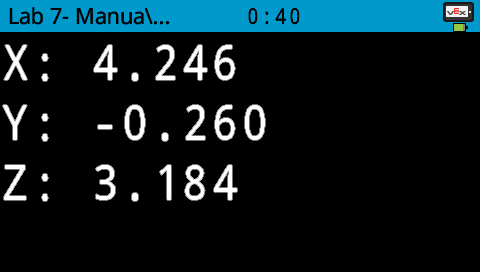
Place a red colored disk into the disk pick up location and then manually move the arm to Point 1. Point 1 is directly above the disk pick up location. Record the (x, y, z) coordinates of Point 1 in your engineering notebook.

For Your Information
The x and y-coordinate values from Point 1 will be very similar, if not the same for Point 2. This is because the only axis that is changing between Point 1 and 2 is the z-axis.
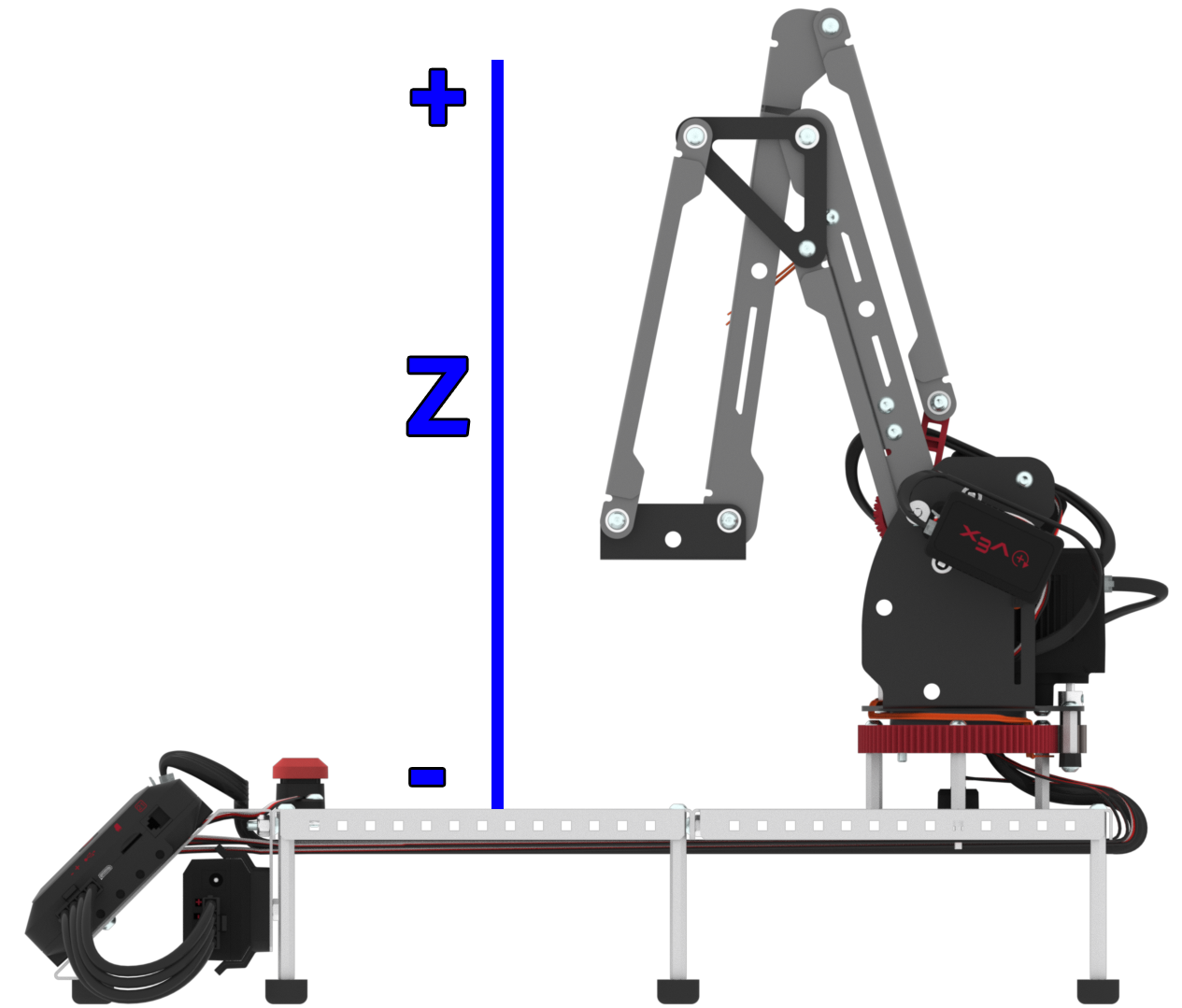
Manually move the arm to Point 2. Point 2 is where the electromagnet comes in contact with the red disk. Record the (x, y, z) coordinates of Point 2 in your engineering notebook.

Manually move the arm to Point 3. Point 3 is where the disk is just above the standoffs. Record the (x, y, z) coordinates of Point 3 in your engineering notebook.

Once you have finished recording all three points, stop the project and check in with your teacher.

![]() Teacher Tips
Teacher Tips
- Saving a VEXcode V5 project may look different depending on the device that your students are using. For more information on how to save on a specific devices, view the Save a Blocks Project (iPad, Chromebook, Windows, macOS) articles from the Knowledge Base.
- For more information on opening example projects, view this article from the Knowledge Base.
- Remind students that their mastering values will be different than the one shown in the video. Students should be using their values, and not the values from the video.
- For additional tips, go to the V5 Workcell Educator Certification.
![]() Teacher Toolbox
Teacher Toolbox
Review the following with the group during their check in:
- Ensure their project contains the correct mastering values and the tool plate is set to 'electromagnet.'

- Check that groups have Points 1, 2, and 3 recorded in their engineering notebook.
- Students may need to adjust the location values multiple times when testing to obtain a more accurate location.
- Remind students that the z-coordinate value should raise the arm up enough to not collide with any standoffs, especially when transporting a disk.
