Accept the First Disk
![]() Teacher Toolbox
-
Facilitating the Accept the First Disk page
Teacher Toolbox
-
Facilitating the Accept the First Disk page
What the Teacher Will Do:
- Bring students together for whole-class instruction.
- Explain to students how the first green disk will move when they complete the project on this page.
- Walk students though each of the steps needed to accept the first green disk by dispensing it from the Disk Feeder on the entry conveyor and transporting it to stop in front of the pickup sensor.
- Watch the video on this page on how the first green disk should travel through the conveyors and be accepted.
- If students are struggling at any point as they are working on their projects, encourage them to re-watch the video of how the disk should be dispensed out of the Disk Feeder and travel through the conveyors.
- Ensure all students are on the same page with the expectations of how the first green disk will travel before moving on. Then, instruct students that they will be working together in their groups to follow the steps on this page.
- Explain to students how the first green disk will move when they complete the project on this page.
- Break students off into their groups to follow the steps on this page.
- Circle the classroom as students work through these steps and answer any questions that arise.
- As groups check in, ensure when they run their project it accepts the first green disk before moving on. Guidance for this check in is provided in a Teacher Toolbox at the bottom of this page.
Now that you have tested the Disk Feeder and successfully dispensed one green disk from the entry conveyor to the transport conveyor, you will now accept the first green disk.
The first green disk will move through the following path.
Three green disks will begin in the Disk Feeder on the entry conveyor in front of the Optical Sensor.

Once the first green disk is loaded onto the transport conveyor from the entry conveyor, it will pass in front of the load sensor. When the green disk passes in front of the load sensor, the diverter needs to be set to the 0 degree position in order to accept the green disk and allow it to move past the diverter.

Once the green disk is accepted, it will pass in front of the pickup sensor. When the green disk passes in front of the pickup sensor, the transport conveyor will stop.

The first green disk will have followed this complete path to be accepted.
You will now code the first green disk to be accepted by dispensing from the Disk Feeder, having it travel along the transport conveyor, and then stop in front of the pickup sensor.
In VEXcode V5, add blocks to the {Define Green Detected} hat block to create the stack of blocks shown.
These blocks will accept the first green disk by dispensing from the Disk Feeder, having it travel along the transport conveyor, and then stop in front of the pickup sensor.
Use your low values for the load and pickup sensors that were recorded in your engineering notebook from the previous Lab, and not the ones shown in this image.
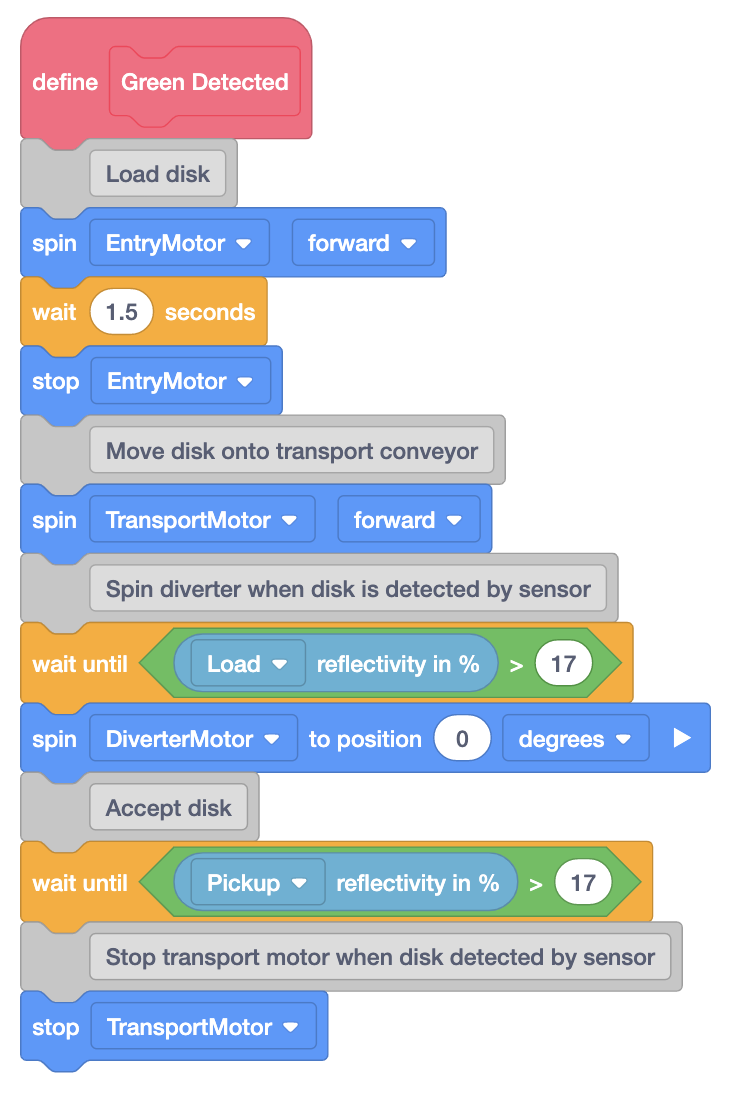
Load three green disks into the Disk Feeder and download and run the project.
The first green disk will be dispensed from the Disk Feeder onto the transport conveyor, travel in front of the load sensor that will spin the diverter to the 0 degree position to allow the disk to move past the diverter, and then stop in front of the pickup sensor.
Once the green disk has been accepted and stopped in front of the pickup sensor, stop the project and check in with your teacher.
If the green disk did not follow the path shown, notify your teacher during the check in.

![]() Teacher Toolbox
-
Troubleshooting
Teacher Toolbox
-
Troubleshooting
If groups are finding issues with accepting the first green disk, try the following troubleshooting techniques.
- Check the VEXcode V5 project.
- Review the project with the group ensure the order of the blocks match. Make sure students are re-downloading their project each time they make a change and before they run the project.
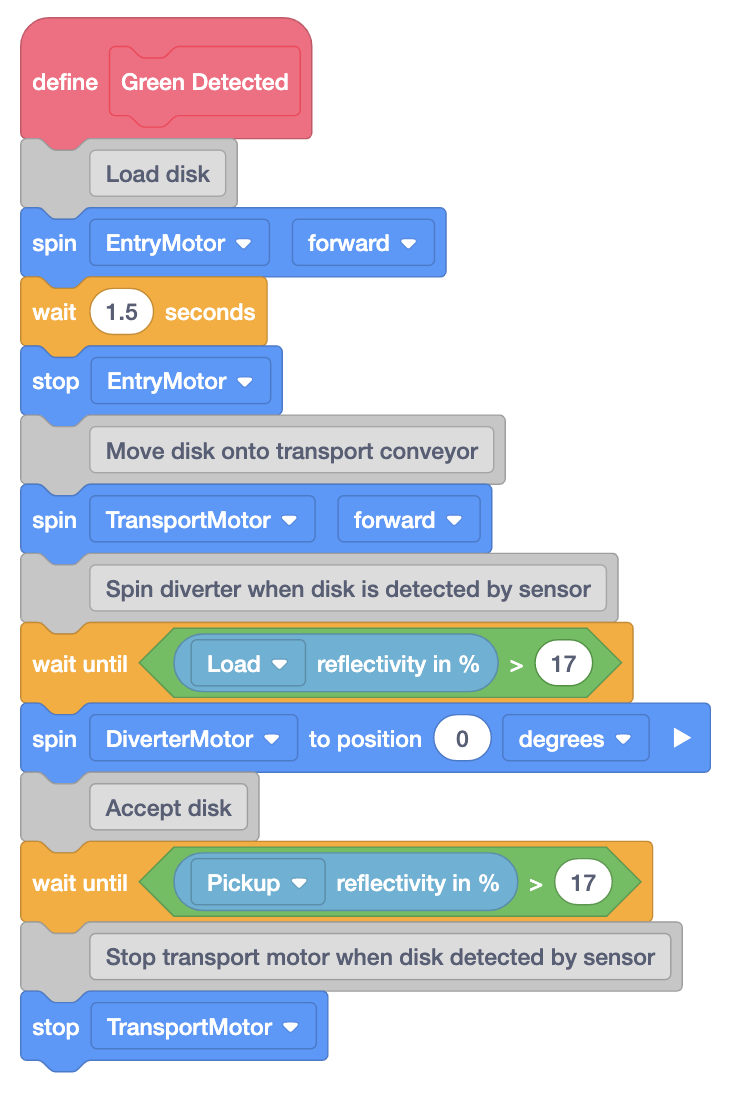
- Ensure students are paying close attention to the parameters of the (Reflectivity of) blocks. These should match the low values they recorded for the load sensor and pickup sensor from the previous Lab. If students are still having issues with their Line Trackers, have them adjust this threshold value and test again.
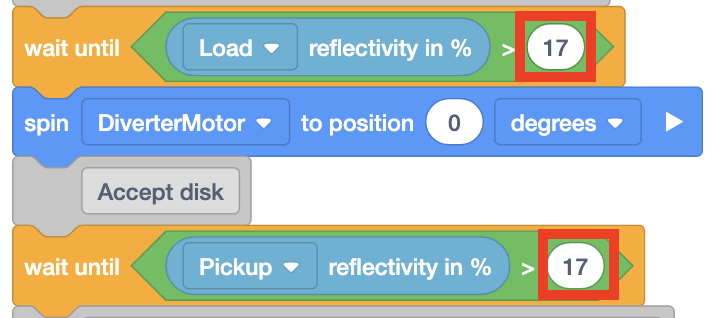
- Ensure the [Spin to position] block for the diverter is set to 0 degrees. Students may accidentally set it to 90 degrees, which would spin the diverter and reject the disk instead of accept it.
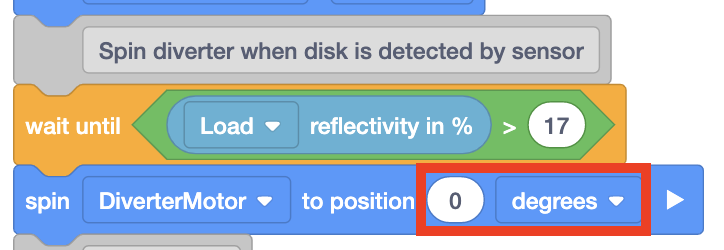
- Review the project with the group ensure the order of the blocks match. Make sure students are re-downloading their project each time they make a change and before they run the project.
- Check the build.
- There may be a mechanical issue with your Workcell. Instruct students to look at the Lab 11 build instructions first and verify that they attached the Disk Feeder correctly to their Workcell.
![]() Teacher Toolbox
-
Check in
Teacher Toolbox
-
Check in
Review the following with the group during their check in:
- Check that all groups have successfully gone through all the steps on the page. Ask them to run their project for you, so you can see the first green disk being accepted. If the project does not run as expected, see the Troubleshooting Teacher Toolbox above.
- Ask students the following questions as students are presenting their projects.
- Did your project run the first time you tested it? If not, what did you change?
- How was this project different than the one on the previous page?
- What did you add to to the project to accept the disk instead of just dispensing it?
- What is the value of adding the Disk Feeder to the Workcell?