Getting Ready to Code
There are built in resources in VEXcode EXP available to help you get started coding. You can access Tutorial Videos and Help to learn more about things like saving, downloading, and running your project, how to use a specific block, or getting started with a project.
Tutorial Videos
To access tutorials, select the 'Tutorials' icon in the VEXcode EXP Toolbar, as shown here.
The following tutorial videos may be helpful to get started with this Unit:
- Getting Started
- Device Setup - Drivetrain
- Naming and Saving Your Project
- Download and Run a Project
- Drivetrain Movements
- Drivetrain Turns
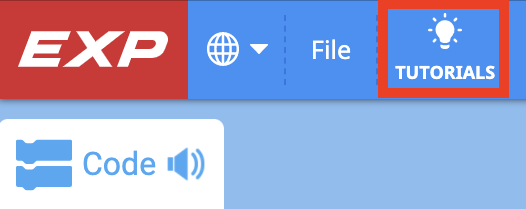
Built-in Help
To access Help, select the 'Help' icon in VEXcode EXP, as shown here.
Then, select a block or command to learn more about it.
The Help feature offers block or command-specific information, including things like how they can be used in a project.
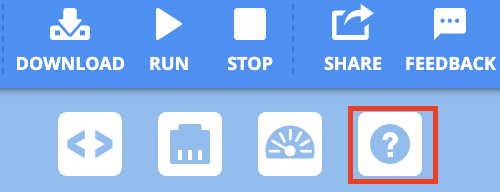
Example Projects
To access example projects, select 'File', then 'Open Examples', as shown here.
You can use an example project for a beginning project to help you get started coding.
Example projects include templates for different VEX EXP builds, as well as sample projects for a variety of features and functions.
In this Unit, the following template can be used:
- Clawbot (Drivetrain 2-motor)
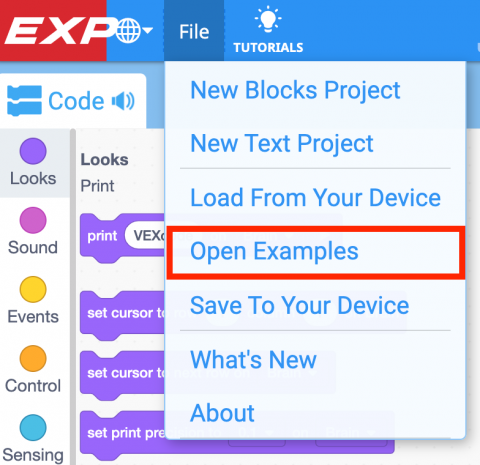
What is Next?
In this Lesson, you built the Clawbot, charged your Battery and paired your Controller.
In the next Lesson, you will:
- Learn about the Driver Control program on the EXP Brain
- Practice using the Driver Control program to drive around and collect a ring
- Compete in the Speed Claw Challenge!

Select < Return to Lessons to go back to the Lesson Overview.
Select Next Lesson > to continue to Lesson 2, and learn about how to use driver control for a specific task.