Play
Part 1 - Step by Step
- InstructInstruct students that now it is their turn to test out driving to Grandmother’s house using the “Drive until object” Coder card! Watch the animation here to see the 123 robot driving to Grandmother's house as an example of a completed project.
In this animation, the 123 Robot starts on the bottom center square of the bottom Tile, facing Grandmother's house. When the project is started the robot drives forward until it reaches Grandmother's house.
Video fileIf Grandmother’s house was not attached as part of the environment setup, you can have the students color and customize Grandmother’s house and then attach it to the 123 Field.
- ModelModel for students how to add the “Drive until object” card into their Coder.
- Distribute the following materials to each group:
- 123 Robot with attached Art Ring
- Coder
- 123 Field with Grandmother's house attached
- Coder cards
- Students should only have the “When start 123” and the “Drive until object” Coder cards.
- Have students wake up their 123 Robot by pushing the wheels along a surface until you hear the startup sound, as shown in the animation below. Turn on sound for this animation. For more information about the 123 Robot, see the Using the VEX 123 Robot VEX Library article.
Video file- Then, turn on the Coder and connect the 123 Robot. To connect the 123 Robot and Coder, press and hold the Start and Stop buttons on the Coder, and the Left and Right buttons on the 123 Robot for at least 5 seconds, until you hear the connected sound, and the indicator lights flash in time, as shown in the animation below. Turn on sound for this animation. For more information about the Coder, see the Using the VEX 123 Coder VEX Library article.
Video file- Model for students how to place their Little Red Robot at a new starting point with the white arrow lined up with the arrow on the 123 Field.
-
Once the Little Red Robot is placed, have groups press “Start” on their Coder to begin the project.
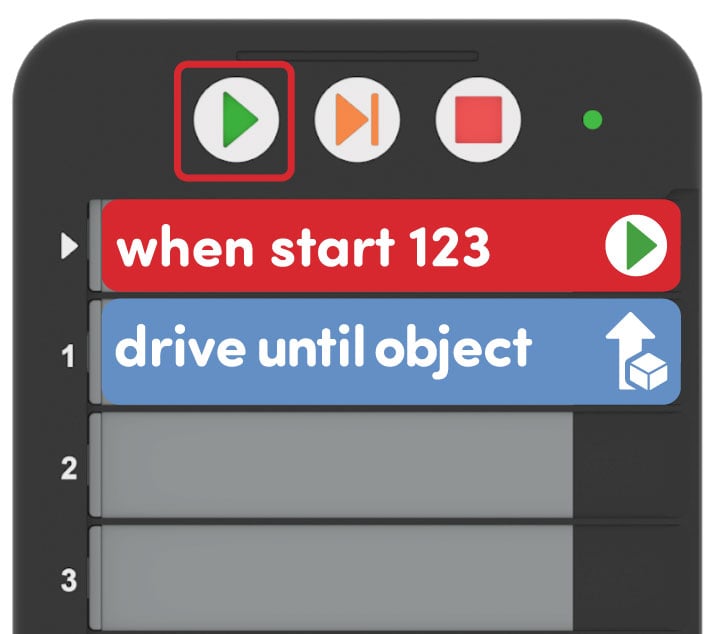
Press “Start” -
Students should observe Little Red Robot driving forward until it detects Grandmother’s house, and then stopping. Once the Little Red Robot has stopped moving, instruct groups to place their Little Red Robot in a new starting position and start the project again.
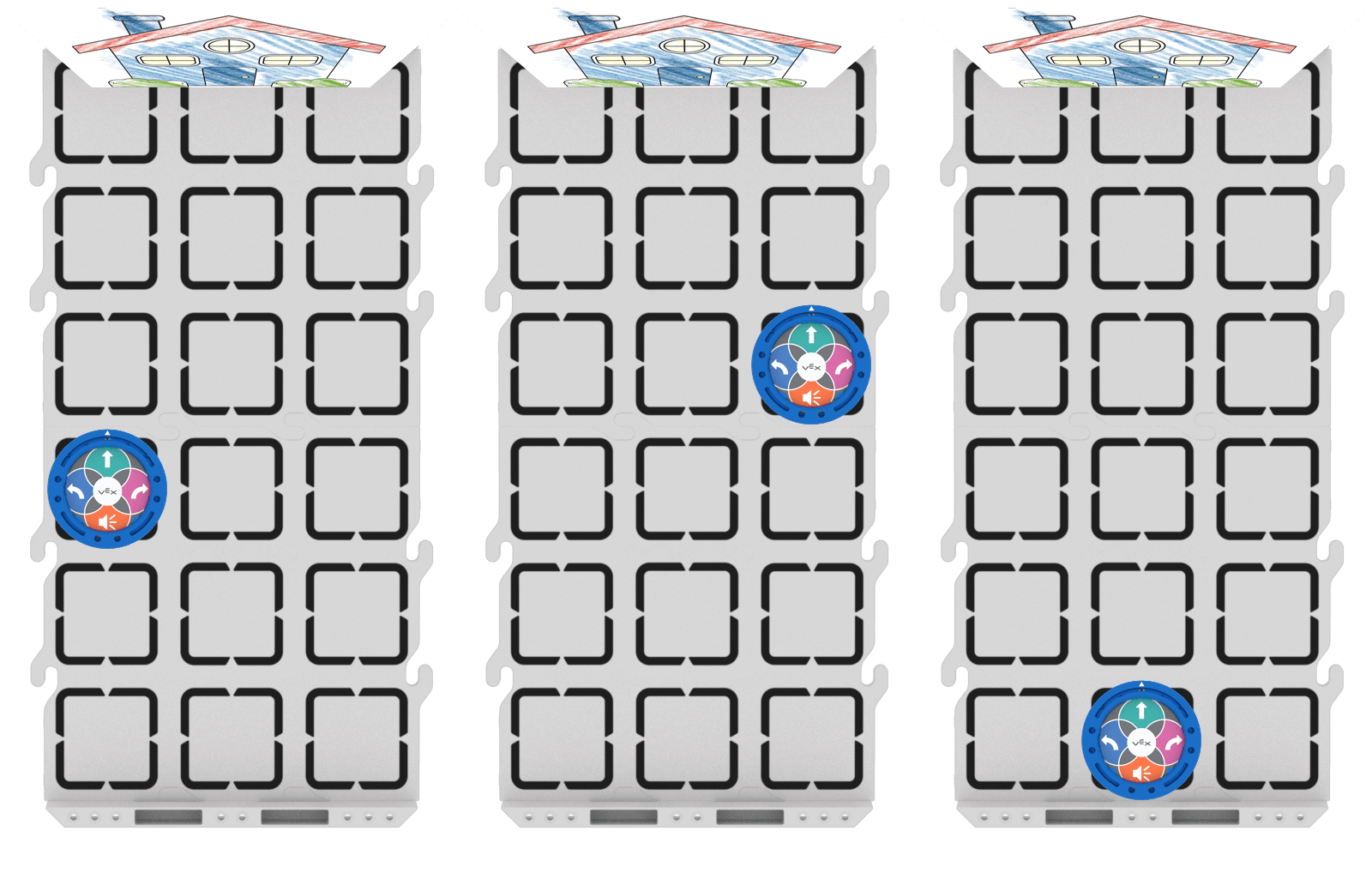
Try Again from a New Place - For groups who finish early and need additional challenges, provide them with the "Glow green" Coder card to add to the project, so that their 123 Robot can glow green before starting to drive. Ask them to experiment with where the card will go in their project so students can see that the Coder runs each card in order from the top to the bottom. When do they want the Little Red Robot to glow green?
- Distribute the following materials to each group:
- FacilitateFacilitate a conversation with students while they test and retest the “Drive until object” Coder card.
- What did your Little Red Robot do in this project?
- How did the 123 Robot know when to stop?
- We know our robots can’t think, but do you think it has something that helps it to drive until an object?
- How do you know when there is something in front of you?
- If you were the Little Red Robot, which of your senses would help you “Drive until object?”
- RemindRemind students to take turns as they start the Little Red Robot in different places. One group member should place Little Red Robot on the 123 Field and the other should press “Start” to begin the project.
- AskAsk students what senses they use to tell if an object is in front of them? How do they avoid running into things while they are walking around the classroom? Do they think their 123 Robot can sense things like they do?
Mid-Play Break & Group Discussion
As soon as every group has started and tested the “Drive until object” project at least two times, come together for a brief conversation.
First ask students to show their Coders so the entire class can see the code the group used to drive to Grandmother's house.
- How does the Little Red Robot know when it gets to Grandmother’s house? How do you know when you’ve gotten somewhere? You can see it, right?
- Guess what! Our 123 Robot has an Eye Sensor that allows it to detect (see) objects!
- The Eye Sensor is kind of like your eye. It can see when there is an object in front of it and if the object is red, green, or blue.
-
Have students all locate and point to the Eye Sensor on their group’s 123 Robot.

Eye Sensor in the 123 Robot
- So the Eye Sensor helped us get to Grandmother’s house, but what if something got in the way of the Little Red Robot?
- Do you remember how in the story, the Wolf is in the forest on the way to Grandmother’s house? What if our Little Red Robot saw the Wolf?!
- Place the Little Red Robot in it’s starting position to drive to Grandmother’s house, then place the Wolf between the Little Red Robot and Grandmother’s house, to demonstrate the Eye Sensor detection again.
- Ask students what they think will happen when Little Red Robot reaches the Wolf. Will Little Red Robot stop? Will it keep driving? Have students explain their thinking.
- Once students have made a prediction, start the project. (Little Red Robot should drive until it detects the Wolf, then stop.)
- Oh no! Little Red Robot stopped right in front of the Wolf!
- Explain that the Eye Sensor only tells the 123 Robot when it sees an object, not what object it sees. The Eye Sensor cannot tell the difference between Grandmother’s house, the Wolf, or even a book. For more information about the Eye Sensor and how to code it using the Coder, see the Coding the VEX 123 Eye Sensor using the Coder VEX Library article.
- We don’t want to stop and stay in front of the Wolf, that could end badly. How can we make Little Red Robot scare the Wolf away?
Part 2 - Step by Step
- InstructInstruct students that they are going to add another Coder card to their projects to scare the Wolf away! Watch the following animation to see the 123 robot driving and then stopping at the Wolf as an example of a completed project. In this animation, the 123 Robot starts on the bottom center square of the bottom Tile, facing Grandmother's house. When the project is started the robot drives forward until it reaches the Wolf, and then plays a honk sound.
Video file
- ModelModel for students how they can select an action to help Little Red Robot scare away the Wolf.
- Give each group a Wolf to add to their field. If the Wolf was not created before beginning the Lab, instruct groups to cut out and attach the Wolf to a block in order to keep the Wolf upright on the field.
- Distribute one card from each of the following Coder card categories per group. The example project images in this Lab will use Sound Coder cards, but any Coder card can be substituted.
- Sound Coder cards (Play honk, Play doorbell, Play crash)
- Looks Coder cards (Glow purple, Glow green, Glow blue)
- Action Coder cards (Act sad, Act crazy, Act happy)
-
Have groups choose one card to add to their project and insert it beneath the “Drive until object” Coder card.
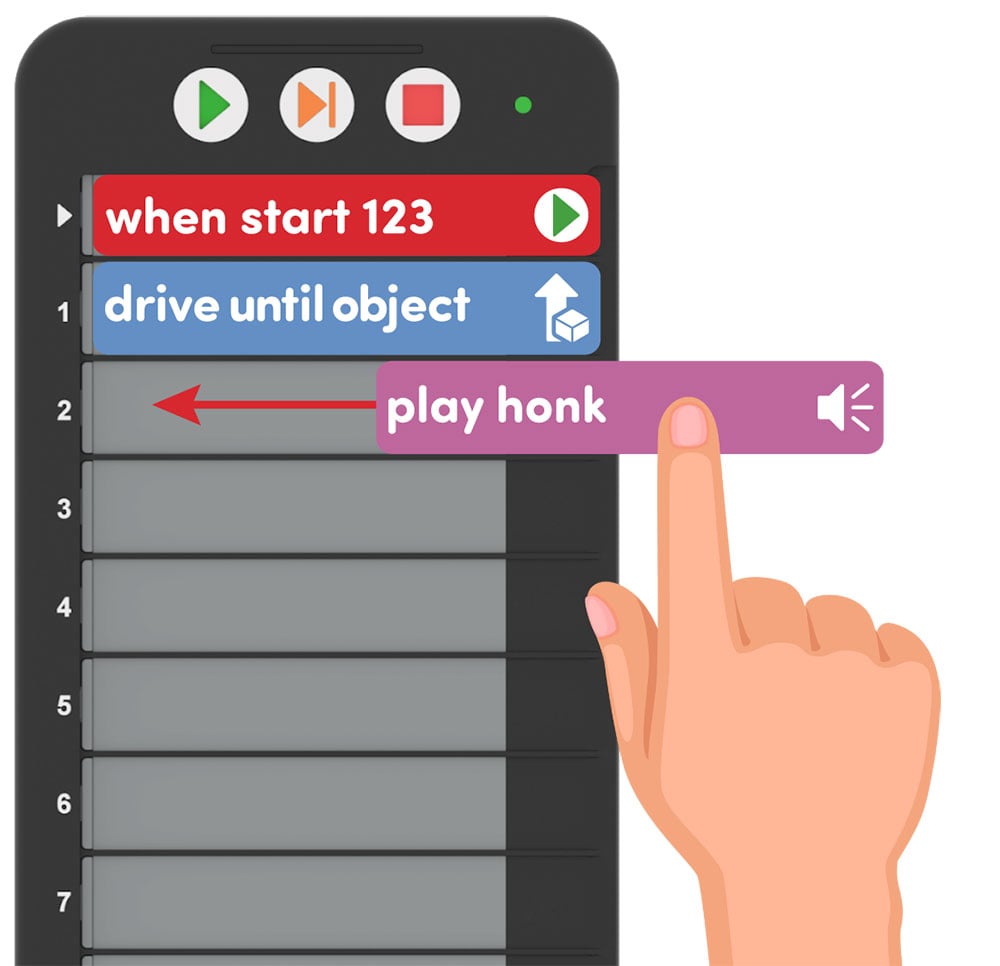
Add a Coder card -
Once groups have their new Coder card added, model for them how to set up the Field. Place the Little Red Robot on the starting position, and the Wolf between the 123 Robot and Grandmother’s house.

Wolf in the Way - After Little Red Robot and the Wolf are in their positions, ensure that the 123 Robot is connected to the Coder as shown here. Turn on sound for this animation. For more information about the Coder, see the Using the VEX 123 Coder VEX Library article.
Video file- Instruct groups to start their projects and attempt to scare away the Wolf! If their projects are correct, then Little Red Robot will drive until the Eye Sensor detects the Wolf and perform the next behavior (like playing a sound or glowing a color).
- Students can then remove the Wolf because it was ‘scared away’ and start their projects again. Little Red Robot should then drive until the Eye Sensor detects Grandmother’s house and perform the same behavior that it did to scare the Wolf away.
- For groups that finish early, give them a "Play doorbell" card and have them create a project that scares away the Wolf, then continues on to Grandmother's house and rings the doorbell.
- FacilitateFacilitate a conversation with groups as they build and test their projects.
- How is your Little Red Robot going to scare away the Wolf?
- About how far away from the Wolf is Little Red Robot when it stops driving? Show me with your hands.
- How did Little Red Robot know when to stop driving? What tool does it use?
- RemindRemind students that they need to work together with their group to decide how to scare away the Wolf.
- Have students take turns within their groups and change their Coder card to test different ways to scare the Wolf.
- Once different cards are tested, ask students to vote on which way to scare the wolf they like the best, where majority wins. If there is a tie, ask students to flip a coin to decide.
- AskAsk students about what other fairy tales or stories they could retell using the 123 Robot and the Eye Sensor. How might they use the Eye Sensor to help tell the story of the “Three Little Pigs?”