Alternate Coding Methods
Adapt this Unit to Use an Alternate Coding Method
This STEM Lab Unit is written for use with VEXcode 123. However, you can use Coder cards with the Coder to implement this Unit. This flexibility can help you meet the individual needs of your students. The Summary section of each Lab contains additional information that can help you modify the individual Lab to use the Coder.
Coder Adaptation
If students are proficient with using the Coder, you can adapt Lab 1 to have students use the “Drive until object” Coder card to drive forward until an obstacle is detected on the 123 Field. For more information about how to use the Coder, see the Using the VEX Coder VEX Library article.
This is an example of a possible Coder card project solution for Lab 1.
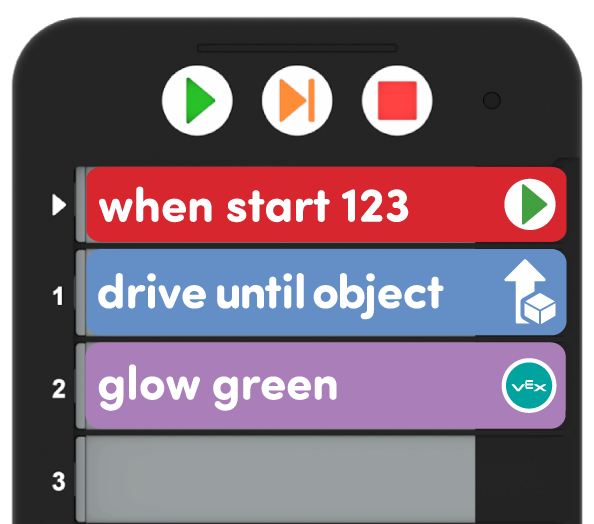
In Lab 2, students will be introduced to the [Forever] block in VEXcode 123. To adapt this for use with the Coder, students can create a loop by adding the “Go to start” Coder card at the bottom of their project.
The “Turn right” and “Turn left” Coder cards turn the 123 Robot 90 degrees, so the robot may miss some obstacles on the suggested Field setup, if those cards are used. The “Turn random” Coder card is used to help the 123 Robot detect all obstacles on the 123 Field. Encourage students to test projects using the “Turn random,” and the “Turn right” or “Turn left” cards, and compare the behaviors of the 123 Robot to determine which they believe is most appropriate to complete this challenge.
This is an example of a possible Coder card project solution for Lab 2.
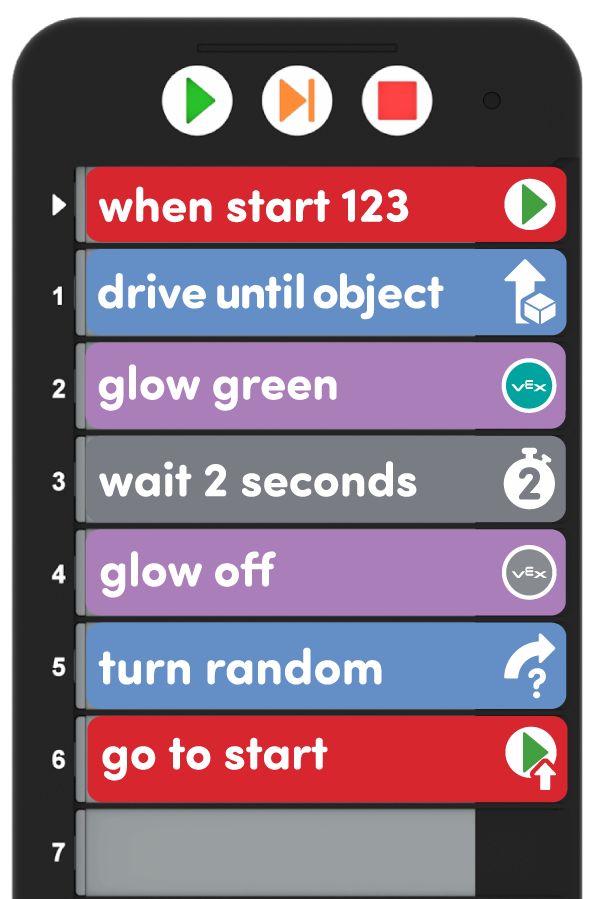
Suggested Coder cards to Use
For a full list of Coder cards and their behaviors, see the VEX Coder Card Reference Guide VEX Library article.
| Coder Card | Behavior |
|---|---|
 |
Starts the project when the ‘Start’ button on the Coder is pressed. |
 |
123 Robot will drive forward until the Eye Sensor detects an object. |
 |
123 Robot will turn in place 90 degrees to the left. |
 |
123 Robot will turn in place 90 degrees to the right. |
 |
123 Robot will turn right or left a random number of degrees. |
 |
123 Robot will wait 2 seconds before moving on to the next Coder card in the project. |
 |
The indicator light in the center of the 123 Robot will glow green. |
 |
The indicator light in the center of the 123 Robot will not glow a color. |
 |
The Coder will loop back to the ‘When Start 123’ Coder card and continue running the project. |