Play
Part 1 - Step by Step
- InstructInstruct students that they are going to participate in the Power Up Competition with their Hero Robots. First, they will practice for the competition by driving the Hero Robot to raise the power lines and a fallen tree. Then they will try to raise both trees and the fallen power lines in the fastest time possible in the competition. View the video below to learn more about the driving and scoring for the Power Up activities. The end of the video shows an example of how a Hero Robot could be driven during the Lab to accomplish the tasks.
Note: You can choose how students interact with the video content. The video is embedded within the Lab 3 Image Slideshow to share easily with students. Or, you may choose to watch the video yourself and present the information to your students in class.
- ModelModel for students how to remote control drive the Hero Robot to raise the fallen trees and power lines on the Field. Students will be working to practice each of these tasks.
-
First, model for students how to launch VEXcode GO, connect their Brain to their device, and open the Drive tab.

Select the Drive tab Note: When you first connect your robot to your device, the Gyro built into the Brain may calibrate, causing the robot to move on its own for a moment. This is an expected behavior, do not touch the robot while it's calibrating.
-
Next, model for students how to select the Motor option in Port 2, to control the arm motor on the Hero Robot.
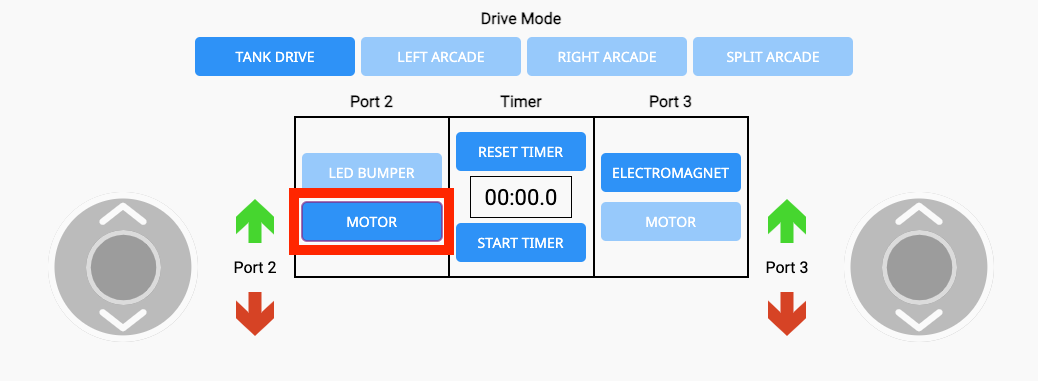
Select the Motor option for Port 2 -
Model for students how to change the Drive Mode by selecting the buttons – Tank Drive, Left Arcade, Right Arcade, or Split Arcade. View the video clip below to see the movement of the joysticks as each Drive Mode is selected.
Video file- For reference, the Drive Modes correspond to the following controls:
- Tank Drive: Each joystick controls a different motor.
- Left Arcade: One joystick that controls both motors. The joystick is on the left-hand side of the screen.
- Right Arcade: One joystick that controls both motors. The joystick is on the right-hand side of the screen.
- Split Arcade: Two joysticks. One controls left and right movements and the other controls forward and reverse movements.
- For reference, the Drive Modes correspond to the following controls:
- Model for students how to raise and lower the arm motor using the green and red arrows around Port 2.
-
Note: The arrows correspond to the direction the motor is spinning, not necessarily the up and down movements of the arm itself.
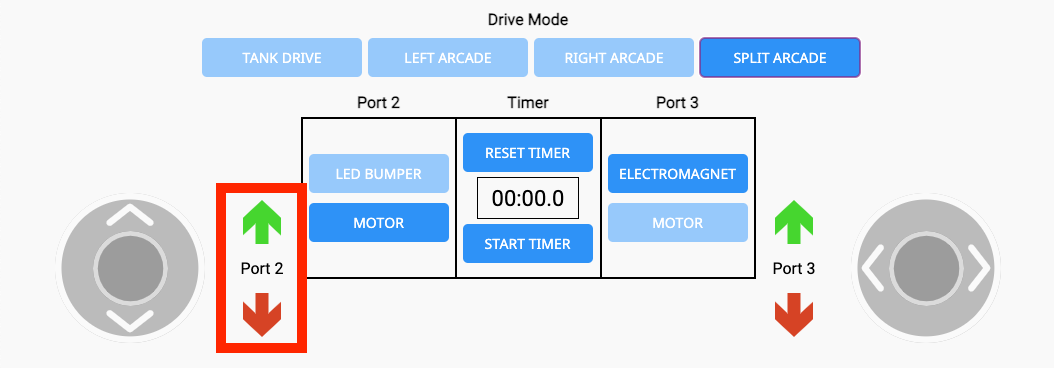
Port 2 Motor controls
-
-
Next, set the Hero Robot on the green starting Tile, and model how to drive and raise the fallen power lines and tree, as shown in the video in the Instruct step.
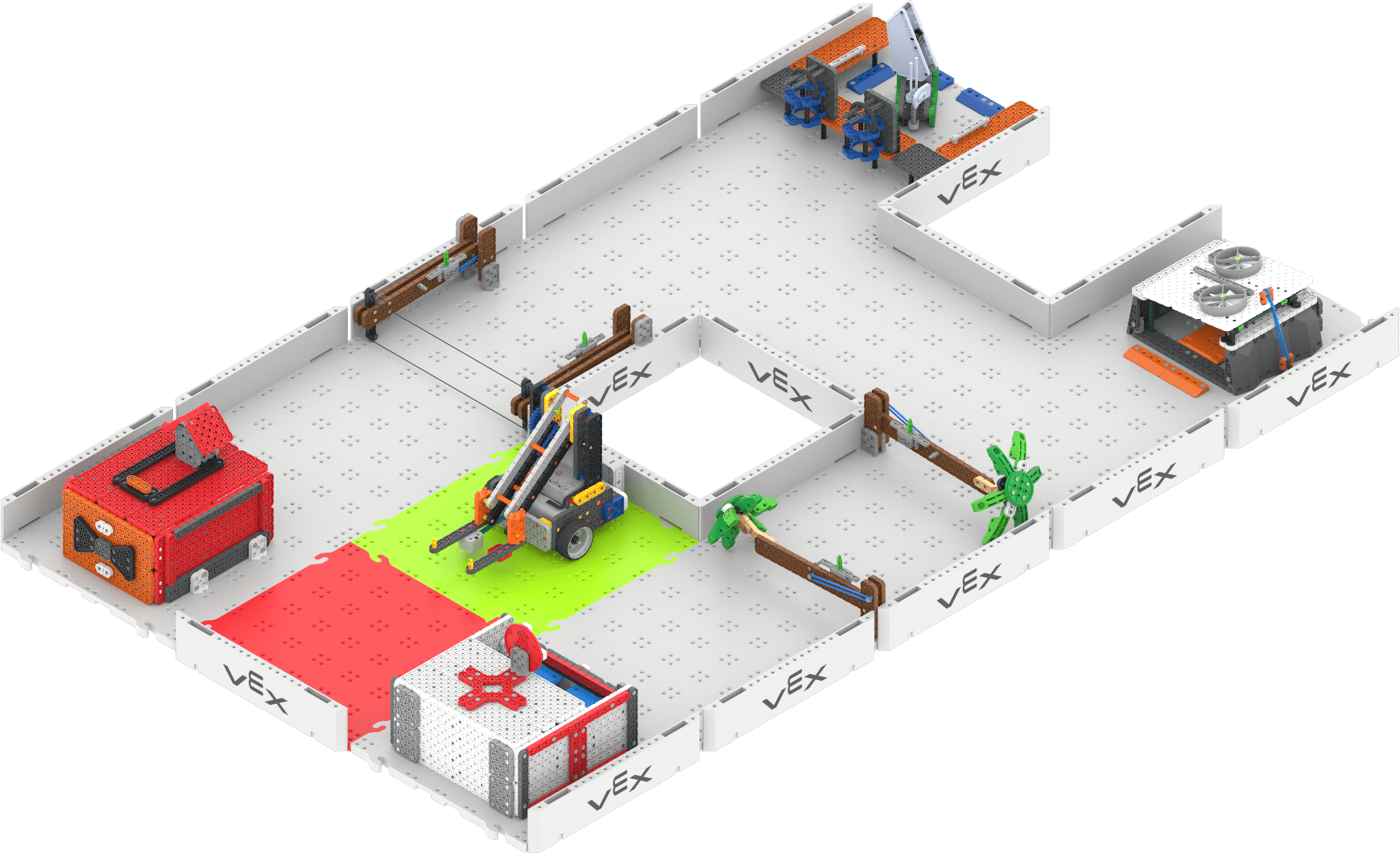
Field Setup - As students are practicing driving the Hero Robot to complete the Power Up activities on the Field, you can use the Power Up Practice Activity (Google Doc / .docx / .pdf) to guide them through how to practice.
-
If students finish the practice tasks early, and need an additional challenge, have them try one of the 'Level Up' extensions on the Power Up Practice Activity (Google Doc / .docx / .pdf)
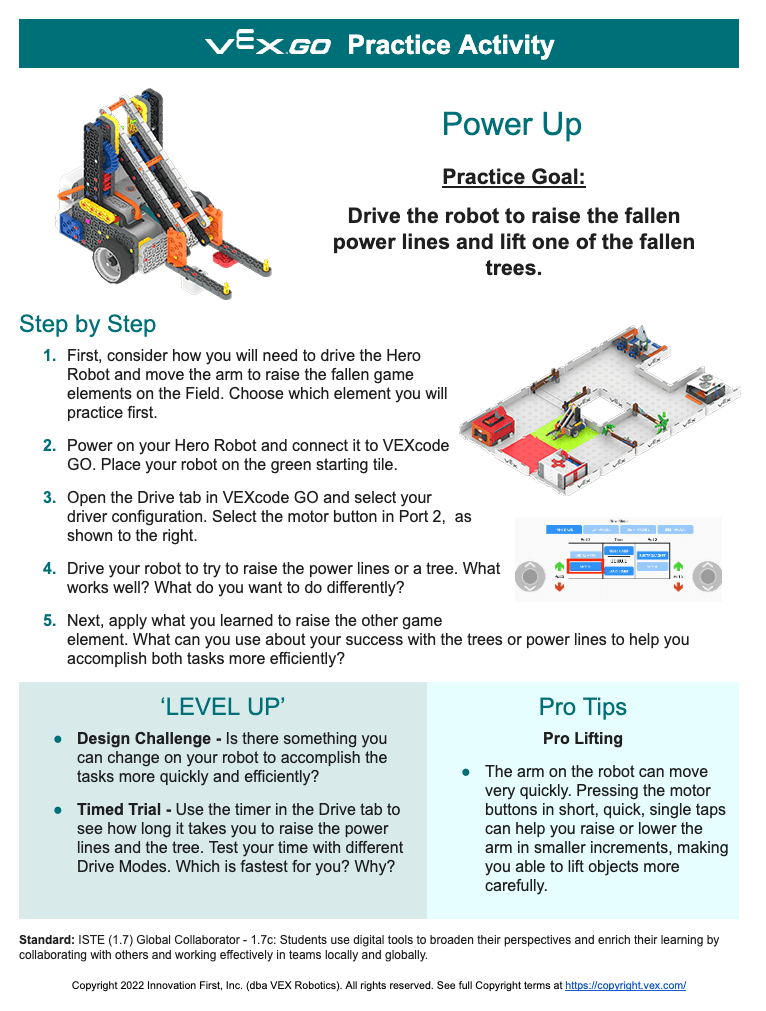
Practice Activity
-
-
- FacilitateFacilitate turn taking and collaboration between and among teams as they are practicing driving their Hero Robots. As you circulate around the room, ask questions like:
- How are you taking turns driving on your team, so everyone has a chance to practice?
- How do you need to drive your robot differently in order to raise the power lines versus lift the fallen tree? Which is easier for you? Which is more challenging? Why?
- What is one challenge that you are working together to solve in this activity? What problem solving strategies have you tried so far? What will you try next?
- How do you think this practice will help you in the competition? What are you learning that you will apply to your game strategy?
You may want to have multiple areas for practice set up around the room. By dividing the tasks into two sections, you can divide the Field and create one smaller practice area for each set of tasks. For additional practice options, have students use extra beams and connectors to create objects they can practice raising with the arm of the robot.
Facilitate conversations about scoring strategy as students are practicing. You may want to allow extra time for Play Part 1, to enable all students to have enough time to get comfortable with both sets of tasks, so that they can begin to think about strategy. Encourage teams to look at what others are doing around the room, so that they can learn from other teams' experiences as well.
- What have they figured out through practice that has helped them be successful?
- What helps them lift the power lines more effectively?
- What helps them lift the trees more quickly?
- In what order are they completing different tasks? How might this affect their choice of how to score in a competition setting?
- RemindRemind students that they will be timed during the competition. They can practice using the timer on the Drive tab in VEXcode GO, to get an idea for how long each task takes them during practice.
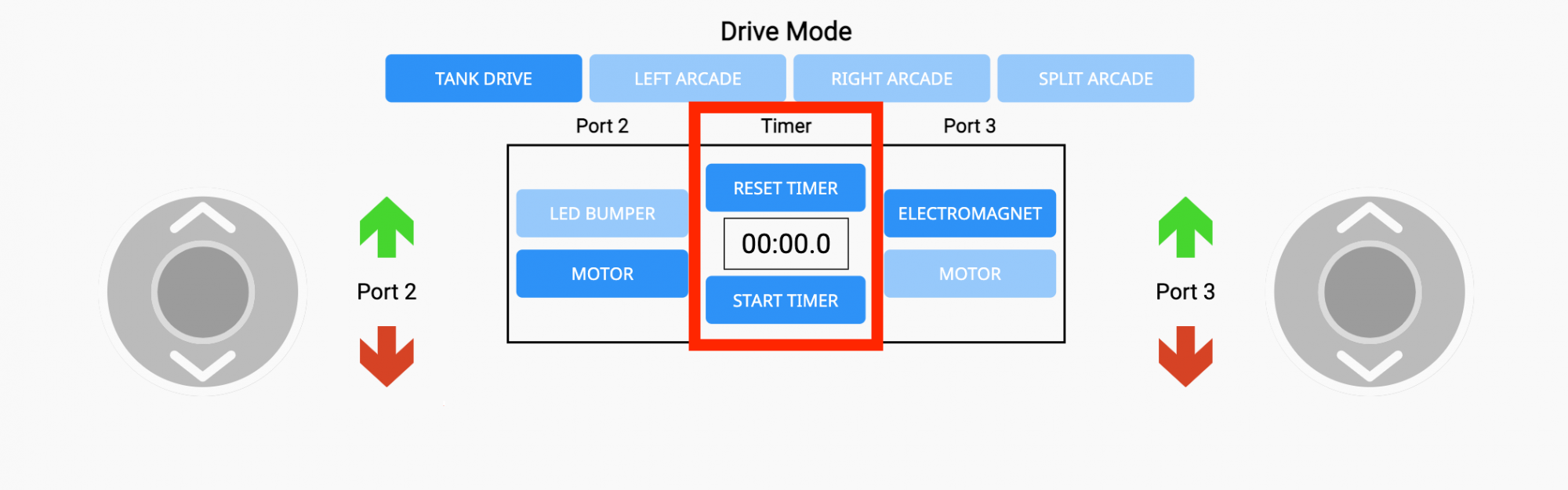
The Timer in the Drive tab of VEXcode GO - AskAsk students about how they think a robot could be useful in helping restore power or clear debris from roadways during real disaster relief efforts. What might a robot in the real world need that is similar or different to their competition Hero Robot? Why?
Mid-Play Break & Group Discussion
As soon as every group lifted the fallen power lines and raised a tree on the Field, come together for a brief conversation.
Now that students have practiced driving their Hero Robots to complete the Power Up tasks, talk about how teammates worked together to drive and score.
- How did your team approach lifting the power lines? What worked well? What was a challenge?
- Which task was easier for your team? Why do you think that is?
- What did you notice about raising the fallen tree with your robot?
Then, introduce the Power Up Competition:
- The goal of the competition is to score all three points as quickly as you can in a timed trial match.
- The three tasks are:
- Raise the fallen power lines
- Raise a first fallen tree
- Raise a second fallen tree
- Teams will apply what they learned in practice to help them accomplish the tasks in the fastest time in the competition!
Talk about how teams can use what they learned in practice to help them develop a strategy for the competition.
- How can you combine your strategies for different tasks into one competition strategy?
- How will your team complete the tasks more quickly?
- What will your team do if there is a disagreement on strategy? How will you communicate with one another to come up with a strategy?
Part 2 - Step by Step
- InstructInstruct students that they are now going to participate in the Power Up Competition! The goal of the competition is to raise all three of the fallen game elements in the fastest time possible. The team to lift the power lines and both fallen trees in the shortest time, wins!
Use the Power Up Competition Activity (Google Doc / .docx / .pdf) as a guide for students as you engage in the competition.
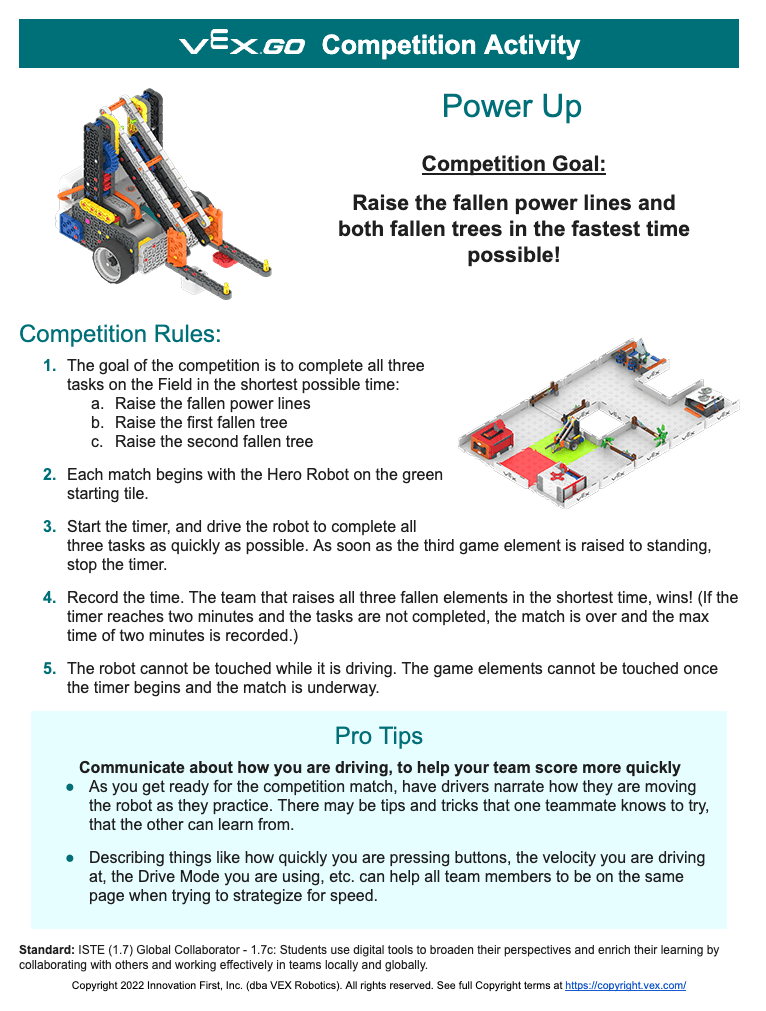
Power Up Competition Activity - ModelModel for students how they will participate in the competition matches, and how the competition will run in the classroom.
To learn more about organizing a VEX GO Classroom Competition, see this article.
-
Model how to setup the Field to begin the match. The robot should begin on the green Tile.
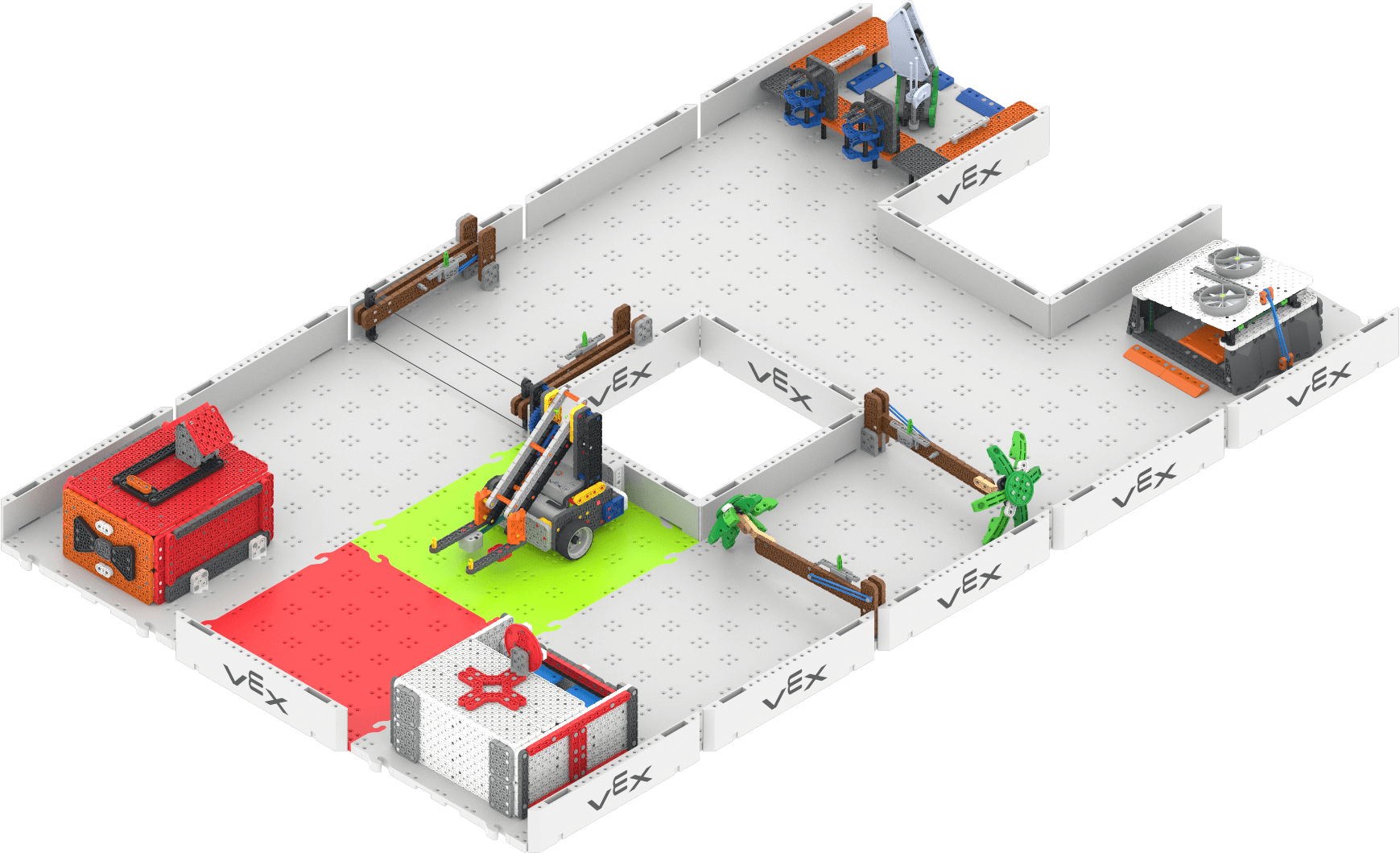
Field Setup - Share with students the match order and expectations, so that they know what they should be doing during the competition before and after their turn to drive.
-
You can use this Match Order template (Google Doc / .docx / .pdf) to show teams the order in which they will be competing. You can also use this sheet as a way to keep track of the score after each match. Try to have enough matches so that each student gets a chance to drive the robot at least once.
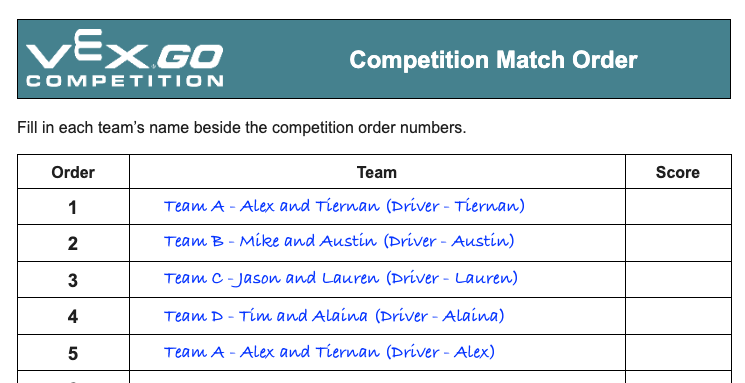
Example of a match order sheet - Demonstrate for students how you will operate the timer, and what to look and listen for to know when to start driving their robots on the Field.
- Show students where they can be seated during the competition matches. If you have practice areas or other spaces students can be in during the competition, show them these areas as well, and explain how they are to be used.
- Review expectations for how to be a respectful participant in the competition. Encourage students to cheer for one another, and to be excited about the competition – this is meant to be a fun classroom experience! Be sure that students are showing good sportsmanship before, during, and after each matches.
-
- Model how a match is run. Start the timer, and drive the Hero Robot on the Field to complete the game tasks. As soon as the third game element is raised to a standing position, stop the timer and record the time.
- Mark the time on the Match Order Template or on the VEX GO Leaderboard.
- If you are using a VEX GO Leaderboard, show students how the times will be entered and displayed on the Leaderboard.
- Note: You can use the built-in timer in the Drive tab of VEXcode GO, or the built-in timer in the VEX GO Leaderboard to time each match.
- Model how to reset the Field for the next match. The power lines and trees should be returned to their fallen position, as shown in the image here.
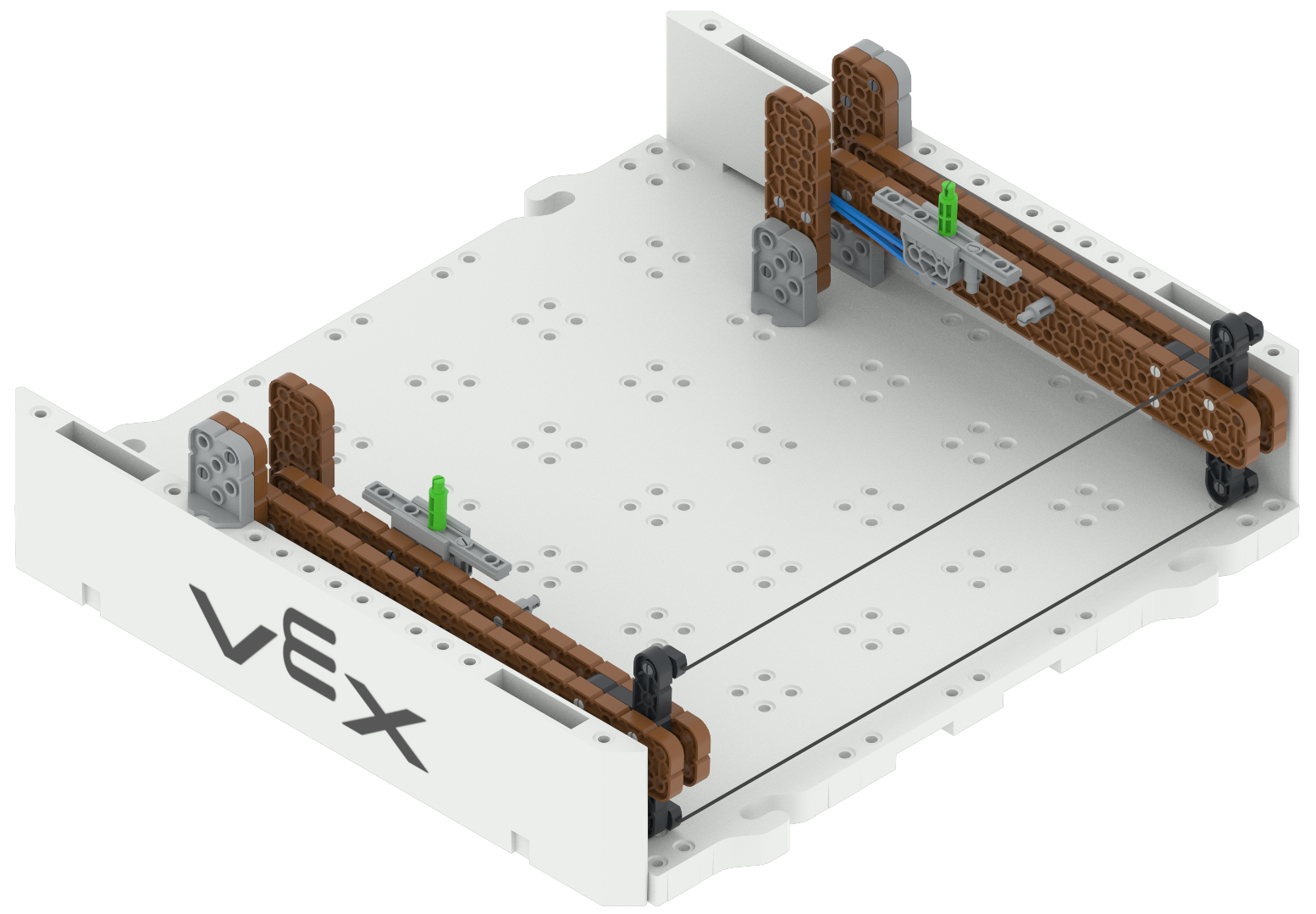
Power lines in their 'fallen' starting position 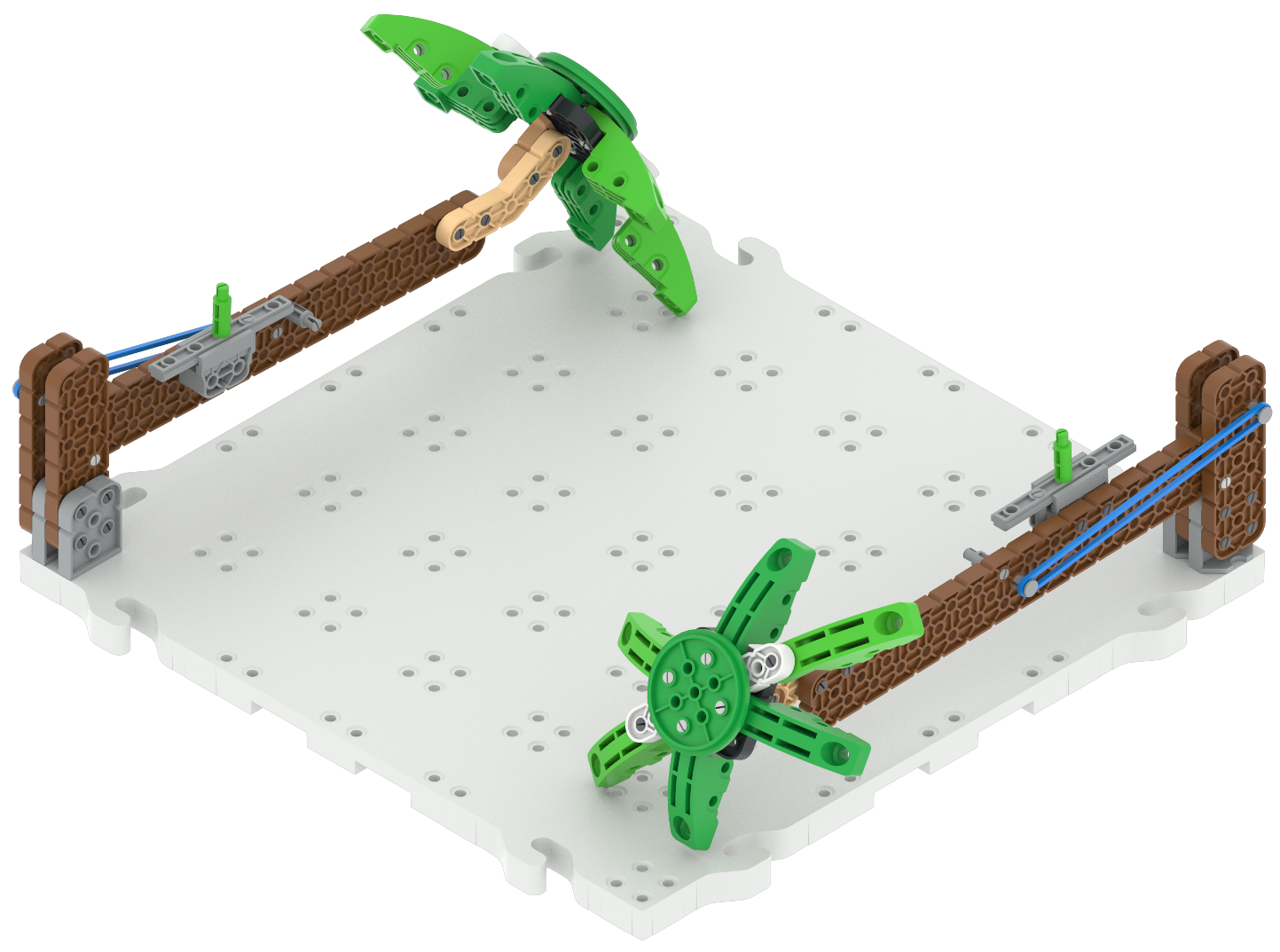
Trees in their 'fallen' starting position -
Model for students how to plan a path together in their team, to begin their strategy discussions. You can use this image of the Field to help facilitate the discussion, and give students a place to trace their path away from the game Field itself.
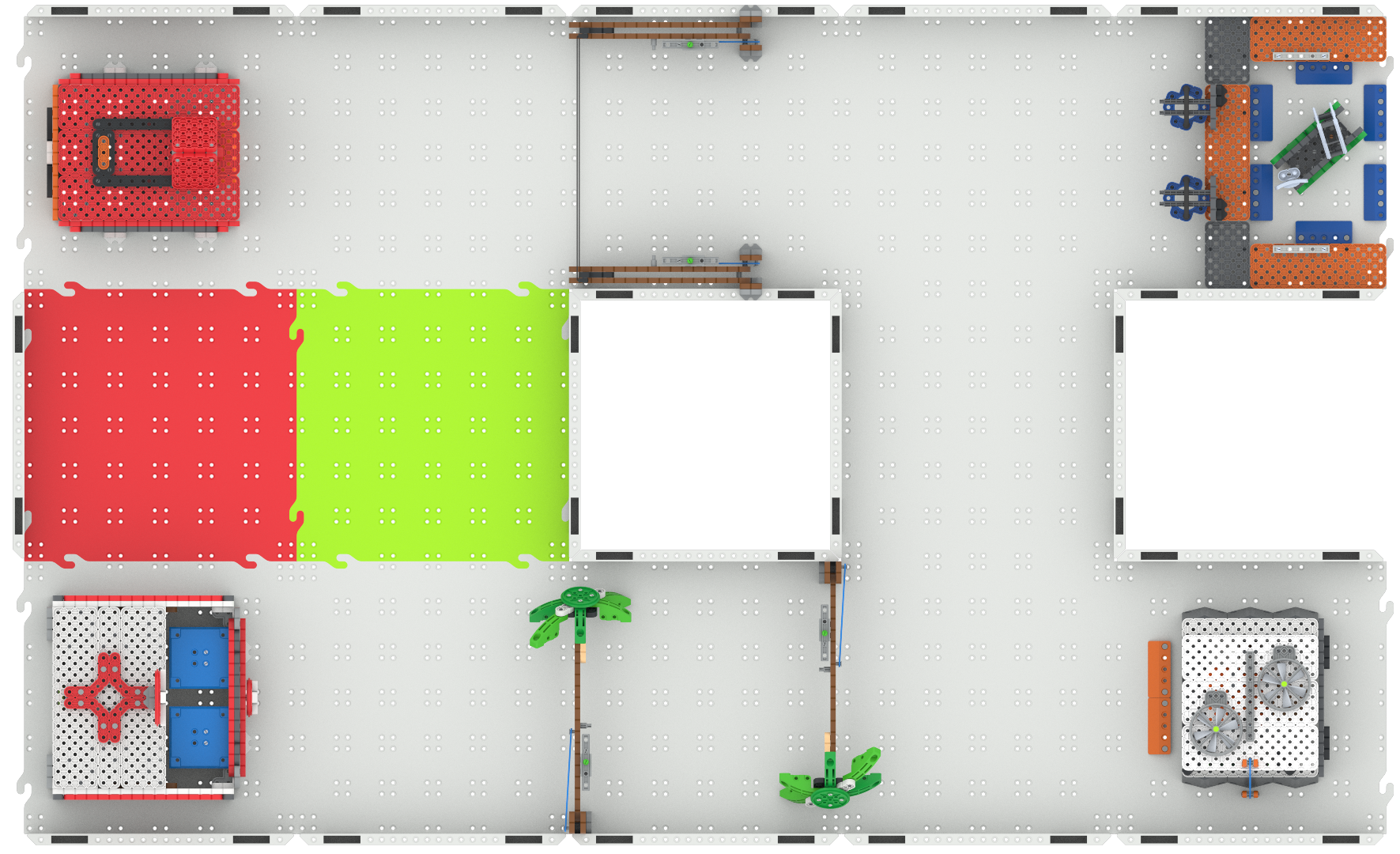
Plan a path for the robot
-
- FacilitateFacilitate the classroom competition matches, and engage students in conversations about their driving and collaboration between matches. Use discussion prompts like:
Before the start of a match:
- Which team member will be driving? Can you explain your strategy, or what you are going to try to do, in this match?
- What is one thing you are going to try to do the same as your practice or previous match? Why?
- What is one thing you are going to try to do differently than your practice or previous match? Why?
During a match:
- Watch how the driver is controlling the speed of the robot. What do you notice?
- Watch how the driver is controlling the arm of the robot. What do you notice?
- Watch what the driver does differently in order to raise the different game elements. What do you notice?
After a match:
- What is something you learned from your driving that you will use in your next match?
- What is something you learned from watching another driver that can help you in your match?
- RemindRemind students that they can continue to develop their strategy between each of their matches. They may want to change their plan from one match to the next based on what they found while driving, or something they saw another team do. Remind teams that they should always be communicating strategy ideas with their teammates, so no matter who is driving in the match the whole team is clear on what the driver is trying to do in order to score.
You may want to give students a way to take notes as they are watching the competition, using the Blueprint Worksheet (Google Doc / .docx / .pdf) or the Data Collection Sheet (Google Doc / .docx / .pdf) . This way they can have a tangible way to keep track of strategy ideas as they prepare for their next match.
- AskAsk students about their experience in this timed trial competition, and how it is similar or different to a total points style competition. Which style do they prefer? Why?