Play
Part 1 - Step by Step
- InstructInstruct students that they will be challenged to create a project for the Code Base to collect and bury two samples. Remind students that the Code Base can only carry one sample at a time, so they will need to code the robot to drive out to collect a sample and return to the base two times. Because students can choose any two samples and any path that accomplishes the task, their projects will all be different. Below is a video of an example solution.
In the following animation, the robot drives forward two spaces, turns 90 degrees to the left, and then drives forward one more space to collect the red sample. Then, to return to base after the red sample is collected, the robot turns 180 degrees, drives forward one space, turns 90 degrees to the right, and drives forward two spaces. To collect the blue sample next, the robot turns 90 degrees to the right and drives forward one space. To return to base after collecting the blue sample, the robot drives backward one space.
Video file- Instruct students to use the blocks they learned about previously in Lab 1 to build their projects. Identify with students the steps that the Code Base needs to complete to collect and bury each sample. These steps are also listed in the Lab 2 Image Slideshow (Google / .pptx / .pdf) for students to reference while they build their projects.
- Drive to a sample location.
- LED Bumper Sensor glows red for 3 seconds to show that a sample is being collected.
- LED Bumper Sensor glow turns off after 3 seconds to show that the sample has been collected.
- Return to the base.
- LED Bumper Sensor glows red for 3 seconds to show that a sample is being buried.
- LED Bumper Sensor glow turns off after 3 seconds to show that the sample has been buried.
-
Show students where to place their robots on the Field. Students should always begin on the ‘X,’ but they can orient the Code Base however best fits with their project. Some students may choose to navigate to the blue circle first and orient the Code Base to face that location when placing the robot on the Field.
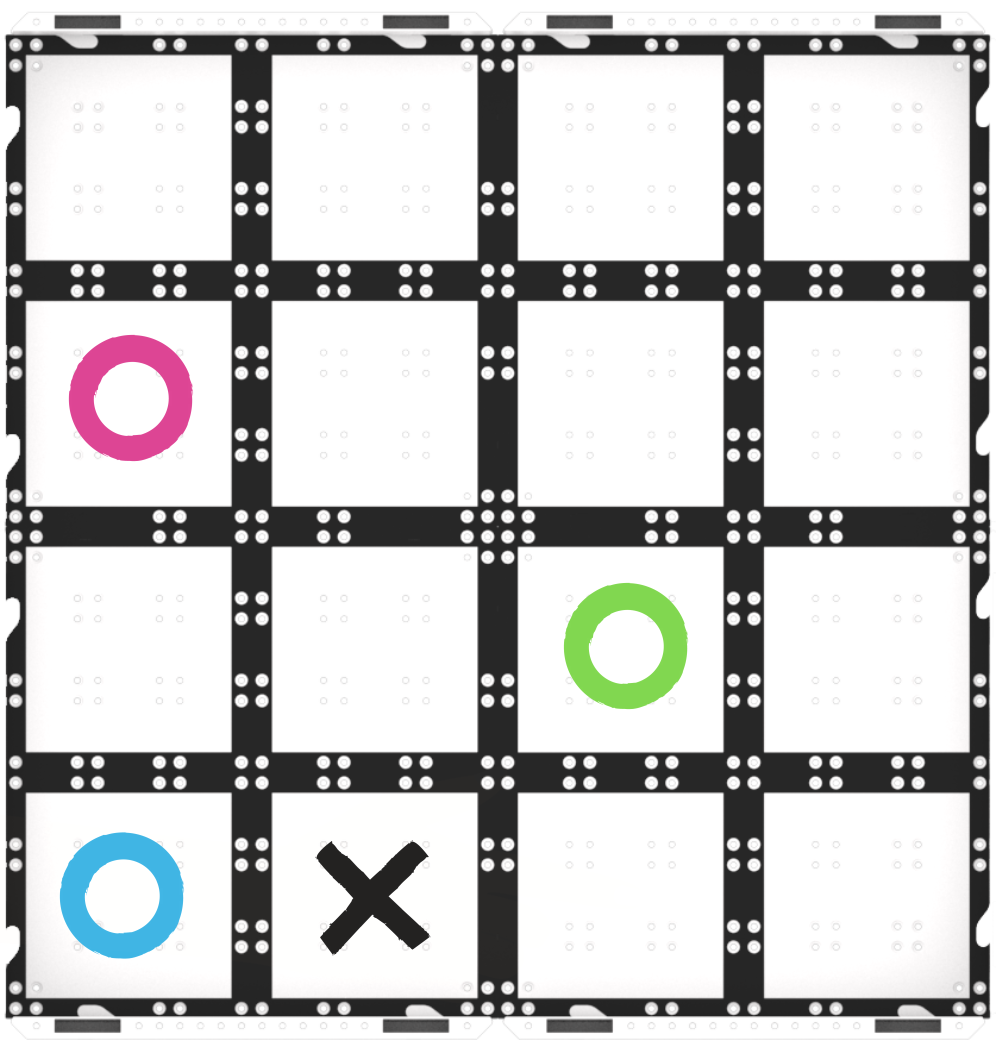
Field Setup
- Instruct students to use the blocks they learned about previously in Lab 1 to build their projects. Identify with students the steps that the Code Base needs to complete to collect and bury each sample. These steps are also listed in the Lab 2 Image Slideshow (Google / .pptx / .pdf) for students to reference while they build their projects.
- ModelModel for students how to configure and connect their Code Base to their device in VEXcode GO.
- Begin by showing students how to connect the Brain on their Code Base to their device in VEXcode GO. Because connection steps vary between devices, see the Connecting articles of the VEXcode GO VEX Library for specific steps to connect the VEX GO Brain to your computer or tablet.
- They will also need to configure VEXcode GO for the Code Base. If necessary, model the steps from the Configure a Code Base VEX Library article and ensure students can see the Drivetrain blocks in the Toolbox.
Model for students how to name, save and test their projects in VEXcode GO.
- Once students have built their project, have them name their project as Collect and Bury 2 and save it to their device. See the Open and Save section of the VEXcode GO VEX Library for device-specific steps to save a VEXcode GO project.
- You can model using the Engage solution as a strategy to begin coding the project. If using the Engage project as a base, have them recreate this code below in VEXcode GO and test the project to see what blocks need to be added to collect and bury the second sample.
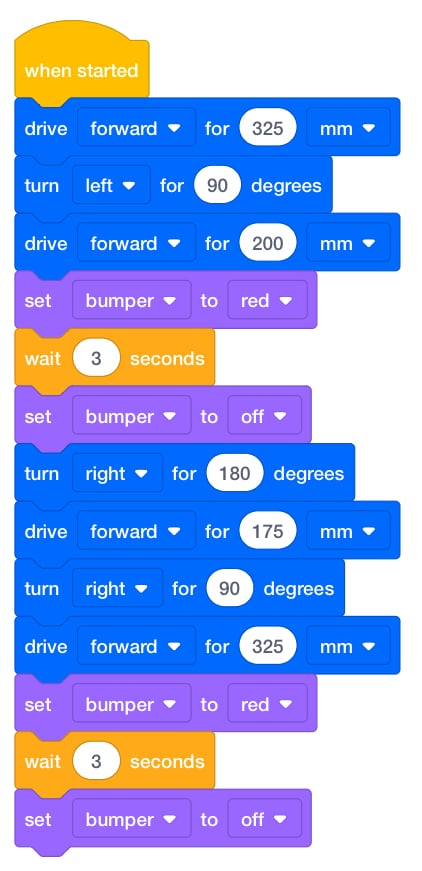
Engage Project - Once the Code Bases are placed on the Field, have students select ‘Start’ in VEXcode GO to test their projects.
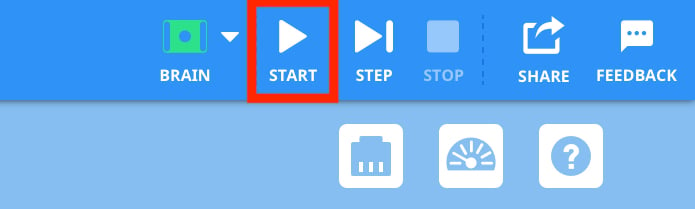
Select Start to test the project - When the Code Base reaches each sample location, students should place their ‘sample’ on top of the robot when the LED Bumper sensor glows red. After the robot returns to the base, students should remove the sample from the top of the Code Base (when the LED Bumper Sensor glows red again) to indicate that the sample has been buried.
-
After the project is finished running, students should select the ‘Stop’ button in the Toolbar.

Select Stop - Here is just one possible solution for collecting and burying two samples. You can use this as a reference when modeling or facilitating the building of a project to collect two samples with your students.
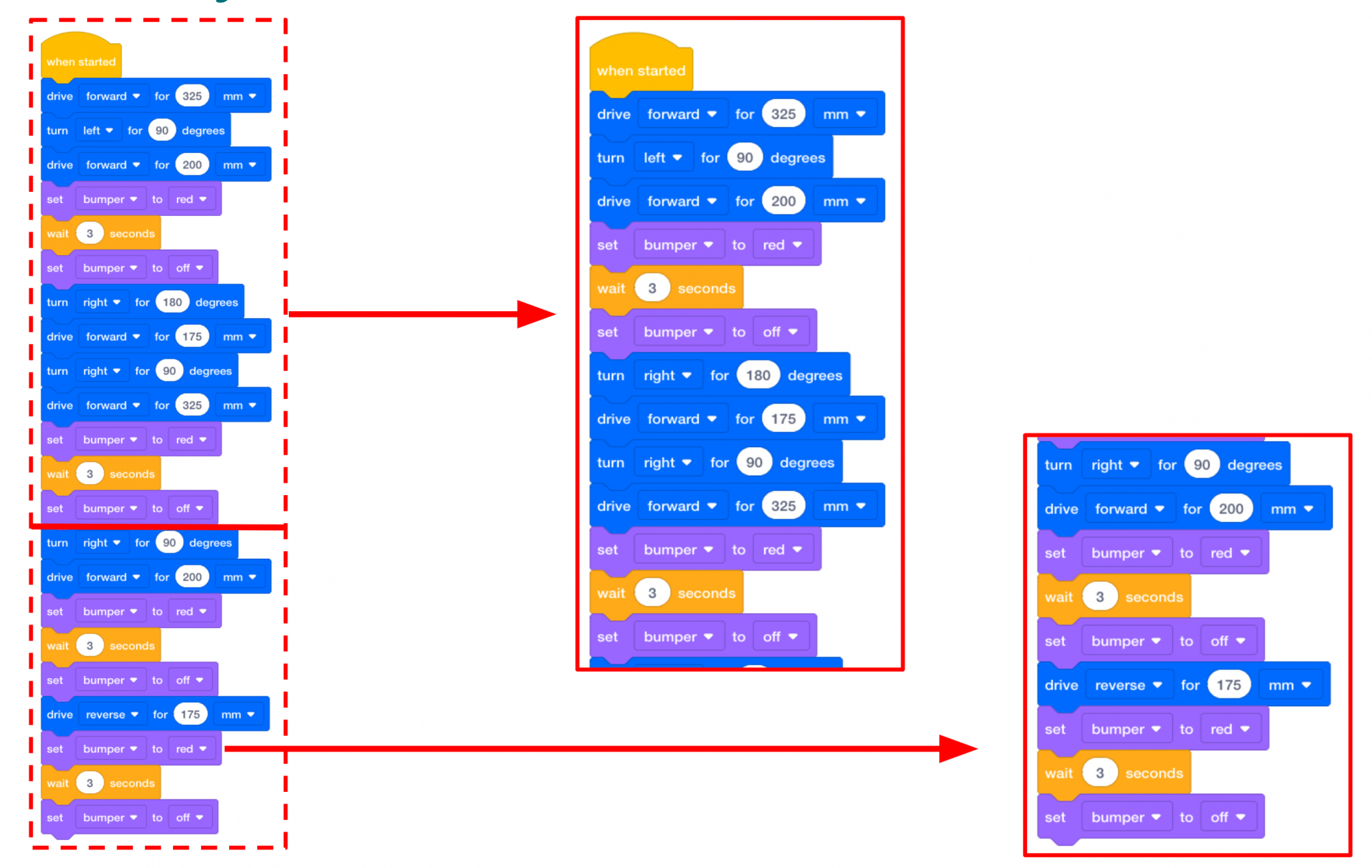
Possible Play Part 1 Solution For groups who complete their project early, challenge them to change the path of the Code Base to collect the same two samples. How many different paths can they code to collect and bury the two samples?
- FacilitateFacilitate a conversation with students while they create and test their projects. Groups will most likely not have their project correct on the first try. Have them edit and retest their VEXcode GO projects until the Code Base is able to collect and bury two samples.
- Which two samples are you planning on collecting? In what order?
- How does the Code Base need to move to drive to the first sample? The second?
- If you changed a [Turn for] block from 90 degrees to 180 degrees, how would the Code Base move? Can you show me with your hands?
- RemindRemind students to check the order (or sequence) of the blocks and the parameters each block is set to. Did the Code Base turn right instead of left? Was the sample further away? How can you change the parameter in the [Drive for] block to find the right distance for the Code Base to travel?
Talk students through problem-solving each issue as you circle the classroom. This will be an iterative process, so remind students that scientists who code the Mars rovers also have to try multiple times to get the rover to move how they intended.
- AskAsk students about other places rovers where rovers might be sent to help scientists study an area. Would a rover be useful on the Moon? Inside a volcano? Underwater? Why or why not?
Mid-Play Break & Group Discussion
As soon as every group has created a project to collect and bury two samples, come together for a brief conversation.
- How did your group work together to build the project?
- Using gestures and words, can you tell me how your Code Base moved to collect and bury the first sample?
- What sample did your group choose to navigate to next? How did the Code Base drive to collect and bury the second sample?
Part 2 - Step by Step
- InstructInstruct students that they will be challenged to add to their Play Part 1 project to collect and bury a total of three samples. Remind students that the Code Base can only carry one sample at a time, so they will need to code their robot to drive out to collect a sample and return to the base three times. Because students can choose to collect the samples in any order, their projects will all be different. Below is an animation that shows one possible solution for this challenge.
In the following animation, the robot drives forward two spaces, turns 90 degrees to the left, and then drives forward one more space to collect the red sample. Then, to return to base after the red sample is collected, the robot turns 180 degrees, drives forward one space, turns 90 degrees to the right, and drives forward two spaces. To collect the blue sample next, the robot turns 90 degrees to the right and drives forward one space. To return to base after collecting the blue sample, the robot drives backward one space. Next, to collect the green sample, the robot drives backward one more space, turns 90 degrees to the right, and then drives forward one space. Lastly, to return to base, the robot turns 180 degrees to the right, drives forward one space, turns 90 degrees to the right, and then drives forward one more space.
Video file - ModelModel for students how to build on their project to collect a third sample. Your students may be able to complete the challenge on their own. However, for younger students, you may want to build the project together as a class. If you are building the project together, you can follow the steps below.
- If students need to open their Collect and Bury 2 projects from Play Part 1, model the device-specific steps to open a project, as shown in the VEX Library articles in the Open and Save section.
- Students can begin adding blocks to the bottom of the project to collect and bury the third sample. Remind students of the steps the Code Base needs to complete to collect and bury each sample.
- These steps are also listed in the Lab 2 Image Slideshow (Google / .pptx / .pdf) for students to reference while they build their projects.
- Drive to a sample location.
- LED Bumper Sensor glows red for 3 seconds to show that a sample is being collected.
- LED Bumper Sensor glow turns off after 3 seconds to show that the sample has been collected.
- Return to the base.
- LED Bumper Sensor glows red for 3 seconds to show that a sample is being buried.
- LED Bumper Sensor glow turns off after 3 seconds to show that the sample has been buried.
- Once students have built their project, have them name their project as Collect and Bury 3 and save it to their device. See the Open and Save section of the VEXcode GO VEX Library for device-specific steps to save a VEXcode GO project.
- Model for students where to place their Code Bases on the Field. Students should always begin on the ‘X,’ but they can orient the Code Base however best fits with their project. Some students may choose to navigate to the blue circle first and orient the Code Base to face that location when placing the robot on the Field.
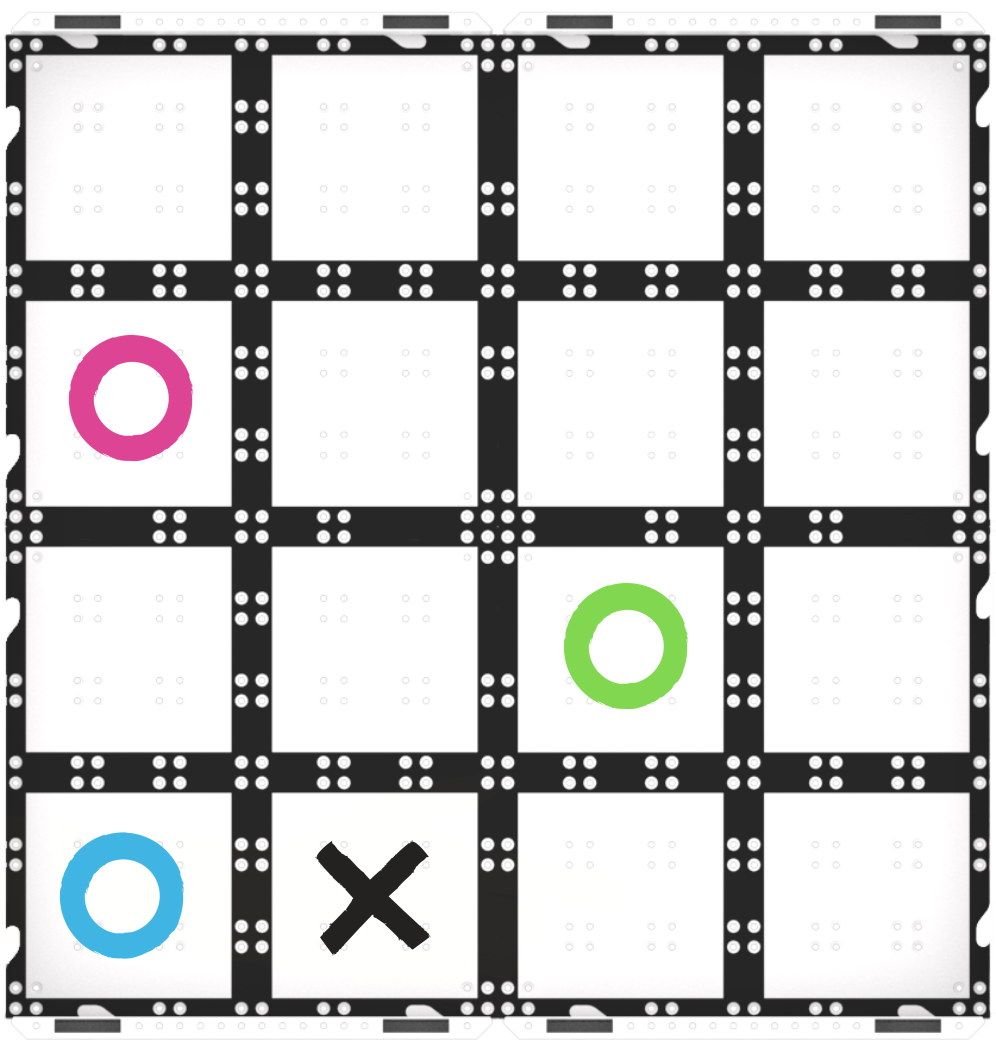
Field Setup - Once the Code Base are placed on the Field, have students select Start in VEXcode GO to test their projects.
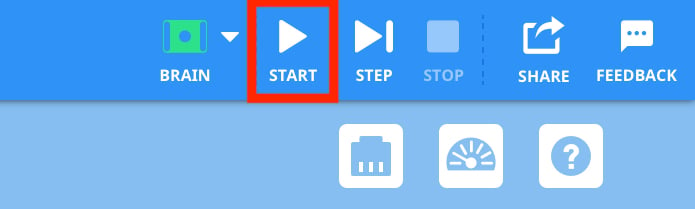
Select Start to test the project - When the Code Base reaches each sample location, students should place their ‘sample’ on top of the robot. After the Code Base returns to the base, students should remove the sample from the top of the robot to indicate that the sample has been buried.
- After the project is finished running, remind students to select the ‘Stop’ button in the Toolbar.
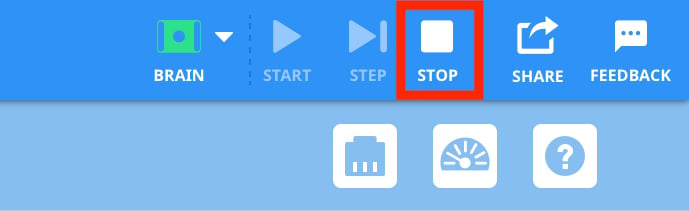
Select Stop - Here is one of the possible solutions for the collecting and burying three samples.

Possible Play Part 1 Solution - For groups who complete their project early, challenge them to change the path of the Code Base to collect the samples in a different order. How does this new project compare to their original code? What is similar or different?
- FacilitateFacilitate a conversation with students while they work to complete the challenge.
- How does the Code Base need to move to collect and bury the third sample? Show me with your hands.
- Is creating the code to collect the third sample easier or harder than collecting the first two samples? Why?
Review the Using the VEX GO Sensors and the Coding with the VEX GO LED Bumper articles for additional information on the LED Bumper.
- RemindRemind students that they may need to share the Field with other groups. After they test their projects, they will need to remove their robot from the Field so other students can test.
- Groups will need to test their code multiple times to create a successful project. Remind them to check the order of their blocks and the parameters of each block to ensure the Code Base is driving and turning for the correct distance and the LED Bumper is glowing the correct amount of time.
-
Having an issue with turn-taking? Give each group small colored flags or pieces of colored paper to keep at their desks with their computers. While they are coding, they should put up a yellow flag. When they are ready to test they can put up their green flag. As you see groups raise their green flags, assign them Fields to test on. When they think their project is completed and correct, they can put up a flag with a star on it!
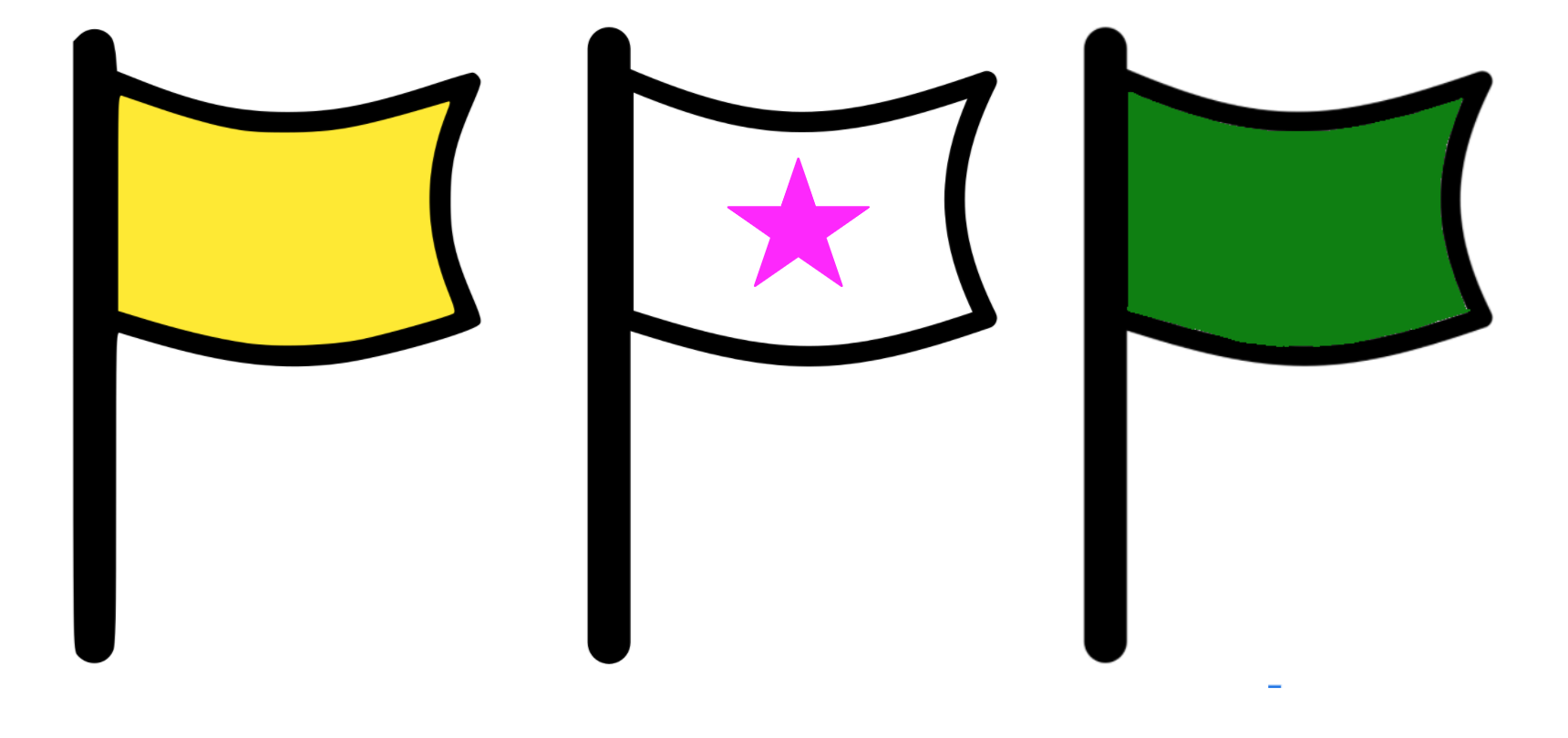
Ready for testing!
- AskAsk students about Mars rovers to connect their projects with real-life rovers. What tools do they think the rovers have that let them bury samples? How do they think the future rovers will be able to find and uncover the samples buried by this rover?