Learn
Before you can drive the BaseBot in the Figure Eight Challenge, you first need to learn how to drive the BaseBot using the Controller.
Driver Control Program
There is a program already built into the Brain that allows you to drive the BaseBot using the Controller without having to write any code. Follow the steps below to learn how to run the Driver Control program on the Brain.
Press the checkmark to select the highlighted Drive program.
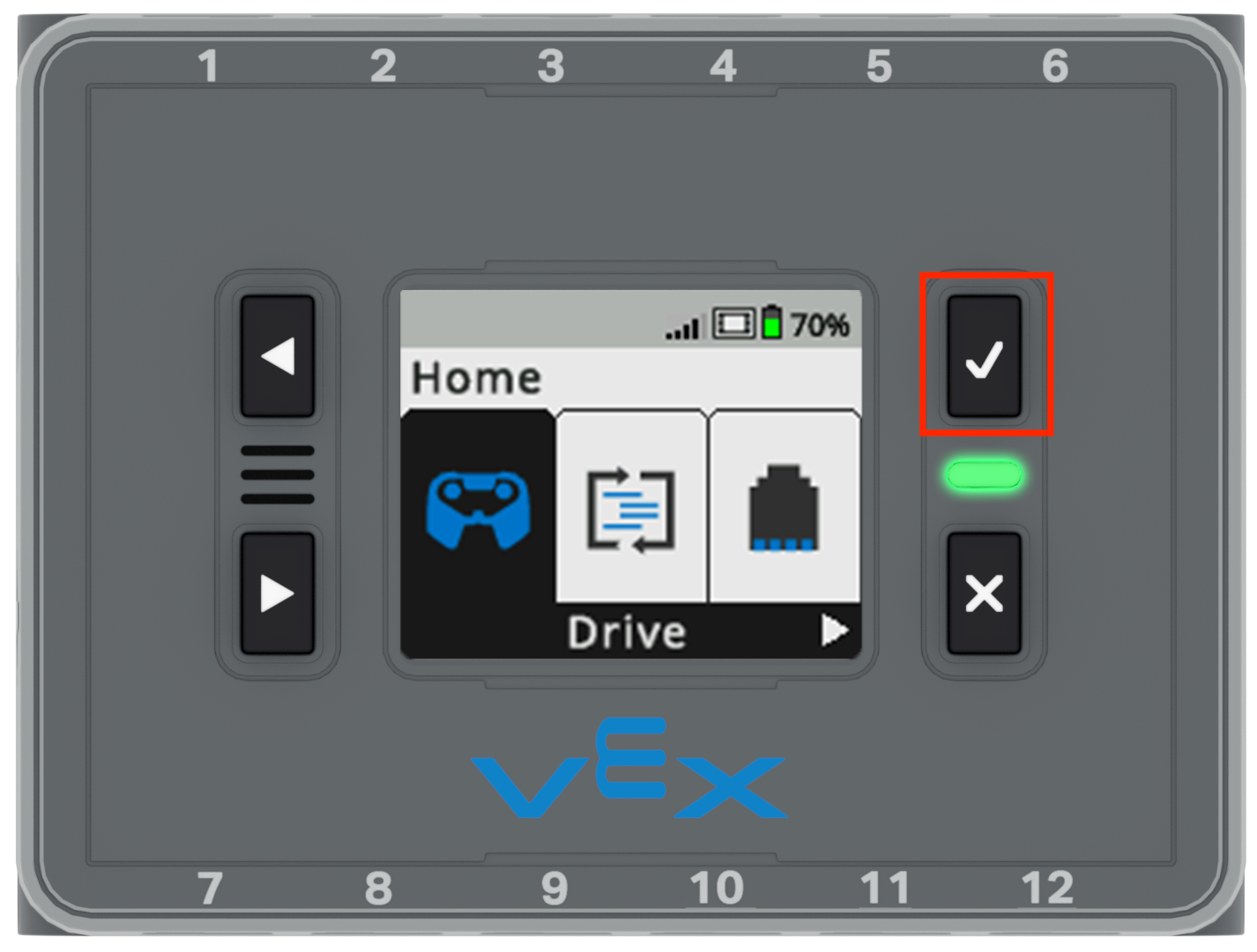
Press the checkmark again to run the program.
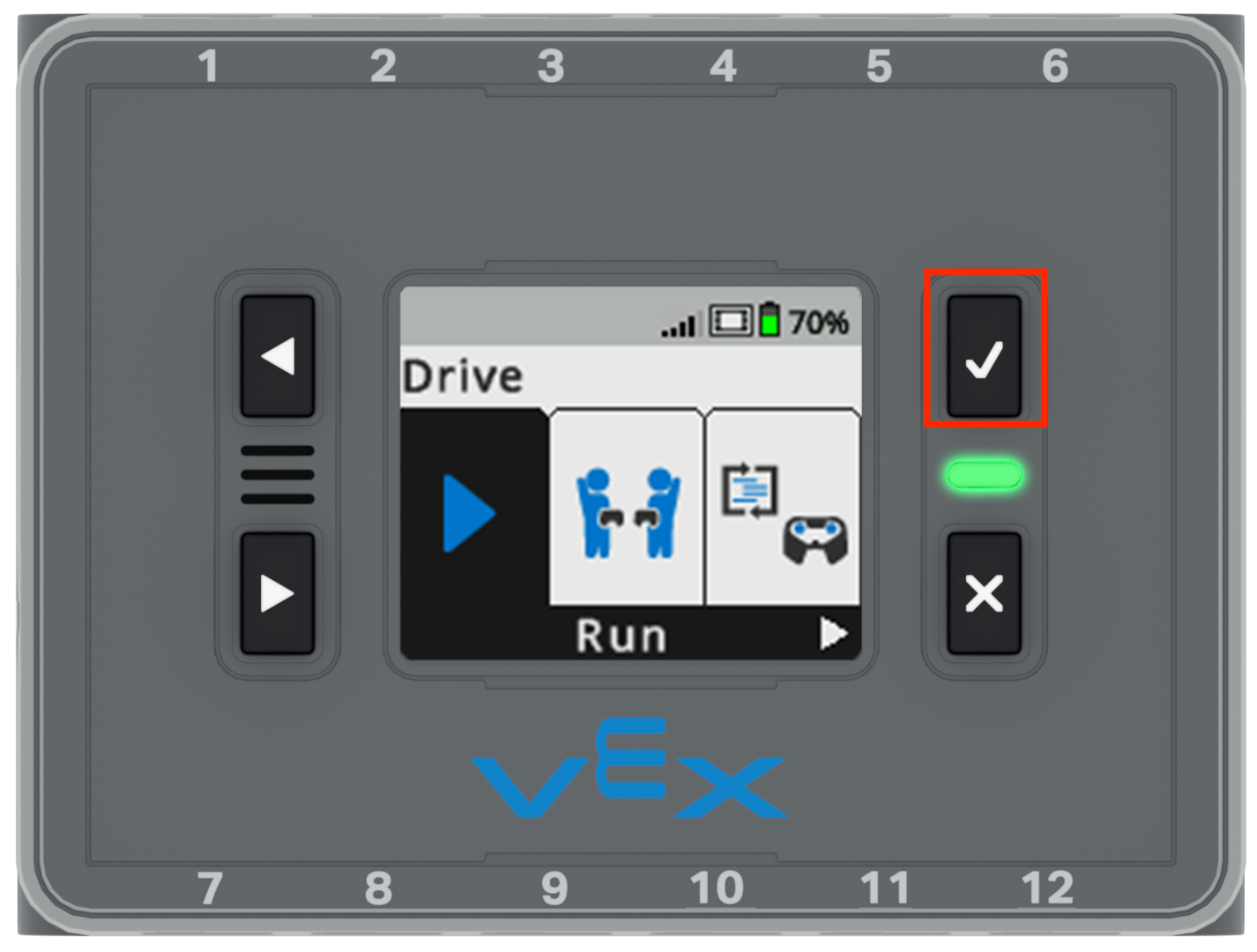
As the program is running, the Brain's screen will look like this image.
To stop the program, select the x button.

Controller Configurations
There are four different configurations of the Driver Control program on the Brain: Left Arcade, Right Arcade, Split Arcade, and Tank drive. Follow the steps below to learn what each of the four configurations are and how to select them on the Brain.
Press the checkmark to select the highlighted Drive program.
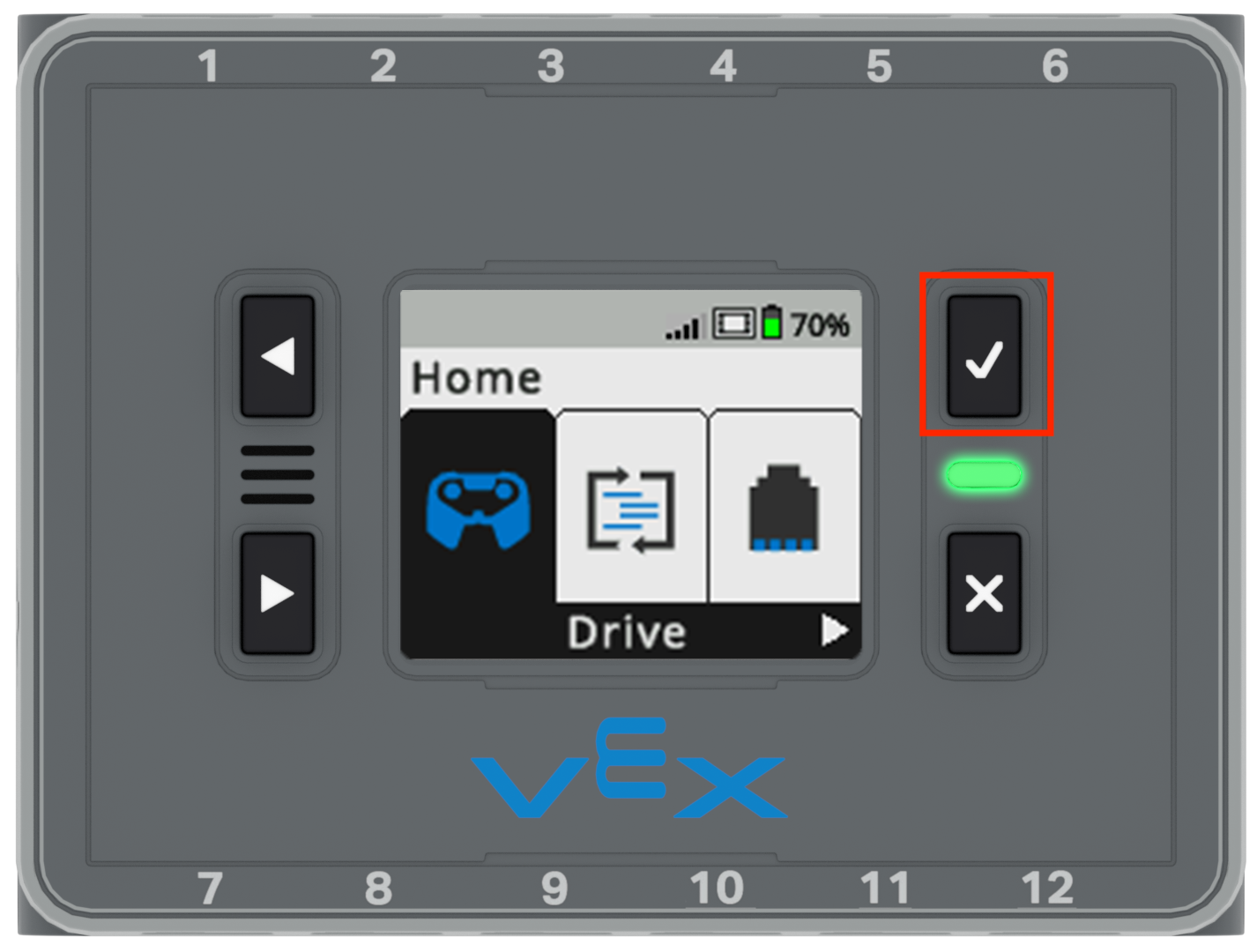
Use the arrows to highlight the "Controls" option.

Press the checkmark to select the highlighted Controls option.

Toggle through the four different drive options by pressing the checkmark. In this video, as the checkmark being pressed on the IQ brain, the driver option first changed from Split Arcade to Left Arcade. Another press of checkmark changed to Right Arcade. Then another press of checkmark changed to Tank Drive.
Each of the four driver control options allows you to control the BaseBot using the joysticks in different ways.
| Configuration | Description | Joystick Controls |
|---|---|---|
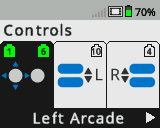 |
Left Arcade Drive the BaseBot forward, reverse, left, and right all using the left joystick. |
 |
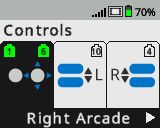 |
Right Arcade Drive the BaseBot forward, reverse, left, and right all using the right joystick. |
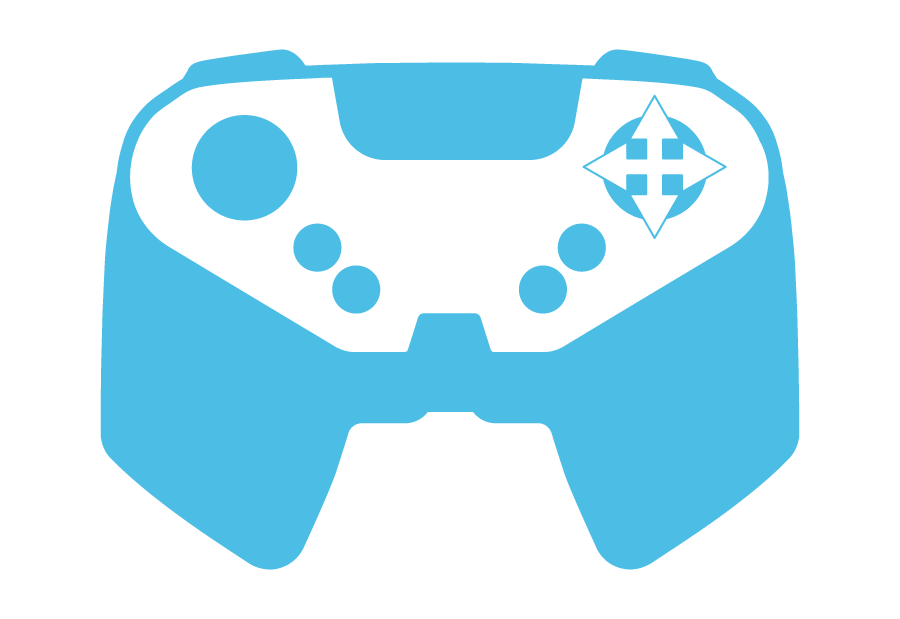 |
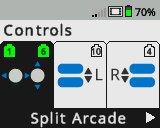 |
Split Arcade Drive the BaseBot left and right using the left joystick, and forward and reverse using the right joystick. |
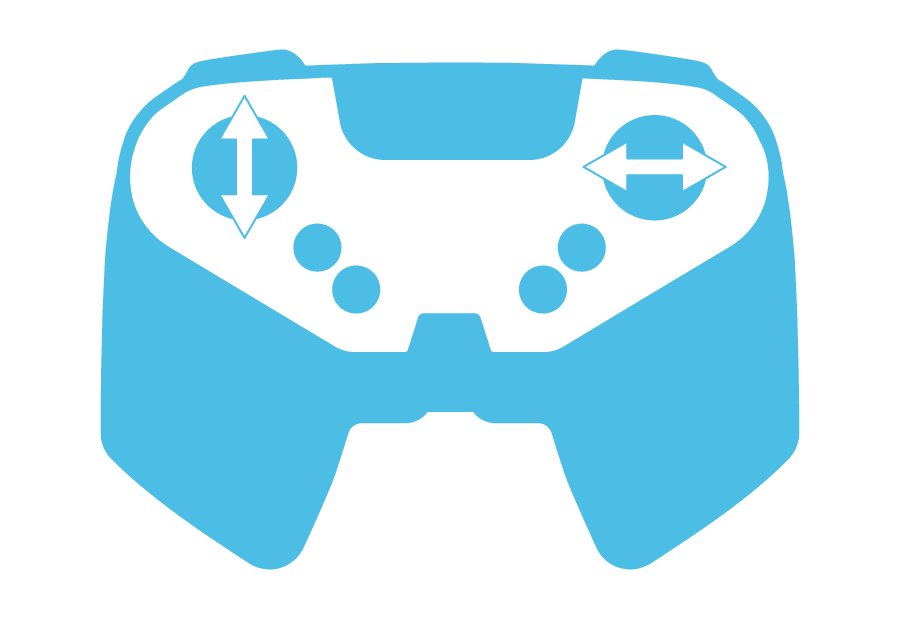 |
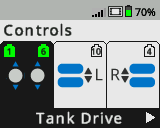 |
Tank Drive Drive the left motor of the BaseBot using the left joystick, and the right motor of the BaseBot using the right joystick. |
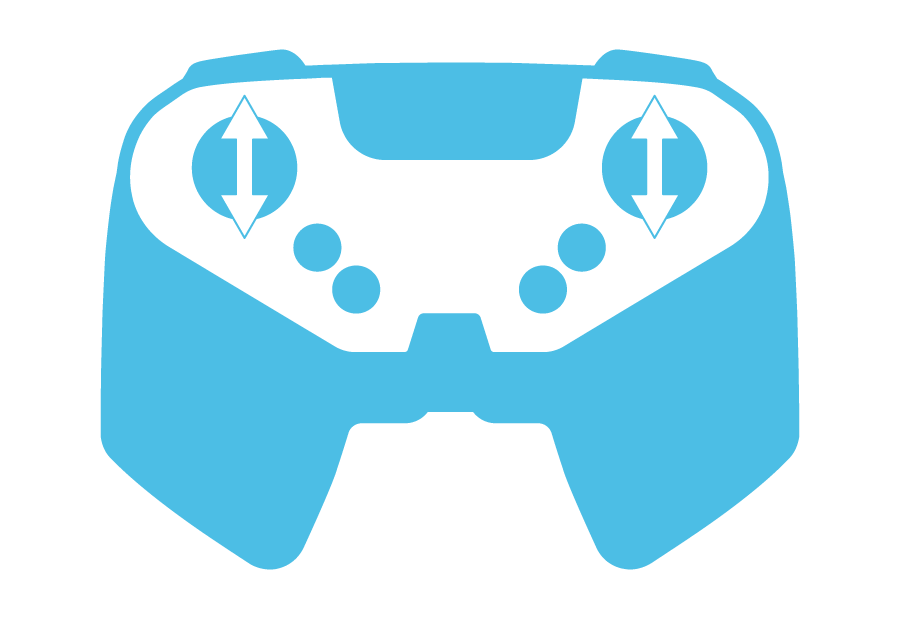 |
Check Your Understanding
Before moving on to the Practice section, ensure that you understand the concepts covered on this page by answering the questions in the document below in your engineering notebook.
Check Your Understanding questions
Select Next > to practice using the driver control programs with your BaseBot.