Engage
Launch the Engage Section
ACTS is what the teacher will do and ASKS is how the teacher will facilitate.
| ACTS | ASKS |
|---|---|
|
|
Engage
-
InstructInstruct
students that they will be using manipulatives (crayons and fingers) to help them solve addition problems.
Start by having students solve an addition problem using their fingers as numbers. This can be the same problem or a different problem than the ones in the Acts and Asks section.
-
DistributeDistribute
crayons to each group and have each group place the crayons on their number line. The number of crayons should be equal to the number on the number line.
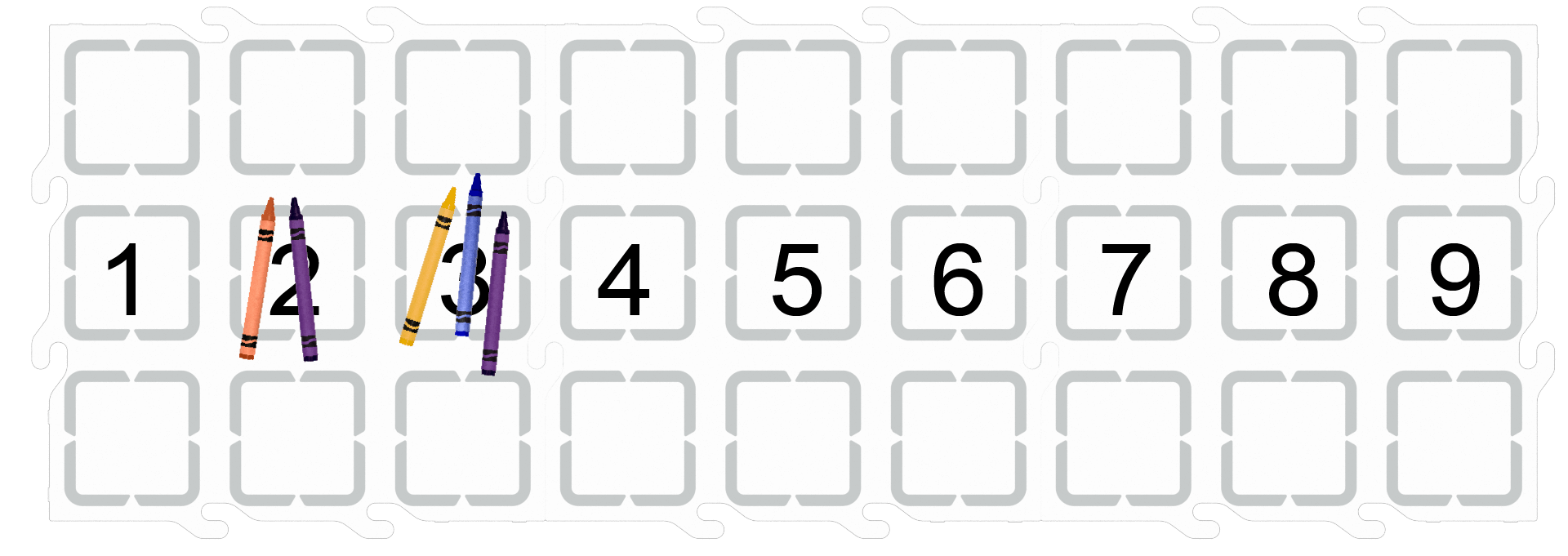
Crayons on Number Line - FacilitateFacilitate a class discussion about numbers and how they can be represented: fingers and crayons (or other manipulatives).
- OfferOffer students help as they add the crayons or other manipulatives to the number line.

Teacher Troubleshooting
- Remind students to shake the 123 Robot after each math problem to clear the previous addition problem.
- Ensure that the 123 Robot is facing forward correctly on the number line.
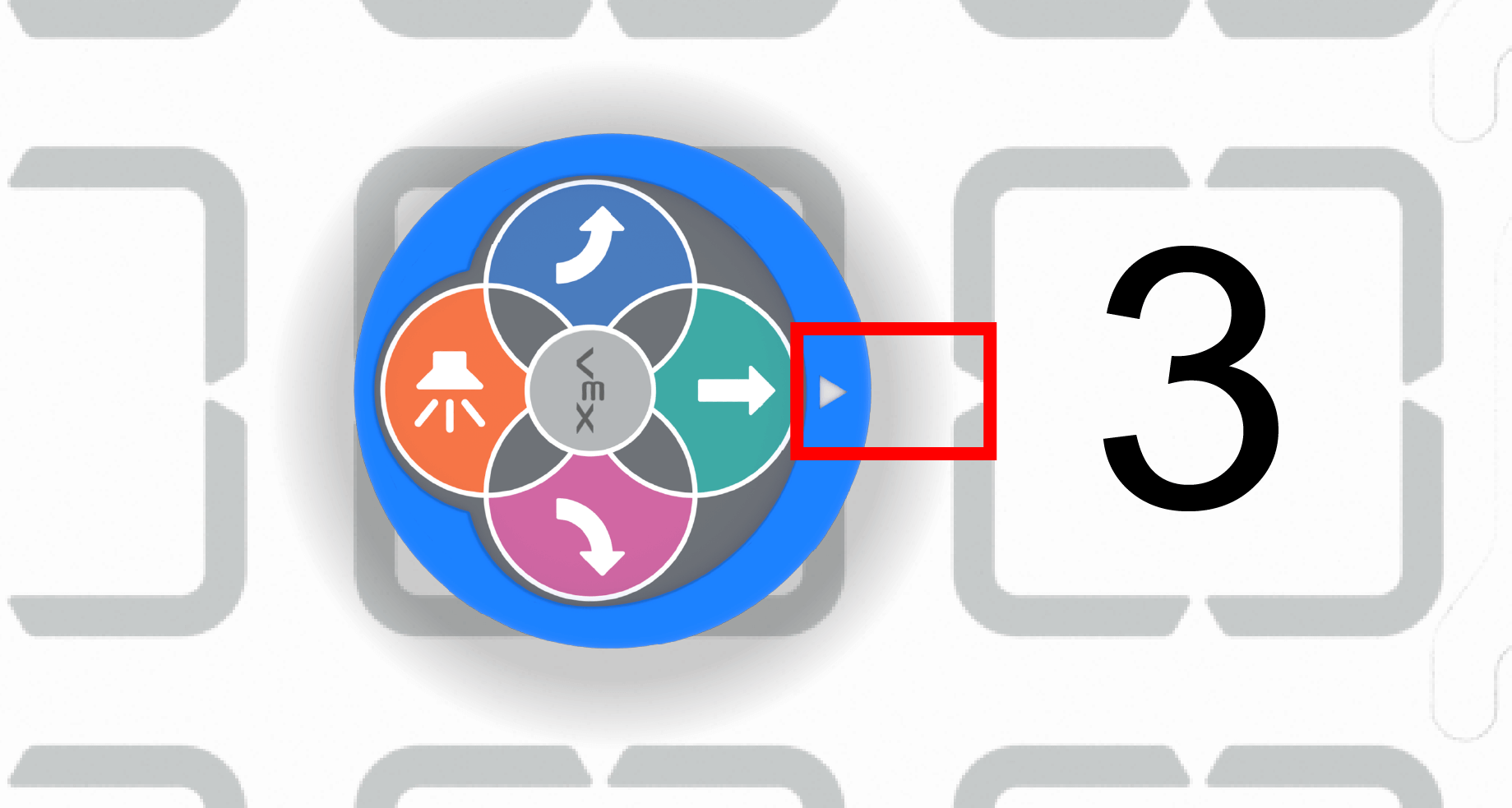
Facilitation Strategies
- During the environment setup, the teacher can set up each group’s number line with 123 Tiles and the dry erase markers before class. Or, the students can complete the setup for more practice in creating a number line and writing numbers.
- Tailor the addition problems given to the students in the classroom. Depending on their previous experience with math problems and number lines, students will have differing abilities and familiarity with addition.
- Students will be using their fingers in the Engage section to make a connection. Beyond the Engage section, they should not be using their fingers to count or help solve addition problems anywhere else in the Lab. Encourage students to use the crayons (manipulatives) to count and help solve addition problems.
- Use printables as manipulative to support project planning - See the printable resources available in the VEX Library, and use them with students as they are planning and building their touch projects. You could cut out the touch button symbols and have students lay them out on their desk as they build their projects, or use the color-in sheet for students to color in the sequence of button presses in their projects.