Play
Part 1 - Step by Step
- InstructInstruct students that they are going to use the programming language to code their 123 Robots to help them read a word! First, they will write a word on their Tile. Then, they will use the touch buttons to code their 123 Robots to drive over each letter, to sound out and read the word. View the animation below to see how the 123 Robot will move to complete this activity. The 123 Robot starts in the bottom left square of the Tile. A finger presses the Move button one time, the Right button one time, the Move button two more times, and then the Start button. The 123 Robot drives forward to the letter 'C', then turns right to drive to the letters 'A' and 'T' in the word, "cat".
Video file
- ModelModel for students how to set up their Tile and 123 Robot, and plan and test a project.
-
Give each group a dry erase marker, and have them write a 3 letter word across the center row of squares on the Tile. Each square should have one letter in it, as shown in the image below.
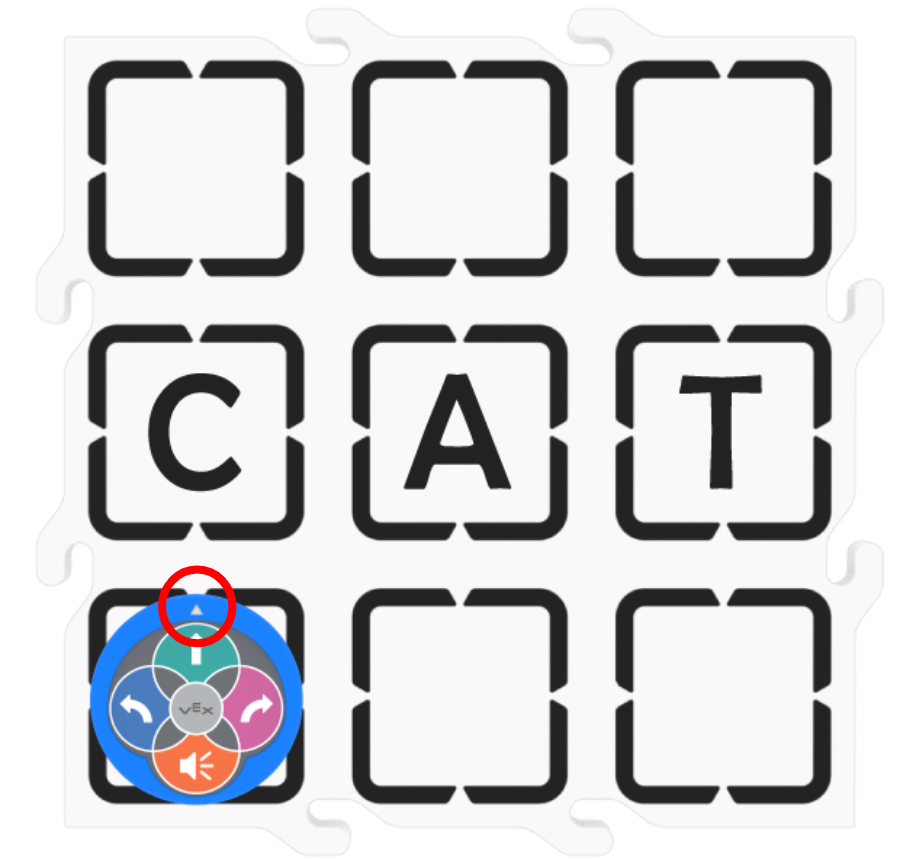
Set up to read - Once the word is written, students should place their 123 Robot on the bottom left corner of the Tile, with the white arrow pointing to the first letter of the word, as shown in the above image.
- Model how to plan and test a project in small pieces, by breaking down the task of driving over the whole word into smaller behaviors.
-
Ask students what the 123 Robot needs to do first, to drive to the first letter. Then press the Move button on the 123 Robot, and press Start to test it. As the 123 Robot drives to the first letter, have students say that letter sound aloud.
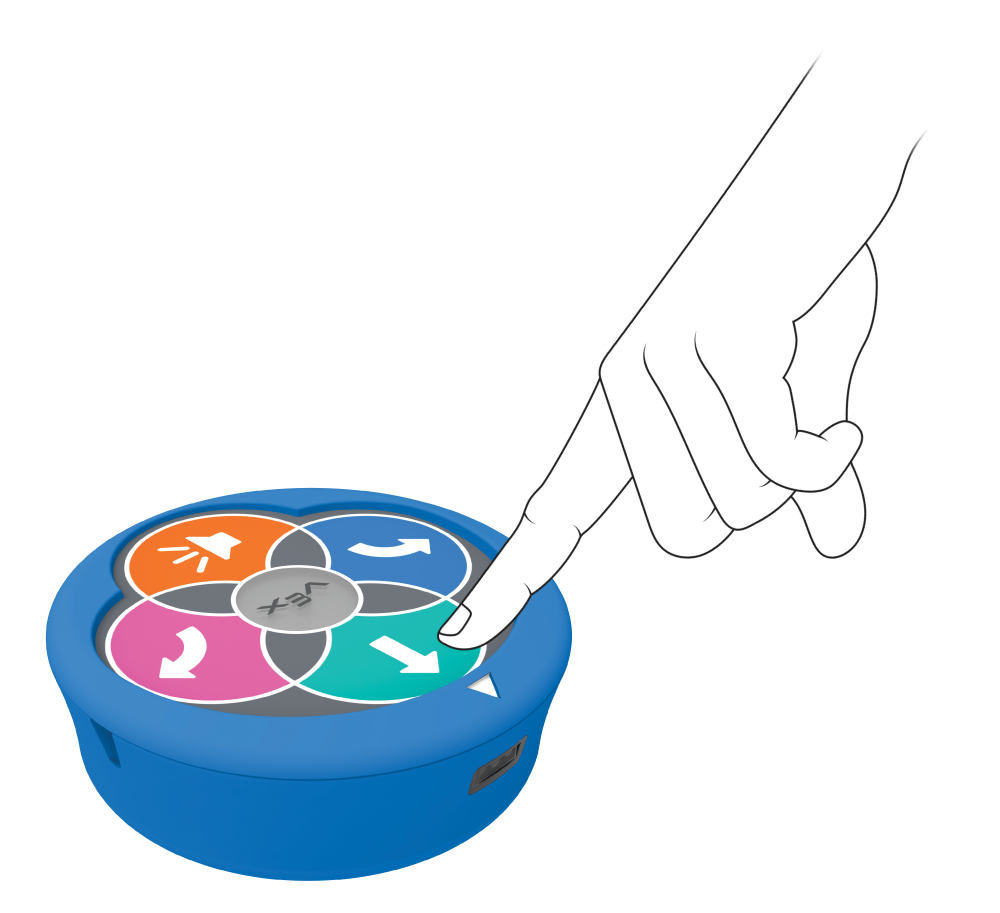
Press the Move button -
Then, ask students what the 123 Robot needs to do to get to the next letter. Have students press those buttons (Right then Move), and place the 123 Robot back at the starting point, as pictured above. Press Start to test the project, and as the 123 Robot drives to each letter, have students say the letter sounds aloud.
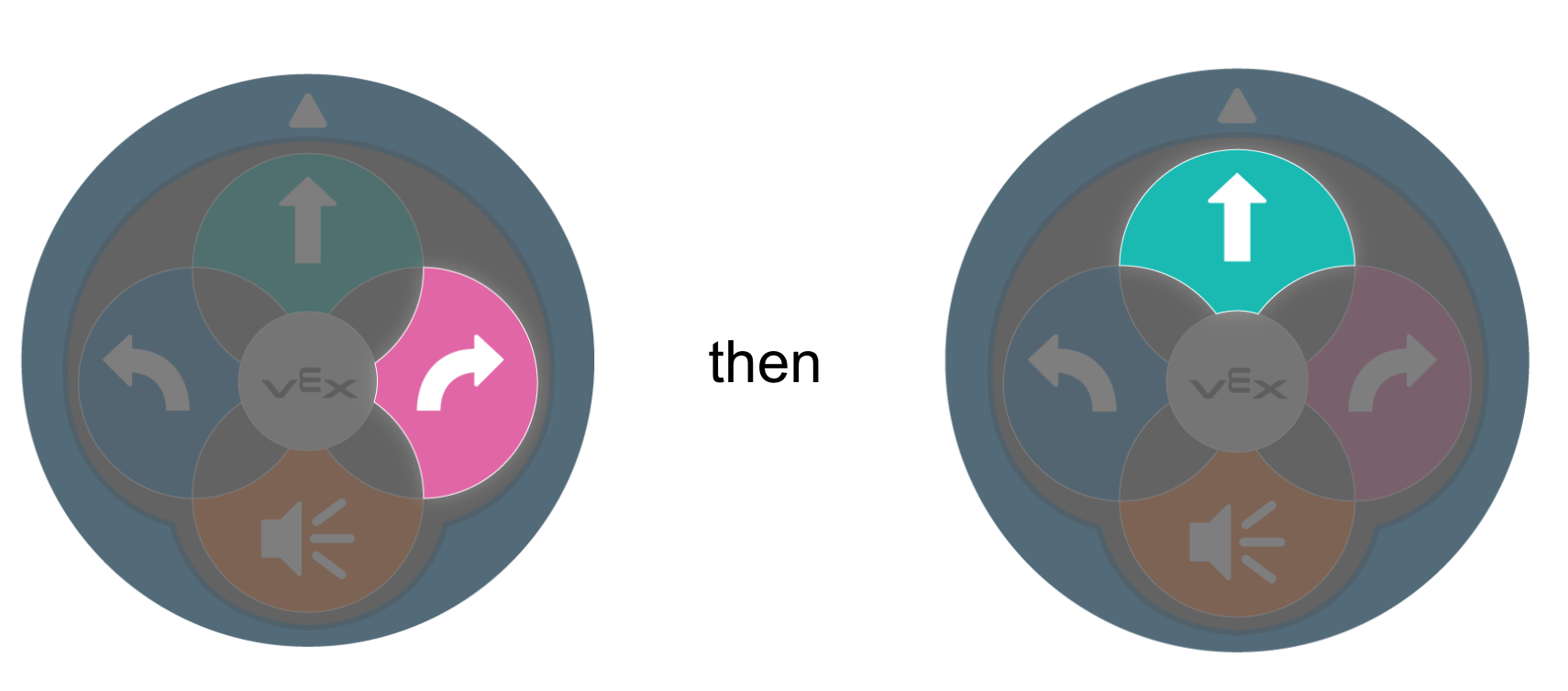
Right button then Move Button - Then, ask students what the 123 Robot needs to do to get to the last letter, and have them follow the same process to code, test, and sound out the word.
-
- For groups that finish early, have them erase their word and write a different one. They should shake the 123 Robot to erase their project, before starting a new one. Then, they can and use the touch buttons to code the 123 Robot to read the new word.
- If students need an additional challenge, have them add a sound to their project, so that the 123 Robot plays a sound when it reaches the end of the word.
-
- FacilitateFacilitate student groups planning and testing their project to read a word with their 123 Robots. Ask groups to tell you what their word is as they read it, and to show you their completed project.
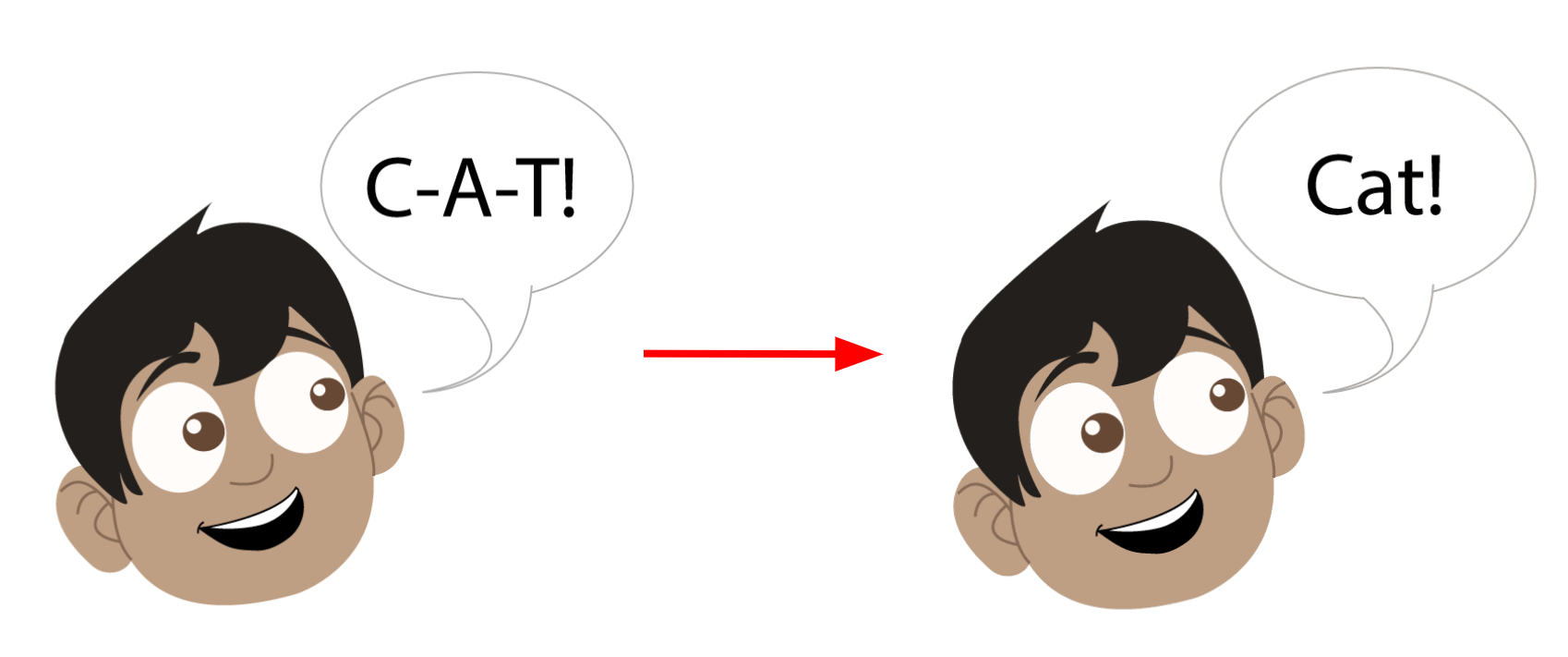
Sound out and read the word - To help students when their 123 Robot does not move as they intended, have them to identify what went wrong before they shake the robot to erase the project to try again.
- Make sure that the 123 Robot starts off facing the first letter.
- Ask questions like “Did the 123 Robot turn the wrong way? Which way does it need to turn instead?” to help students identify the problem. When students rebuild their project, be sure that they make that change before testing it.
- To help students connect what they are doing to the concept of a programming language, ask questions like:
- If you wanted your friend to move the same way your 123 Robot is moving, would you explain it with touch buttons (like move 1, turn right)? How would you explain it differently?
- To help students who are confusing left and right, have them stand in the same direction the 123 Robot is facing, and point to where they need to turn. Then, connect that to the correct touch button. You can use the colors on the buttons to help students differentiate left and right as well (Blue = Left and Pink = Right).
- To help students when their 123 Robot does not move as they intended, have them to identify what went wrong before they shake the robot to erase the project to try again.
- RemindRemind students that they do not need to erase their project in the 123 Robot after driving to each letter, if the robot is moving correctly. They can continue to build on to their project by adding button presses. They can erase it after they have shown you their completed project and read their word.
- AskAsk students about how their spoken language used to plan a project is connected to the 123 Robot’s programming language. Is it easier or more difficult to communicate through the touch buttons? What makes you think that?
Mid-Play Break & Group Discussion
As soon as every group has accomplished sounding out and reading their word with the 123 Robot, come together for a brief conversation.
- We communicated with our 123 Robots so that they could help us to sound out and read a word. What do you think each of the button presses was communicating to the 123 Robot? How do the symbols on the touch buttons relate to the behaviors performed by the 123 Robot? What did you see that makes you say that?
- When we code our 123 Robots, we’re communicating what behavior we want the robot to do. Moving 1 step, or turning right, are separate robot behaviors.
- Just like our human language is different than a programming language, robot behaviors are different than human behaviors. Our 123 Robot’s behaviors are much smaller and more specific than ours. What are the behaviors that you communicated to your 123 Robot to read your words with it? (Help students to recognize the connection between the touch button and the 123 Robot behavior.)
Part 2 - Step by Step
- InstructInstruct students that they are going to practice using the touch buttons to communicate behaviors to their 123 Robots. They are going to code their robots to read other groups' words. Students will leave their Tiles at their space, and take their 123 Robot as they move to another groups’ Tile to code and read more words. The animation below shows how the 123 Robot will move to read a different word. The 123 Robot starts in the bottom left square of the Tile. A finger presses the Move button one time, the Right button one time, the Move button two more times, and then the Start button. The 123 Robot drives forward to the letter 'S', then turns right to drive to the letters 'I' and 'T' in the word, "sit".
Video file
- ModelModel for students how to shake the 123 Robot to erase the project, and reset it on a new Tile with a different word.
- Show how to shake the 123 Robot back and forth until you hear the erase sound, so that it is ready for a new project as shown in the animation below.
Video file- Place the 123 Robot on the bottom corner of the Tile, with the white arrow facing the first letter of the word.
-
Model how to plan and code each behavior you want to communicate to the 123 Robot, using the first behavior as an example. Students will repeat this process on their own to sound out and read a new word.
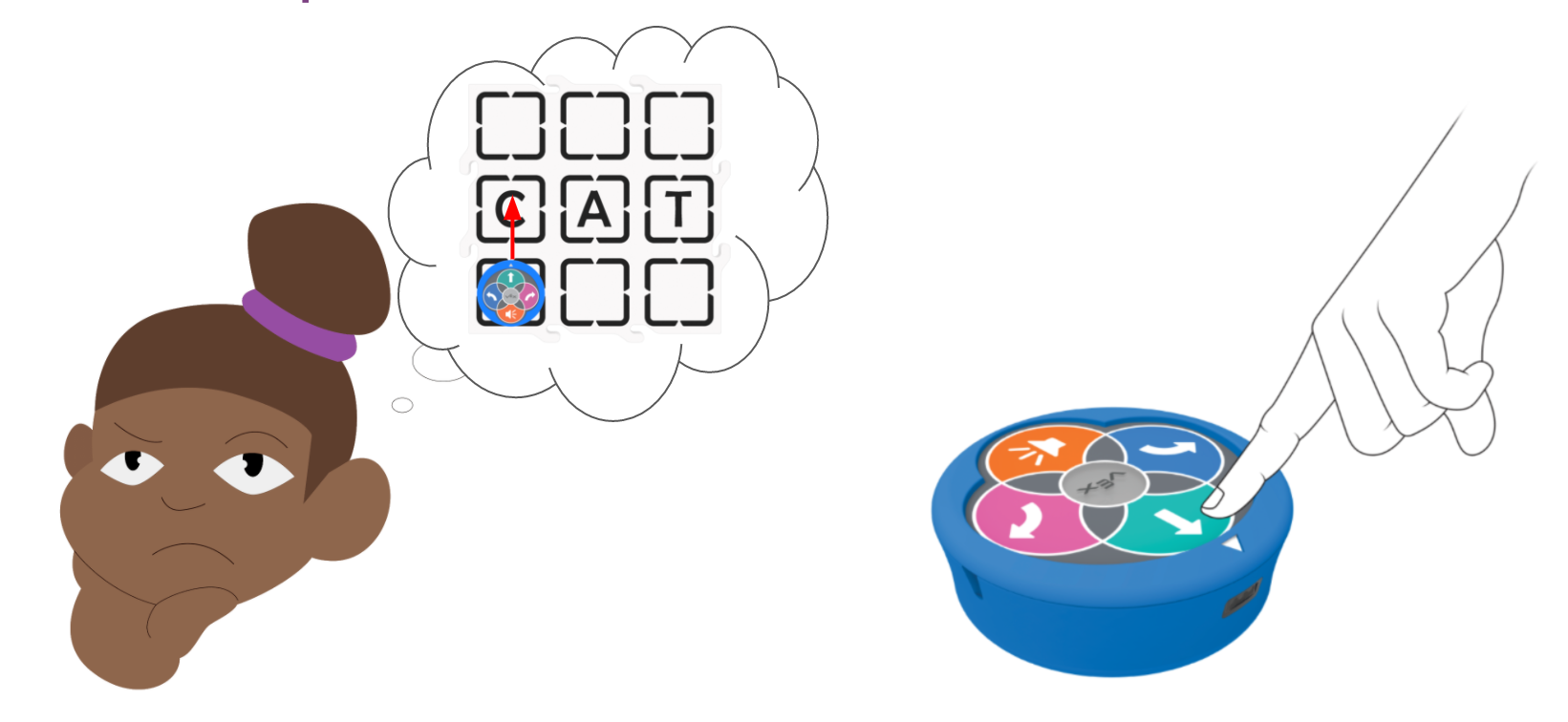
Plan then press the touch button - For students who need an additional challenge, combine 2 or 3 groups and put their Tiles together, so that they can code and read a series of words or a simple sentence together.
- FacilitateFacilitate students planning and testing their projects to sound out and read new words. Students should read their words aloud to you, and show you their projects as they are completed.
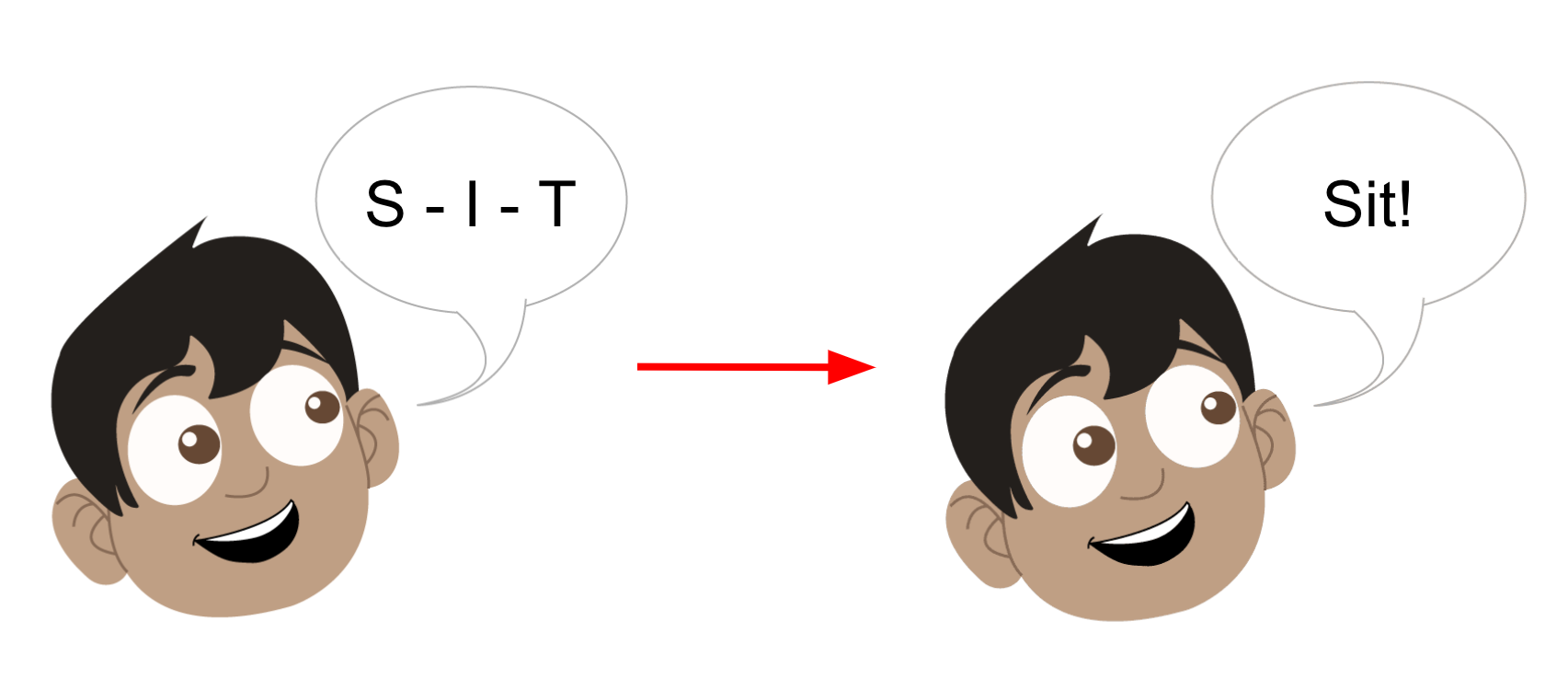
Sound out and read the word - Remind students that they should say the letter sound aloud as their 123 Robot drives to it.
- As groups share their completed projects with you, have them switch or move to a new Tile so that as groups are finished, they can move on to another word. If moving is an issue, students can swap Tiles between groups, and follow the same process.
- To help students connect the 123 Robot’s behaviors to the touch buttons, ask questions like:
- What do you notice about the number of button presses and the number of 123 Robot behaviors? Does the 123 Robot do more than 1 behavior for each button press?
- To read the whole word, you need to communicate more than one behavior. How did you do that?
- If one group has completed coding and reading their word before another group is ready to switch, you can erase their word and write a new one for them, or use an extra Tile until a different group is ready.
- RemindRemind students to use gestures as they talk through the behaviors they want their 123 Robots to do, before pressing the touch buttons to code them. Explaining and showing what you want to have happen first can help students to code movements and turns more accurately.
- AskAsk students if they think that the order they communicate behaviors to their 123 Robot is important. If they coded the button presses in a different order, would the 123 Robot still read the word the same way? Why not?