Design, Develop, and Iterate on your Project
In this section, you will use the projects that you build in the Play section to create a project that can manipulate both the arm and the claw.
Recall the ArmUpDown2 and the ClawUpDown projects.
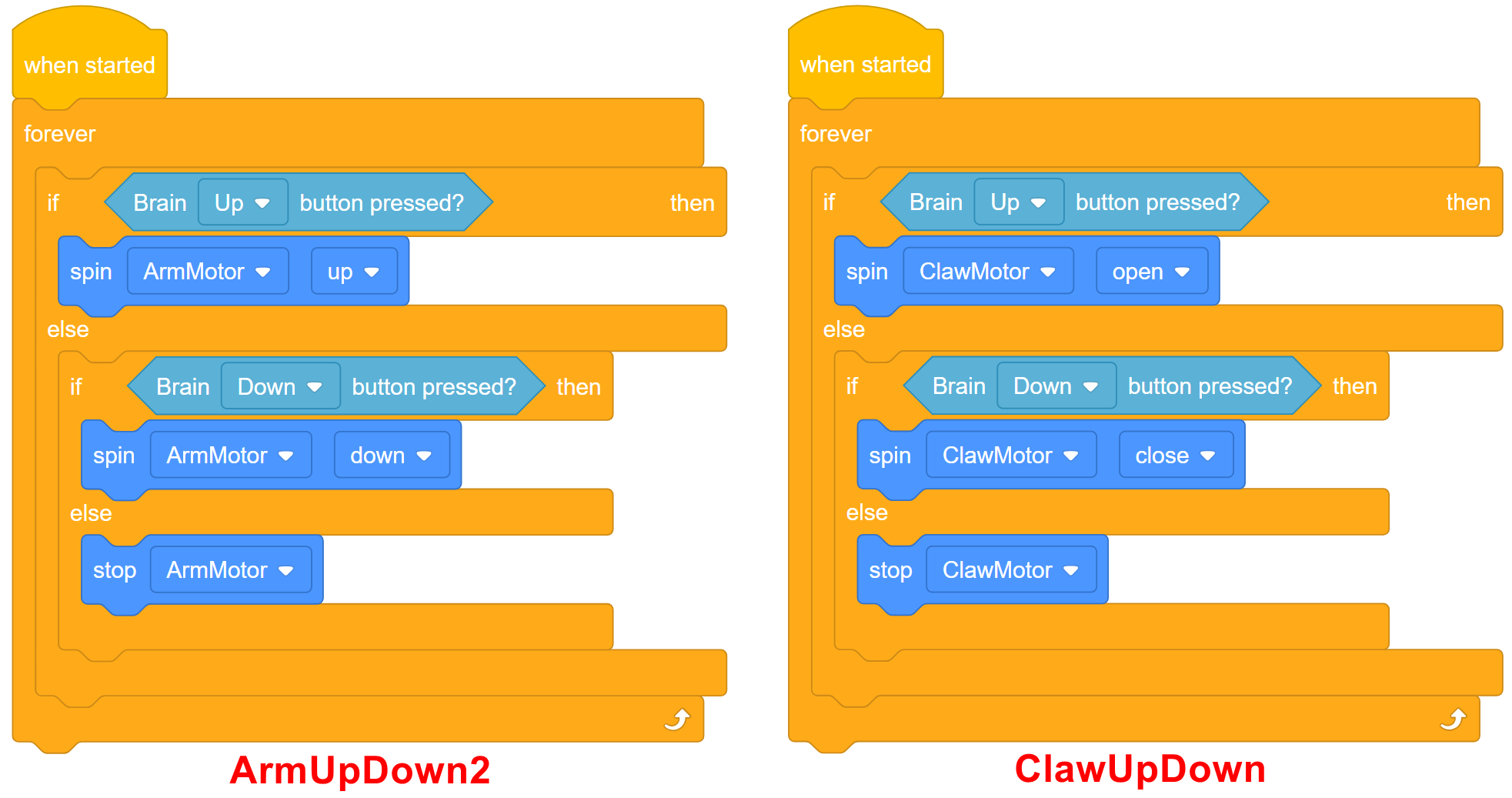
We want to somehow incorporate both of these projects into the same project. However, there is only one Brain Up button and one Brain Down button.
Thus, we need a button to act as a "switcher" between the arm and claw.
Use the following outline of blocks to help you build your project:
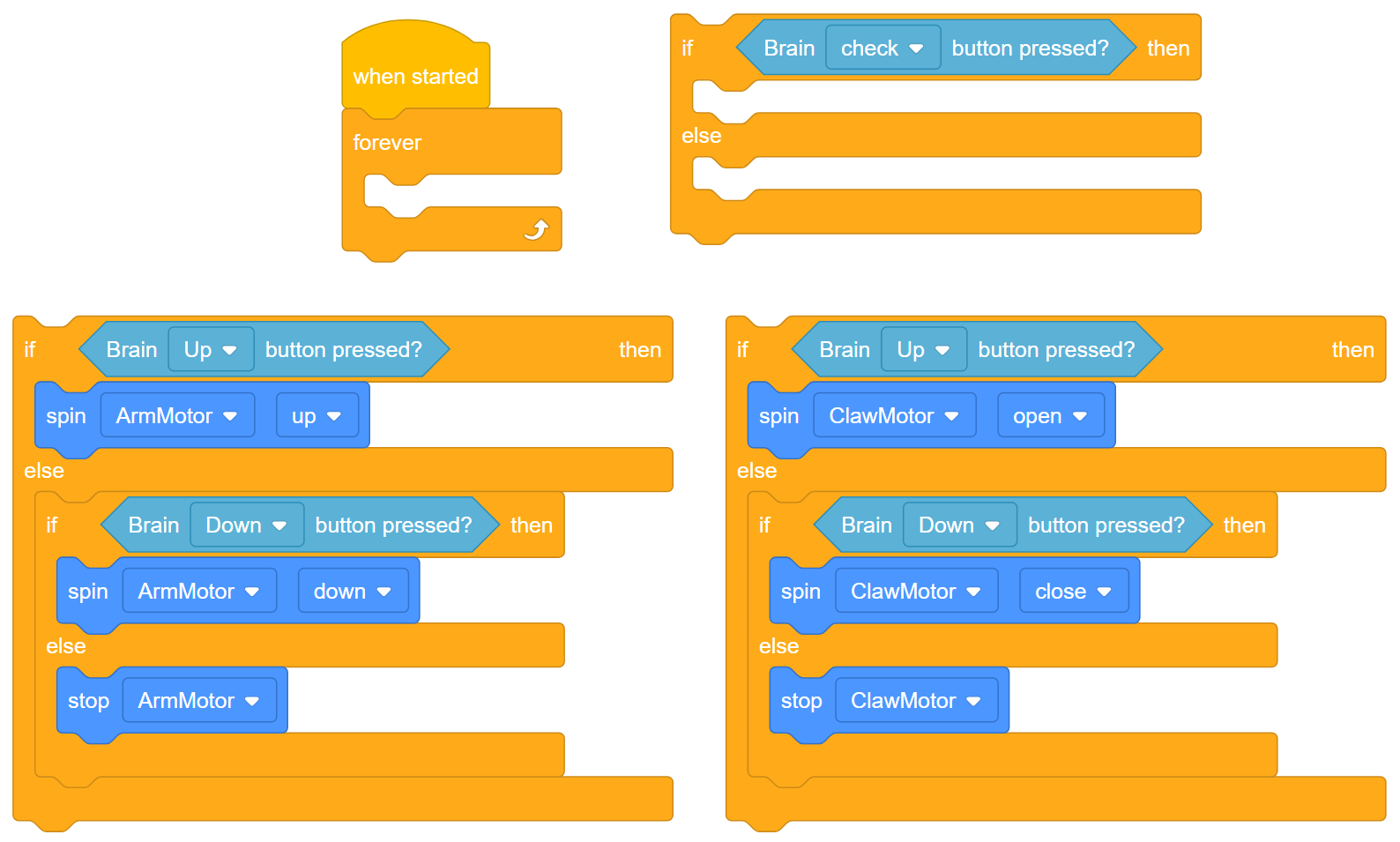
Answer the following questions in your engineering notebook as you plan your project:
- What do you want to program the robot to do? Explain with details.
- How many conditions will your project need to check in the [If then else] blocks?
Hint: Use the Brain Check button as the "switcher" between the arm and the claw. Thus, if the Brain Check button is pressed and held, the arm is controlled using the Brain Up and Down buttons. If the Brain Check Button is released, the claw is controlled using the Brain Up and Down buttons.
Follow the steps below as you create your project:
-
Plan out the conditions that your project needs to check using drawings and pseudocode.
-
Use the pseudocode you created to develop your project.
-
Test your project often and iterate on it using what you learned from your testing.
-
What could you add to your project to better control the Claw and Arm Motors? Explain with details.
-
Share your final project with your teacher.
If you're having trouble getting started, review the following in VEXcode IQ Blocks:
- If-Then-Else Blocks or Using Loops tutorial videos

- Using Help tutorial video
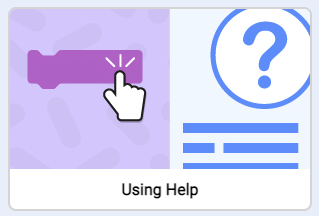
- Previous versions of your project (ArmUpDown2 or ClawUpDown)
