Play
Part 1 - Step by Step
- InstructInstruct students that now they are going to use what they know about symbols and behaviors to create a plan to make the 123 Robot do a specific action. First, they are going to decide on an action, then they will make a plan for their project using Coder cards. View the animation below for an example of the end result of this process, using the action of "Spin in a Circle."
In this animation, the robot sits in the center of a Tile, and the Coder is on the left with a project that begins with a When start 123 Coder card, then has four Turn right Coder cards in the next four slots. When the project is started, the robot turns right 90 degrees four times to turn in a complete circle.
Video file - ModelModel how to plan a project with your students. Begin by selecting one action, and model how to decompose that action into a series of steps.
- Distribute the following Coder cards. Let students know that they are going to look at the symbols on the cards to help them with this first activity.
- Distribute the following cards: Four "Drive 1, Four " "Turn right," Four "Turn left," and One "Turn around."
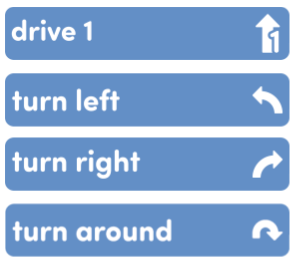
Use Coder Card Symbols to Decompose Complex Actions - Instruct students to choose an action that they want their 123 Robot to do. Examples could include things like "spin in a circle," "drive to the corner of the 123 Field," or "drive in a square."
- For younger students, you may want to decide on an action as a whole class, and have all students work on a project with the same goal. You can gather student ideas on the board, and vote to choose one that the whole class will work on.
- Ask students what they think the first step is to begin this action. Encourage students to be as specific as possible. They can use the symbols on the Coder cards for ideas of how to break down this action.
-
Then, have students continue to break down the action into as many steps as they can. Use the Coder cards as the individual steps of the plan, and have students insert them into the Coder to share their project plan. One possible solution for the action of "spin in a circle", is pictured here.
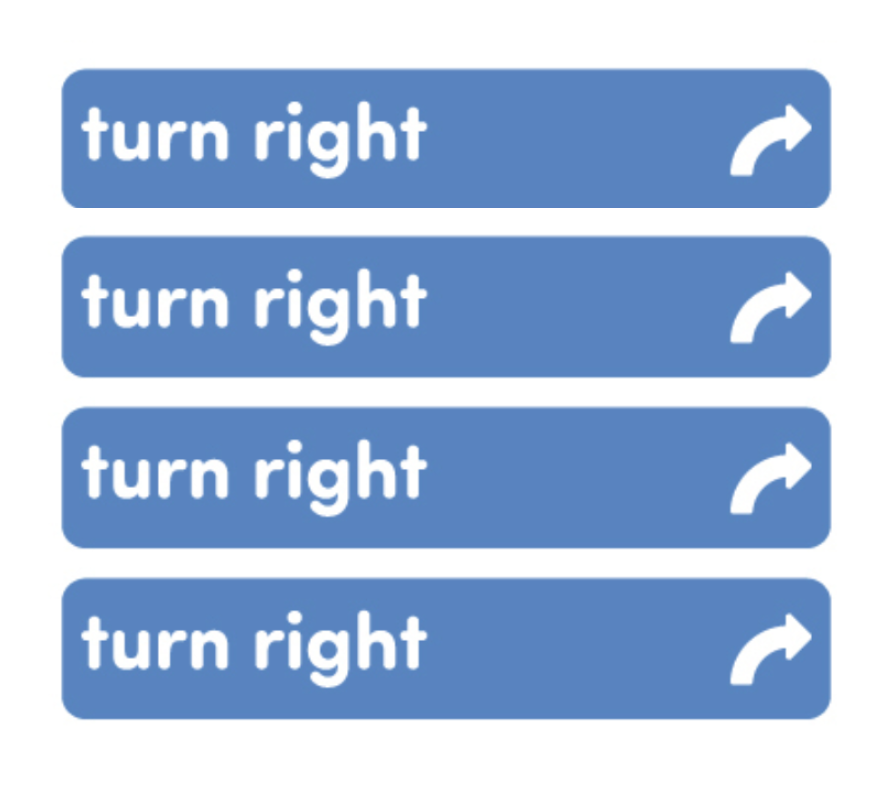
Example solution for "Spin in a Circle" - See the "What is Decomposition?" section of the Background page for more information on how to decompose complex actions into smaller discrete behaviors.
- For example to "spin in a circle," you may have steps to "turn right" 4 times, or "turn around" and "turn right" 2 times, with arrows beside each step.
- If groups finish early, have them complete the Behavior Bingo activity from the Choice Board in order to practice decomposing complex behaviors into smaller action steps.
- Distribute the following Coder cards. Let students know that they are going to look at the symbols on the cards to help them with this first activity.
- FacilitateFacilitate students' project planning by asking questions about their process as you circle the room.
- How do you want your 123 Robot to move?
- Can your 123 Robot do each of those steps? If so, how do you know that your Coder cards are in the Coder in the correct order to perform the action?
- Can you act out your steps in your project plan to show me how your 123 Robot will move?
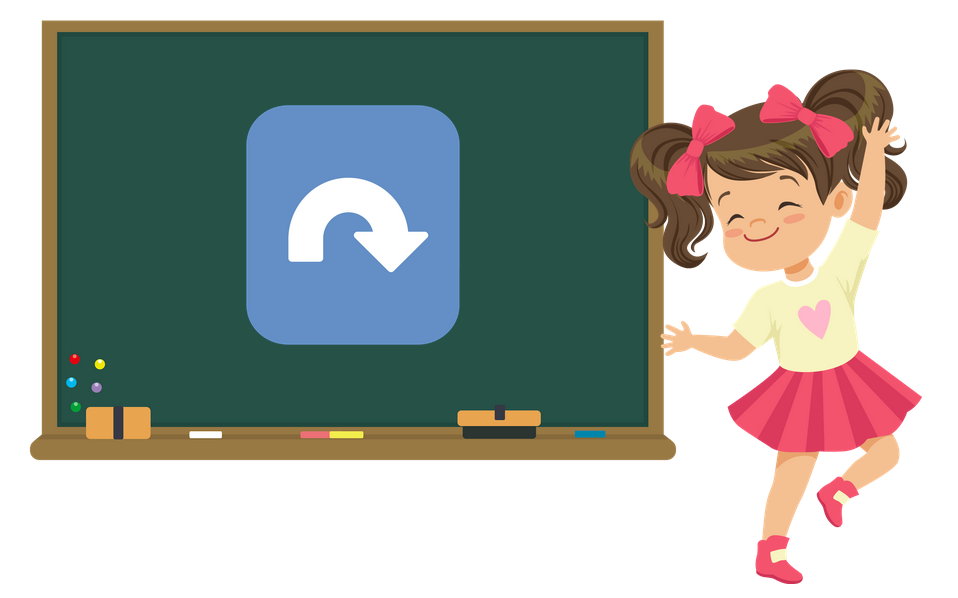
Act Out the Project Plan - RemindRemind students that it may take them a few tries to break down their action into small enough steps that the 123 Robot can do. That is okay, this is a part of coding that takes practice to learn.
- AskAsk students why it is important to plan in real life, just like we do with our 123 Robots? Ask students about a time they had to plan something, and the steps they had to do in order to make that plan happen. For example, students can share all the steps they have to do to get to school or the steps they have to do before turning in morning work or selecting a lunch choice.
Mid-Play Break & Group Discussion
As soon as every group has created their project plan, come together for a brief conversation.
Have students share their project plans by holding up their Coder with the Coder cards in the slots, or by acting out each step. Facilitate a discussion about project planning with Coder cards.
- How do the symbols on the Coder cards help you to plan your project?
- Where there any steps that had to be broken down further because the action you wanted wasn't represented on a Coder card?
- The next step is making our 123 Robot do the action we chose.

Part 2 - Step by Step
- InstructInstruct students that they are now going to use the Coder cards, Coder and the 123 Robot to test the project they planned. Each group will need to ensure the Coder cards are in the order that the behaviors should occur. View the animation below to see an example of the project and action of "Spin in a Circle".
In this animation, the robot sits in the center of a Tile, and the Coder is on the left with a project that begins with a When start 123 Coder card, then has four Turn right Coder cards in the next four slots. When the project is started, the robot turns right 90 degrees four times to turn in a complete circle.
Video file - ModelModel how to test their projects.
- Each group will need a 123 Robot, a Coder, and access to a 123 Field or flat surface to test projects.
- In addition to the Coder cards from Play Part 1, students will also need a "When start 123" Coder Card.

"When start 123" Coder Card - Remind them that each project should start with a "When start 123" Coder card. Point out that the symbol on the "When start 123" card matches the symbol on the Start button on the Coder.
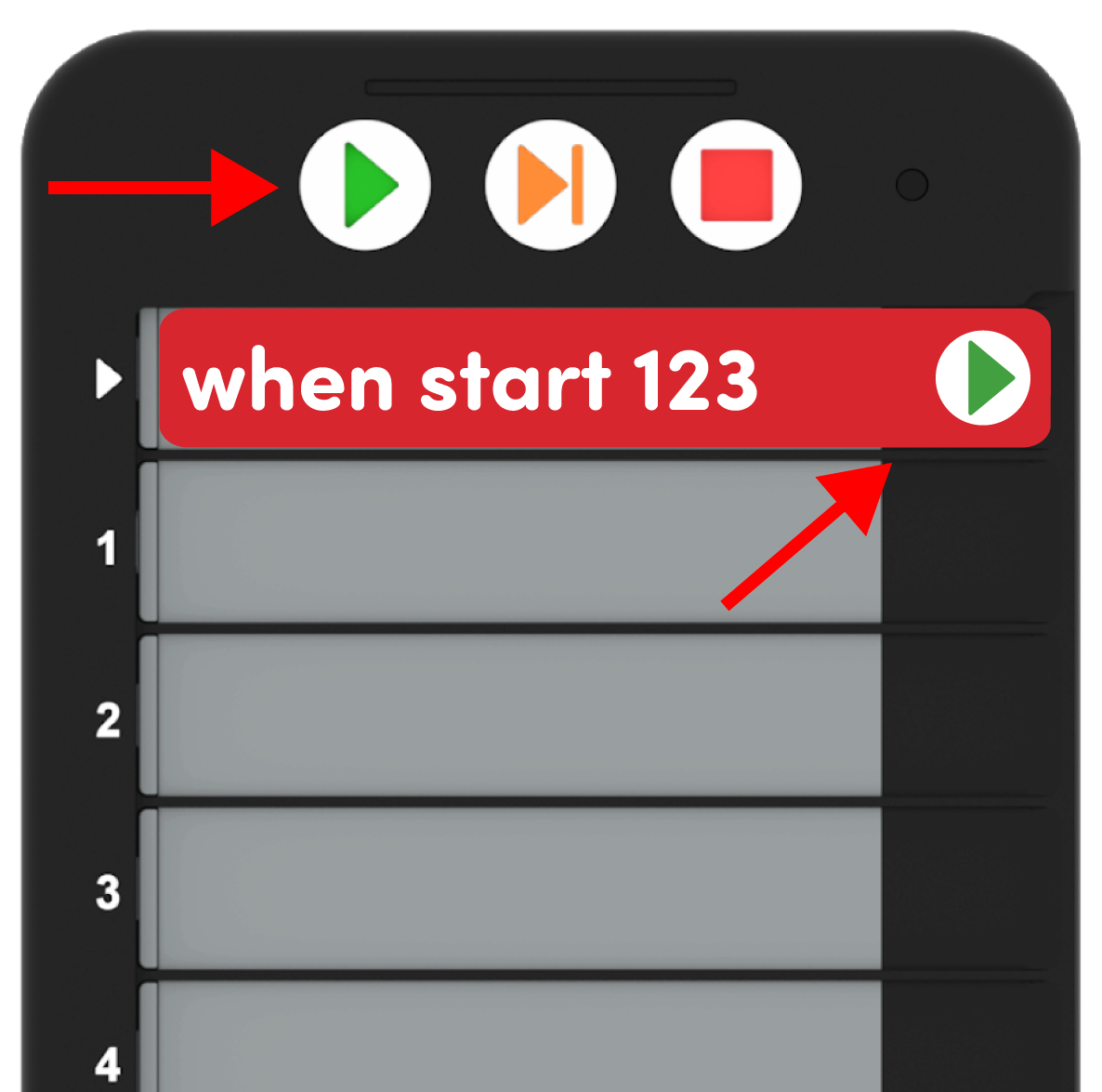
"When start" Should be in the Topmost Slot to Start a project. - Once students have created their projects, model how to connect the 123 Robot to the Coder. First, wake the 123 Robot by pushing the wheels along a surface until you hear the startup sound. Then, turn on the Coder by pressing the Start button. Once the Coder and the 123 Robot are turned on, connect the 123 Robot to the Coder. Do this by pressing and holding the Start and Stop buttons on the Coder, and the Left and Right buttons on the 123 Robot for at least 5 seconds, until you hear the connected sound, and the indicator lights flash in time, as shown in the animation below. Turn on sound for this animation.
- For more information about the 123 Robot see the Using the VEX 123 Robot VEX Library article. And, for more information about the Coder see the Using the VEX 123 Coder VEX Library article. These articles will prepare you for using the 123 Robot and Coder with your students and fielding any questions they may have.
Video file- Finally, show students how to press the Start button on the Coder to start their projects and observe the 123 Robot behavior as shown for the "Turn left" card in this animation.
Video file- If students finish early, give them additional Motion cards such as "Drive 4," "Drive 2," and have them create another project that has the 123 Robot move to a specific location on the 123 Field.
- FacilitateFacilitate students' building and testing their projects as you circle the room. Use discussion prompts such as:
- How did you decide which Coder cards to use? Did the symbols on the Coder cards help you decide which cards to pick?
- Can you describe how the 123 Robot moved?
- Did the 123 Robot do the action you wanted it to?
- Why do you think the order of the Coder cards is important?
- RemindRemind students to reference the 123 poster if they need help deciding which Coder cards to use. Remind students that they may not get their project exactly right the first time, and that's okay. Coding, like many other things, takes practice, and practice is part of learning.
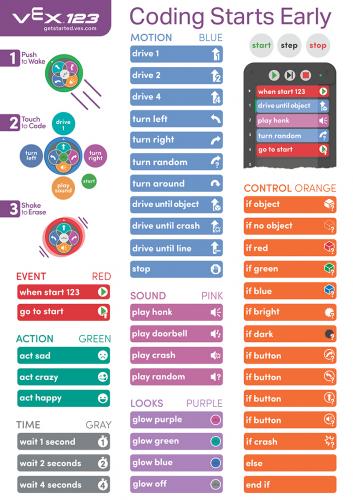
123 Poster - AskAsk students how the correct order of something matters in real life. For example if we put our shoes on and put our socks over our shoes that wouldn't make sense, the correct order matters. Similar to the Coder cards, if we put the Coder cards in a random order it is not going to give us the action we want.