Summary
Materials Needed
The following is a list of all the materials and teaching resources that are needed to complete the VEX 123 Lab. First listed are the materials needed for the entire Lab, including the 123 Robot. In certain Labs, links to teaching resources in a slideshow format have been included. Not all Labs will include a slideshow. These slides can help provide context and inspiration for your students. All slides are editable, and can be projected for students or used as a teacher resource.
| Materials | Purpose | Recommendation |
|---|---|---|
|
123 Robot |
For use in activities in Engage and Play sections |
1 per group |
|
123 Field |
To use as an area to test projects with the 123 Robot. |
4 tiles and 8 walls for every 2 groups |
|
Coder |
For use in activities in Engage and Play sections. |
1 per group |
|
Coder cards |
For use in activities in Engage and Play sections. |
1 per group |
|
Visual aides for teacher facilitation. |
1 per class | |
|
Pencils |
For completing written portions. |
1 per student |
|
VEX 123 PDF Printables (optional) |
To use as manipulatives to support student project planning and saving. | 1 per group |
Environment Setup
- Control Coder card choices - You will likely want to limit the students’ access to the Coder cards in this activity. Since they are working with introductory coding principles, having just the basic Coder cards may help children not feel overwhelmed, and stay more focused on the goals of the activities. Coder cards needed for this Lab include:
- 1 - "When Start 123"
- 4 - "Turn Left
- 4 -" Turn right"
- 1 - "Play honk"
- 1 - "Act crazy"
- 4 - "Drive 1"
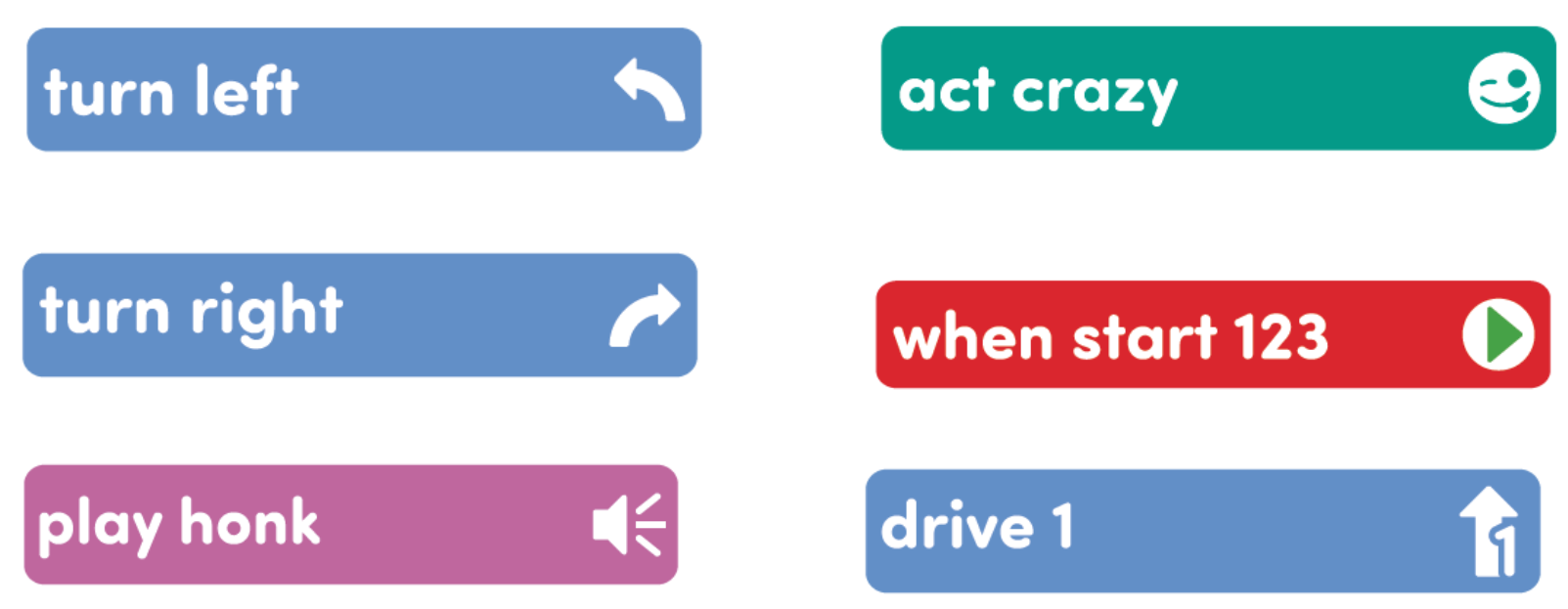
- To help students take turns and stay focused Lab activities, give students direction for how to share responsibilities. For groups larger than the recommended two students, provide students with more granular roles. Examples of responsibilities for students in this Lab:
- Placing the 123 Robot on the Field when testing projects.
- Inserting the Coder cards and pressing the "Start" button.
- Keeping track of the Coder cards and lining them up to plan the group's projects.
- Students can test the 123 Robot behaviors for the Coder cards on a flat surface like a table, or the 123 Field as shown here. If using the Field, two groups will need to share.

Engage
Begin the lab by engaging with the students.
-
Hook
If I asked you to raise your hand right now, what would you do? Raise your hand!
What did your brain do to make that happen? It communicated ‘raise hand’ and you lift up your arm. That’s a command. What did your arm do? It lifted up. That’s a behavior. -
Demonstrate
Students are lead through a guided practice using Coder cards to create a project. Emphasis will be on bridging the connection between Coder cards and how they translate into behaviors (123 Robot actions) in a project.
-
Leading Question
How do we translate our ideas into a programming language for our 123 Robot?
Play
Allow students to explore the concepts introduced.
Part 1
Students will be introduced to Coder cards and 123 Robot behaviors. Students will predict behaviors based on the Coder card and then test their predictions using the 123 Robot and Coder.
Mid-Play Break
Did your predictions about behaviors match what the 123 Robot did? What was similar or different?
Show students the "Drive 2" card. Ask them what they think the 123 Robot will do if you use this card in the Coder.
- How will the 123 Robot move?
- Is distance further or shorter than the "Drive 1" card? How do they know that?
- Put the "Drive 2" card in the Coder and test the students' predictions.
Part 2
Students will plan and create a coding project to have the 123 Robot move in a square. They will use Coder cards to plan their project. Once satisfied with their plan, students will place the Coder cards in the Coder and start their project. They will observe the behaviors of the 123 Robot to see if it moves as planned.
Alternate Coding Methods
While this Lab is written for use with the Coder, it can also be completed using the buttons on the 123 Robot to touch code, or using VEXcode 123. If using the buttons to touch code, focus the activities on students identifying how the symbol on the button illustrates the behavior that the 123 Robot performs when the button is pressed. In Play Part 2, have students sequence button presses to create a project that has the 123 Robot drive in a square. For more information about coding using the Touch buttons on the 123 Robot, see the Coding with the Touch Buttons on the 123 Robot STEM Library article.
If using VEXcode 123, have students use the VEXcode blocks to create a project plan. Then, give students a tablet or computer and create projects with VEXcode 123 to have the 123 Robot drive in a square. For more information about VEXcode 123, reference articles in the VEXcode 123 section of the STEM Library.
Share
Allow students to discuss and display their learning.
Active Share
Have students share their projects with the class by showing their Coder. As groups share their projects, prompt students to identify how they created their projects to drive the 123 Robot in a square with questions such as:
- What Coder cards did you chose? Why did you chose these Coder cards?
- How did the symbols on the Coder cards help you plan your project?
- If you changed the sequence of the Coder cards, would the 123 Robot still move in a square? Why or why not?

Discussion Prompts
- What do you notice about how the Coder cards match up with behaviors? Is it predictable in any way?
- What do you notice, or wonder, about how robots and humans communicate with each other?
- What was easy/challenging to create a project to have the 123 Robot move in a square?