Play
Part 1 - Step by Step
- InstructInstruct students that they will create a project to drive the Little Red Robot from the start to Grandmother’s house. Watch the animation to see the robot driving on the Field with a Drive 4 card in the Coder. In this animation, the robot begins in the center square of the bottom Tile, facing Grandmother's house. When the project is started the robot will drive forward four steps.
Video file
- If Grandmother’s house was not attached as part of the environment setup, you can have the students color and customize Grandmother’s house and then attach it to the Wall.
- ModelModel for students how to count the steps needed to get the Little Red Robot from start to Grandmother’s house, and find the matching Coder cards.
- Distribute the following materials to each group:
- 123 Robot with attached Art Ring
- Coder
- A 123 Field with Grandmother's house attached
- Coder cards
- Students should only have the “When start 123” card, three “Drive 1” cards, one “Drive 2” card, and one “Drive 4” card.
- Students will need wake the robot. To wake the 123 Robot, push the wheels along a surface until you hear the startup sound, as shown in the animation below. Turn on sound for this animation. For more information about the 123 Robot, see the Using the VEX 123 Robot VEX Library article.
Video file- To help students break down the steps needed to drive to Grandmother's house, walk them through this process.
- Ask students how far the 123 Robot needs to drive to get to Grandmother's house. If students are unsure, have them count the Field squares between the 123 Robot and Grandmother's house. Each square on the Field is equal to one step of the 123 Robot.
- Once students have their answer, have groups select the Coder card that will drive the 123 Robot to Grandmother's house and insert that card into the Coder.
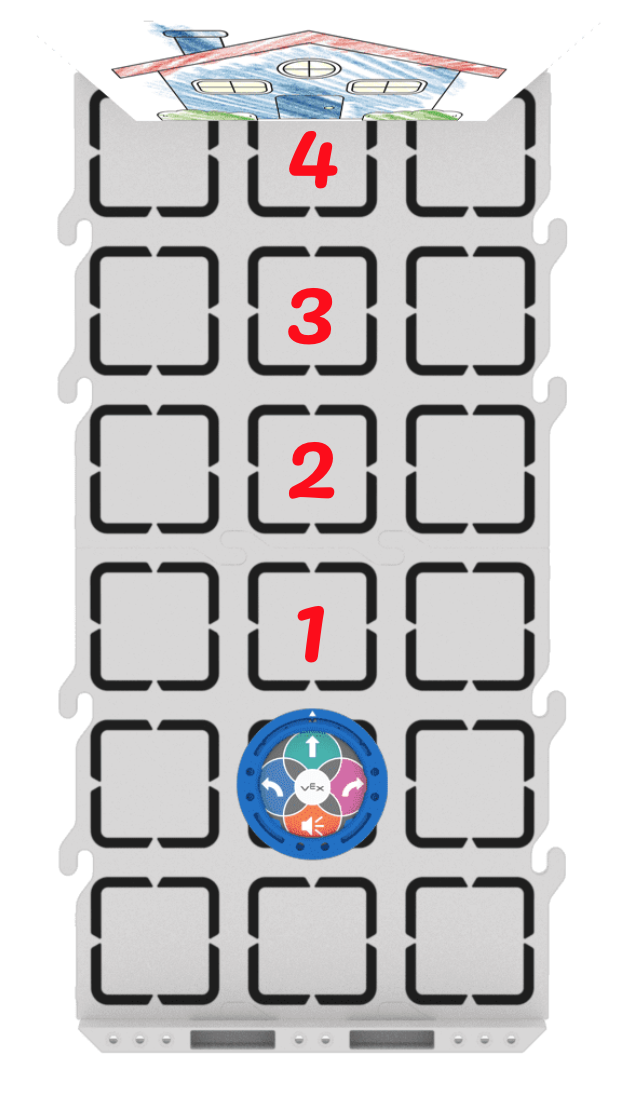
How Many Steps to Grandmother's? - Connect the 123 Robot to the Coder. To connect the 123 Robot, press and hold the Start and Stop buttons on the Coder, and the Left and Right buttons on the 123 Robot for at least 5 seconds, until you hear the connected sound, and the indicator lights flash in time, as shown in the animation below. Turn on sound for this animation. For more information about the Coder, see the Using the VEX 123 Coder VEX Library article.
Video file-
Once all the 123 Robots are on, and the Coders are connected, have students place the Little Red Robot on the starting point and press “Start” to test the project.
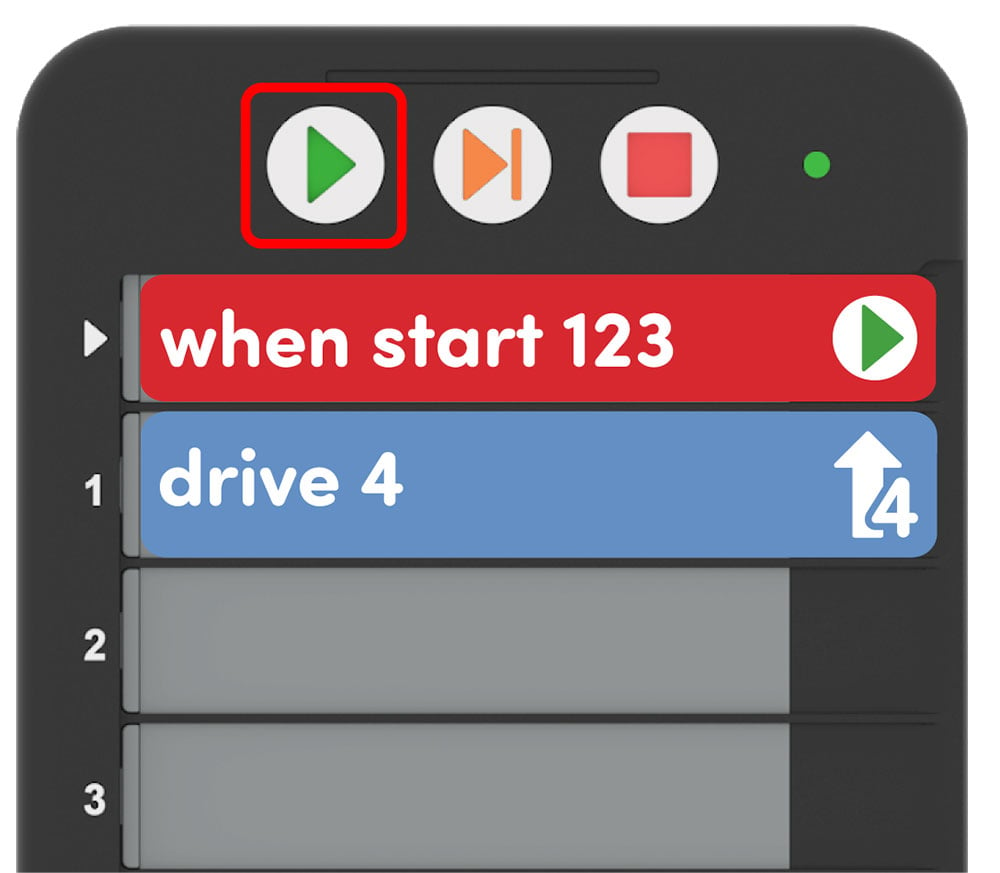
Start to Test the Project - For groups who finish early and need additional challenges, provide them with the "Play doorbell" Coder card to add to the project so the Little Red Robot can announce that it arrived at Grandmother's house. Ask them to experiment with where the card will go in their project so these groups can see that the Coder runs each card in order from the top to the bottom. When do they want the Little Red Robot to make a doorbell noise?
- Distribute the following materials to each group:
- FacilitateFacilitate a discussion with students as they test their projects.
- How many steps forward did the Little Red Robot drive? Can you show me with your hands how far that is?
- Could you use different Coder cards to drive the same distance? Which ones?
- RemindRemind students to lineup the white arrow on the 123 Robot with the arrow on the 123 Field so that the Little Red Robot is facing towards Grandmother’s house before driving.
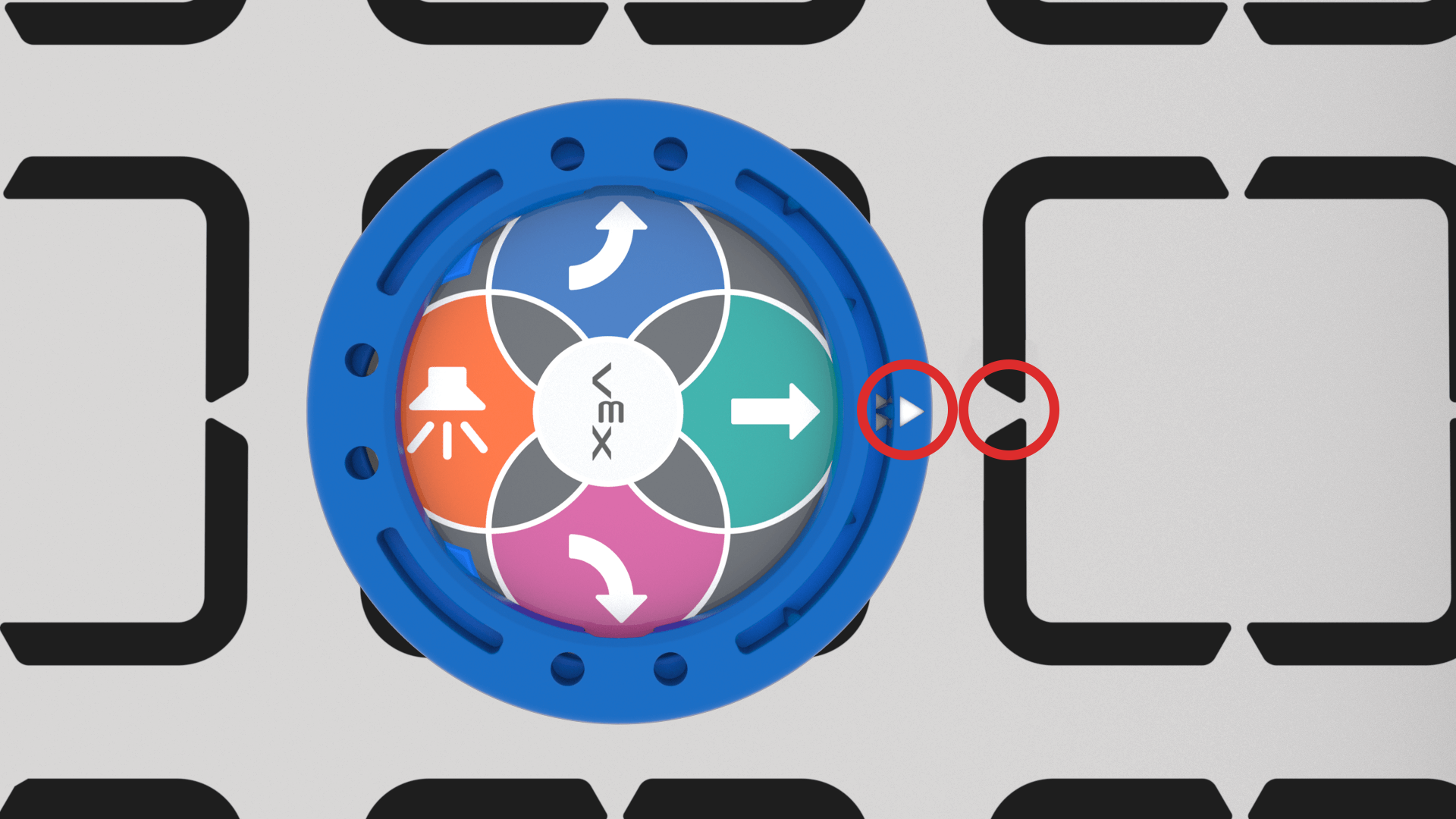
Line Up the 123 Robot - AskAsk students for ideas of other stories they could retell with their 123 Robots. What other stories have the main character follow a path?
Mid-Play Break & Group Discussion
As soon as every group created and tested their project, come together for a brief conversation.
First ask students to show their Coders so the entire class can see the code the group used to drive to Grandmother's house.
- How many tries did it take for your group to drive the Little Red Robot to Grandmother’s house?
- How many spaces did your Little Red Robot need to drive forward?
- Do you think you could drive to Grandmother’s house again, but starting from a different place?
Part 2 - Step by Step
- InstructInstruct students that their Little Red Robots will start from a new position and they will need to create new projects to drive their Little Red Robot to Grandmother’s house. Watch the following animation to see a Coder project that drives from the new position to the house using a Drive 2 card and three Drive 1 cards. In this animation, the robot begins in the lower left square of the bottom Tile, facing Grandmother's house. When the project is started the robot will drive forward two steps, then another three steps individually.
Video file
- ModelModel for students how to place their Little Red Robot at the new starting position. Check to make sure that the arrows on the 123 Robot and the 123 Field are lined up properly.
-
Have students create a new project to drive the Little Red Robot to Grandmother’s house. They should have access to the same Coder cards as in Play Part 1.
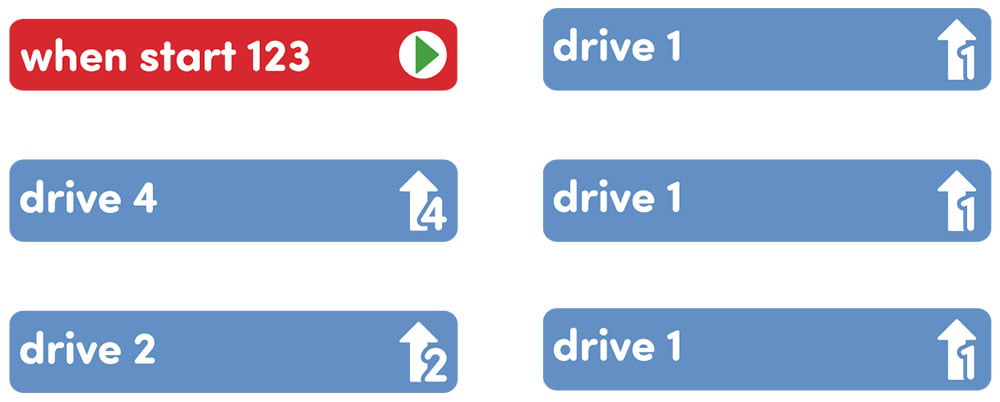
Available Coder Cards - Three “Drive 1” cards
- One “Drive 2” card
- One “Drive 4” card
- Students may need to wake the robot if it has timed out. To wake the 123 Robot, push the wheels along a surface until you hear the startup sound, as shown in the animation below. Turn on sound for this animation. For more information about the 123 Robot, see the Using the VEX 123 Robot VEX Library article.
Video file- Then, connect the 123 Robot to the Coder as shown here. Turn on the sound for this animation. For more information about the Coder, see the Using the VEX 123 Coder VEX Library article.
Video file- Once the 123 Robot is connected and their projects are ready in the Coder, instruct them to press “Start” on the Coder and test their projects.
- For groups that quickly find a solution, have them choose a new starting point for Little Red Robot and create another project to drive to Grandmother’s house.
-
- FacilitateFacilitate a conversation with students while they create and test their projects.
- How many steps forward does your Little Red Robot need to drive to get to Grandmother’s house?
- Does your Little Red Robot have to drive less or more than last time it drove to Grandmother’s house? Can you show me with your hands how much closer or further the Little Red Robot needs to go?
- RemindRemind students that they might not get their project right on the first try. If Little Red Robot does not make it to Grandmother's house, have students leave the Little Red Robot where it stopped.
- Have students count how many steps are between where the Little Red Robot stopped and where Grandmother's house is. How many more steps does the Little Red Robot need to drive?
- Students can then look at their Coder cards and find one that matches the number of extra steps needed to get to Grandmother's house.
- Once they have that additional card (or cards) added, students can move the Little Red Robot back to the beginning and start the project again. They should see the Little Red Robot drive to Grandmother's.
- Have students keep comparing the number of steps the Little Red Robot needs to take to the total number of steps in the Coder as they troubleshoot their projects.
- AskAsk students how they are working together with their groups. Are they taking turns choosing the starting position of the Little Red Robot? Are they deciding as a group what Coder cards to use? What can they do to be better partners?