Summary
Materials Needed
The following is a list of all the materials and teaching resources that are needed to complete the VEX 123 Lab. First listed are the materials needed for the entire Lab, including the 123 Robot. In certain Labs, links to teaching resources in a slideshow format have been included. Not all Labs will include a slideshow. These slides can help provide context and inspiration for your students. All slides are editable, and can be projected for students or used as a teacher resource.
| Materials | Purpose | Recommendation |
|---|---|---|
|
123 Robot |
For performing the behaviors in Lab activities. | 1 per group |
|
123 Field |
For students to use when testing projects. | 1 per teacher for demonstration, and 1 per group (4 tiles and 8 walls per Field) |
|
123 Coder |
For teachers and students to use to build projects. | 1 per group |
|
Coder cards |
For teachers and students to insert into the Coder to build a project. | 1 set of 6 Coder cards Per Group (See Environment Setup for Details) |
|
Lab 2 Image Slideshow Google Doc / .pptx / .pdf |
For visual aids while teaching | 1 for class to view |
|
Zoo Animals Printable Google Doc / .docx / .pdf |
For students or teachers to use to set up a zoo environment on their 123 Field | 1 per group |
| For students to use when planning a coding project that uses the Coder. | 1 per group |
Environment Setup
- Gather the materials each group needs before class. For this Lab, each group of two students will need a 123 Robot, a Coder and the following Coder cards:
- For Play Part 1:
- One 'When start 123'
- Four 'Drive 1'
- One 'Turn right'
- For Play Part 2 add the following:
- One 'Drive 2'
- One 'Drive 4'
- One 'Turn around'
- One 'Turn right'
- Two 'Turn left' (optional)
- For Play Part 1:
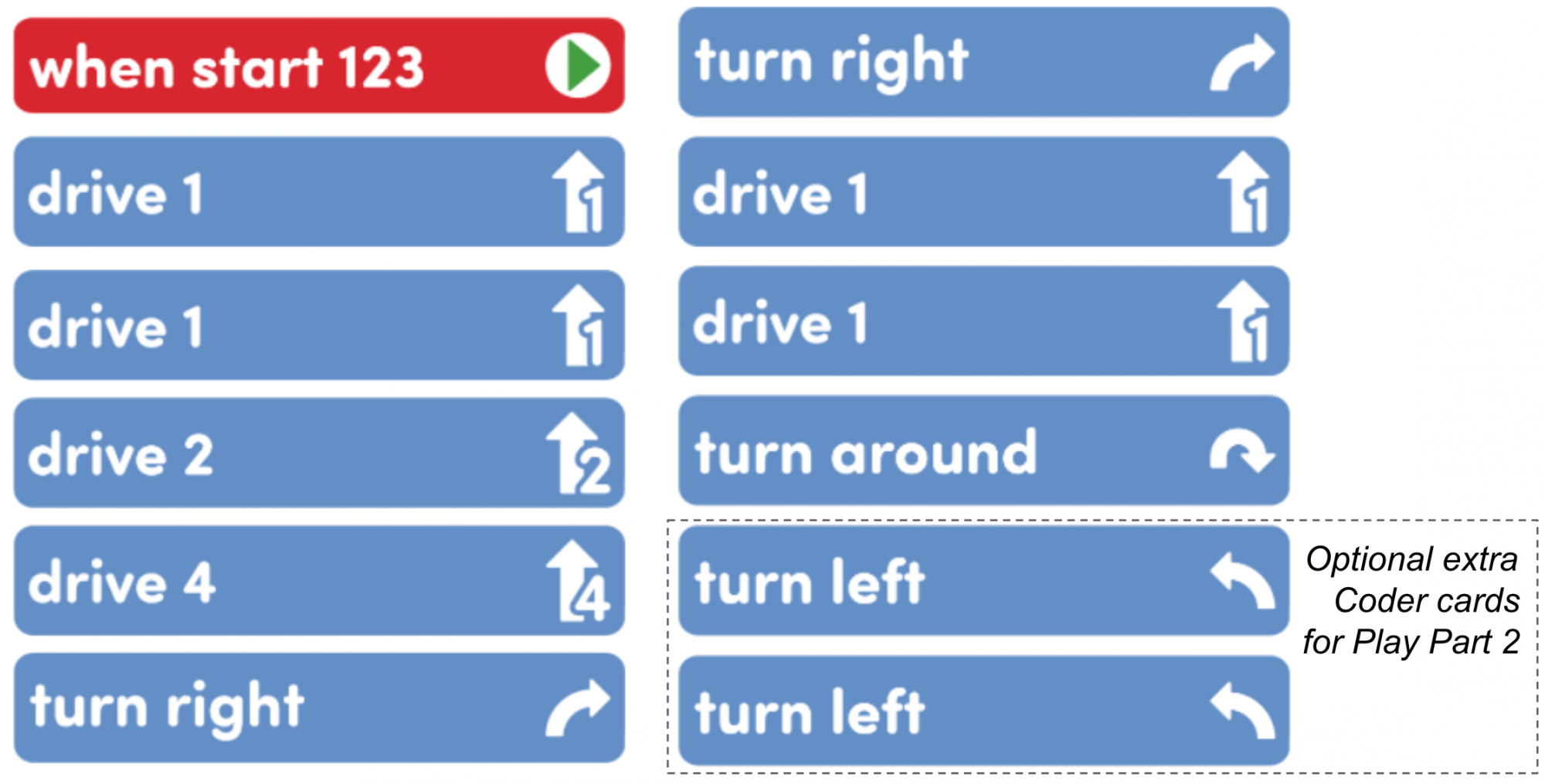
-
Each group will also need a 123 Field with squares labeled to represent the lions, tigers and bears at the zoo. You can prepare them ahead of time, using the Zoo Animals Printable. Students can color the animals on the printable prior to the Lab if desired. You may also choose to label the field with a dry erase marker instead.
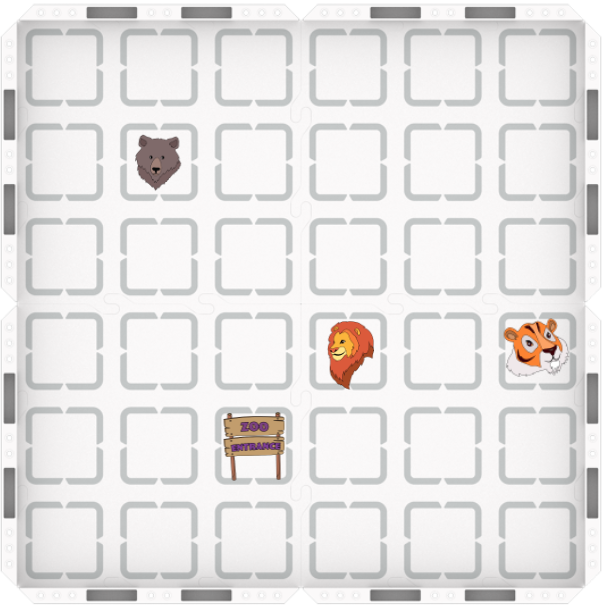
Field Setup - For demonstration purposes, ensure that all students can easily see the teacher's Coder, Coder cards, 123 Robot, and Field during the Engage and Play Part 1 sections. You may want to project the Coder and Motion Planning Printable found in the Lab 2 Image Slideshow for students to see throughout the Lab.
- To keep your classroom organized, and your students focused on only the necessary Coder cards, only give them access to the cards listed above.
- To help students take turns and stay engaged in Lab activities, give them direction for how to share responsibilities. For groups larger than the recommended two students, provide students with more granular roles. Examples of responsibilities for students in this Lab:
- Placing the 123 Robot on the Field in the correct location.
- Connecting the 123 Robot and Coder
- Inserting the Coder cards and pressing the Start button
- Recording information on the Coder and Motion Planning Printable
Engage
Begin the lab by engaging with the students.
-
Hook
What do you remember about using the Coder and Coder cards to code your 123 Robot to visit the lions in the zoo?
-
Demonstrate
Work together as a whole class to wake the 123 Robot, turn on the Coder, connect the Coder and the robot, and insert the 'When start 123' and the 'Drive 1' Coder cards to begin a project.
-
Leading Question
If I wanted to add onto my project to make my 123 Robot go to two animals in the zoo, how could I plan that project?
Play
Allow students to explore the concepts introduced.
Part 1
Students will work together to plan and code a project for the 123 Robot to visit the lions on the zoo map.
Mid-Play Break
Students will be introduced to the 'Drive 2', 'Drive 4', and 'Turn around' Coder cards.
Part 2
Students will work in their groups to use the newly introduced Coder cards to plan and code a project for the 123 Robot to visit the bears in the zoo.
Share
Allow students to discuss and display their learning.
Active Share
Students will share their projects and explain how they how they knew which Coder cards to select and sequence in order for their projects to be successful.

Discussion Prompts
- How did you use the new Coder cards in your project?
- Is there another way you could use Coder cards to code the robot to get to the bears?
- How does planning your project before you use the Coder cards help you to be a successful coder?