Controller Exploration - Part 2
Step 1: Preparing for the exploration
Before you begin the activity, do you have each of these items ready? The Builder should check each of the following:
-
Are all the motors and sensors plugged into the correct port?
-
Are the smart cables fully inserted into all of the motors and sensors?
-
Is the Brain turned on?
-
Is the battery charged?
-
Is the Controller paired with the Robot Brain?
Step 2: Open and Save the Example Project
Before you begin your project, the Programmer needs to select the correct template from the folder of example projects in VEXcode IQ Blocks. The Clawbot with Controller Template is used for this exploration.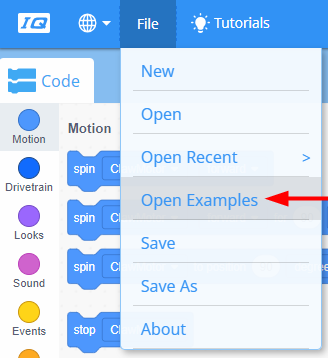
The Programmer should complete the following steps:
- Open the File menu.
- Select Open Examples.
- Use the filter bar at the top of the application and select "Templates."

VEXcode IQ contains many different templates. You’ll use one of them in this exploration. For help and tips on using templates, check out the Using Examples and Templates tutorial.
- Select and open the Clawbot with Controller template.

- Save your project as 'clawbotController'.

- Check to make sure the project name clawbotController is now in the window in the center of the Toolbar.