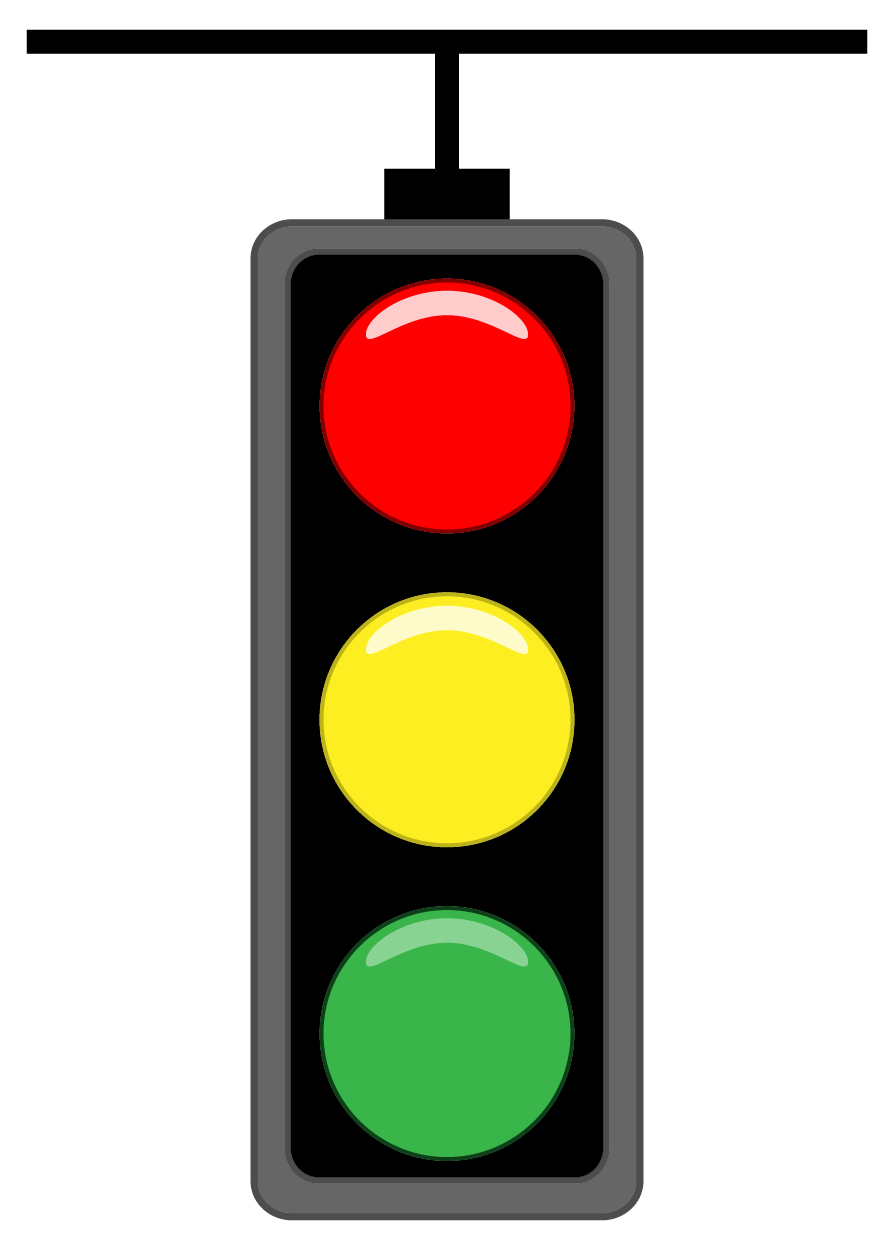Engage
Launch the Engage Section
ACTS is what the teacher will do and ASKS is how the teacher will facilitate.
| ACTS | ASKS |
|---|---|
|
|
Engage
- InstructInstruct students to get into pairs or small groups. Each group should have access to a 123 Robot. Instruct groups to look at the symbols on their 123 Robot. What symbols do they see? Ask the students what they think these symbols mean.
-
DistributeDistribute
the “When start 123” card and an example Coder card from the Motion category (blue cards) to each group. Ask the students what they think the example Coder card will make the 123 Robot do. This is the opportunity to discuss the “When start 123” card.
- The “When start 123” card is always used first, but the students will notice that it does not have an associated robot behavior such as moving or playing a sound.
-
FacilitateFacilitate
groups moving to test areas for the 123 Robot. Groups may need to share testing areas, so ensure groups understand classroom expectations for how to share space.
- Students will need to learn how to use the 123 Robot and Coder together during this step.
- First, students will need to wake the 123 Robot. To wake the 123 Robot, push the wheels along a surface until you hear the startup sound, as shown in the animation below. Turn on sound for this animation. For more information about the 123 Robot, see the Using the VEX 123 Robot VEX Library article.
Video file- Students will then need to connect the Coder with the 123 Robot. To connect the 123 Robot and Coder, press and hold the Start and Stop buttons on the Coder and the Left and Right buttons on the 123 Robot for at least 5 seconds, until you hear the connected sound, and the indicator lights flash in time. Show the following animation, or demonstrate the steps for connecting a 123 Robot to a Coder here. Turn on sound for this animation. For more information about the Coder, see the Using the VEX 123 Coder VEX Library article.
Video file- Now guide students as they insert the When start 123 Coder card into the top slot, and the Turn left Coder card into slot 1. Then press start to run the project, as shown in the animation below. In this animation, when the Start button on the Coder is pressed, the 123 Robot turns 90 degrees to the left.
Video file - OfferOffer suggestions while students are working in groups such as allowing each student to run the program, listening to one another and communicating ideas. Remind students that we also have to communicate with robots using symbols. The symbols communicate a command to the robot, and the robot responds by performing a behavior.

Teacher Troubleshooting
- Make sure groups keep track of the number of cards and do not lose the cards during Play Part 1 and Play Part 2.
- Remind students that one number on the Coder is one behavior of the 123 Robot.
- If students are having trouble getting the correct project to run, make sure they have shaken the 123 Robot to clear the previous project.
Facilitation Strategies
- During the environment set up, the teacher can divide the Coder cards per group, so they are ready ahead of time.
- Have groups working at a distance from one another so that they do not accidentally switch cards with other groups.
- Set up rules with students before the Lab to ensure they know how best to share the testing areas of 123 Fields.
- Take turns - During Engage and Play, alternate who inserts the Coder cards, and who starts the project, and who places the 123 Robot.
- Remind students that the first Coder card always has to be “When start 123.”
- Use printables as manipulative to support project planning - See the printable resources available in the VEX Library, and use them with students as they are planning and building their Coder projects. You could use the motion planning sheets for students to draw the path they want their 123 Robot to travel, as well as the fill-in project and motion planning sheets for students to document their Coder cards and the path of the 123 Robot. You can also use the fill-in Coder sheet for students to write or draw their Coder cards to "save" their projects.
- Use Coder card posters to reinforce learning with the Coder - Highlight specific Coder cards, or refer to cards as you are teaching with the Coder card posters. Students can use these posters to review terminology as they are working with VEX 123. See the Using Coder Cards Posters in the Classroom VEX Library article to access these printable posters and to see more strategies for using them in your learning environment.