Lesson 2: Using the Electromagnet
-
Once the VR Robot reaches the first blue disk, the VR Robot must boost the Electromagnet using the [Energize Electromagnet] block. Drag the [Energize Electromagnet] block beneath the second comment.
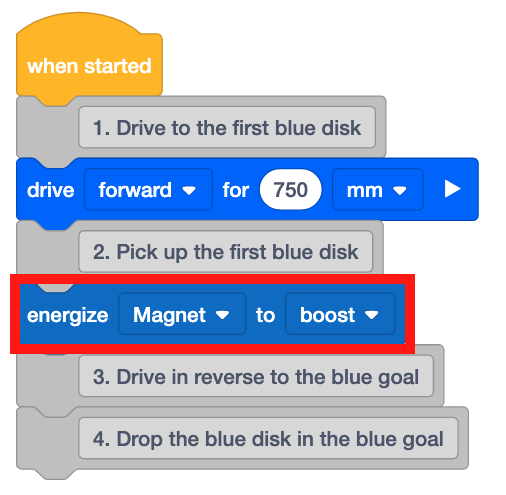
For Your Information
The [Energize Electromagnet] block has two different modes: ‘boost’ and ‘drop.’ ‘Boost’ turns on the Electromagnet and creates the electromagnetic field needed to attract a disk to the Electromagnet.

‘Drop’ reverses the current of the Electromagnet and releases any disks being held by the Electromagnet.
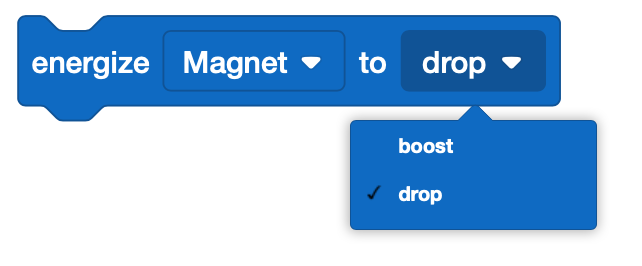
Using Switch Blocks
This is the Switch [Energize electromagnet] block.

You can change the parameter of the Switch [Energize electromagnet] block by replacing "BOOST" with the word "DROP" in the parentheses. Be sure to use all capital letters when changing the parameter.
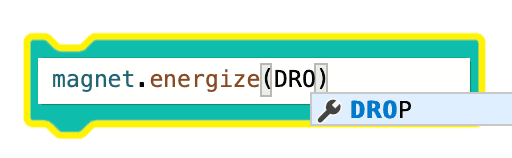
-
Next, the VR Robot will drive in reverse back to the starting point with the blue disk. Place a [Drive for] block beneath the third comment. Set the [Drive for] block parameters to reverse 750 millimeters (mm).

-
Once inside the blue goal, the VR Robot will need to release the blue disk. Add a [Energize Electromagnet] block beneath the fourth comment, and set to ‘drop.’

-
Open the Disk Mover Playground if it is not already open and run the project.
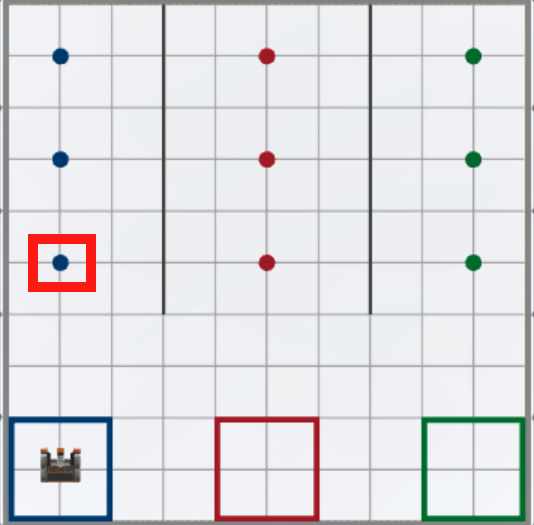
-
The VR Robot picks up the first blue disk by energizing the Electromagnet, then drives in reverse back to the blue goal and drops the blue disk.

Select the Next button to continue with the rest of this Lesson.