Getting Ready to Code
There are built in resources in VEXcode IQ available to help you get started coding. You can access Tutorial Videos and Help to learn more about things like saving, downloading, and running your project, how to use a specific block, or getting started with a project.
Tutorial Videos
To access tutorials, select the 'Tutorials' icon in the VEXcode IQ Toolbar, as shown here.
The following tutorial videos may be helpful to get started with this Unit:
- Naming and Saving Your Project
- Download and Run a Project
- Driving Backward and Forward
- Turning
- Opening the Claw
- Moving the Arm
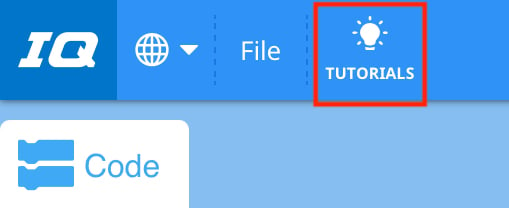
Built-in Help
To access Help, select the 'Help' icon in VEXcode IQ, as shown here.
Then, select a block or command to learn more about it.
The Help feature offers block or command-specific information, including things like how they can be used in a project.
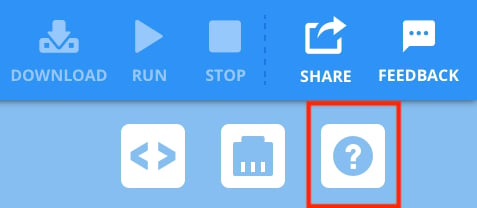
Example Projects
To access example project, select 'File', then 'Open Examples', as shown here.
You can use an example project to help you get started coding, as you begin your project.
Example projects include templates for different VEX IQ builds, as well as sample projects for a variety of features and functions.
In this Unit, the following template can be used:
- Clawbot (Drivetrain 2-motor)
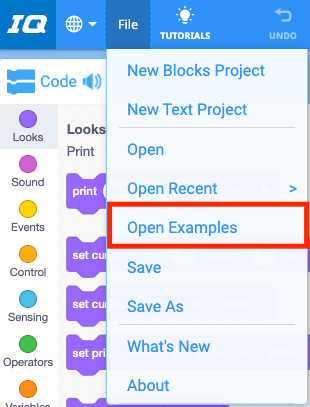
What is Next?
In this Lesson, you built the Clawbot, charged your Battery and paired your Controller.
In the next Lesson you will:
- Learn about the Driver Control program on the VEX IQ (2nd gen) Brain
- Practice using the Driver Control program to drive, move, and stack cubes with the Clawbot
- Compete in the Speed Stack Challenge!

Select < Return to Lessons to go back to the Lesson Overview.
Select Next Lesson > to continue to Lesson 2, to learn about how to use driver control to manipulate a cube with the Clawbot.