Drawing with Your Robot
| Quantity | Materials Needed |
|---|---|
| 1 |
VEX V5 Classroom Starter Kit (with up-to-date firmware) |
| 1 |
Large sheet of paper/dry erase board (for drawing) |
| 1 |
Marker |
| 1 |
Roll of tape |
| 1 |
Engineering Notebook |
Step 1: Preparing Your Canvas
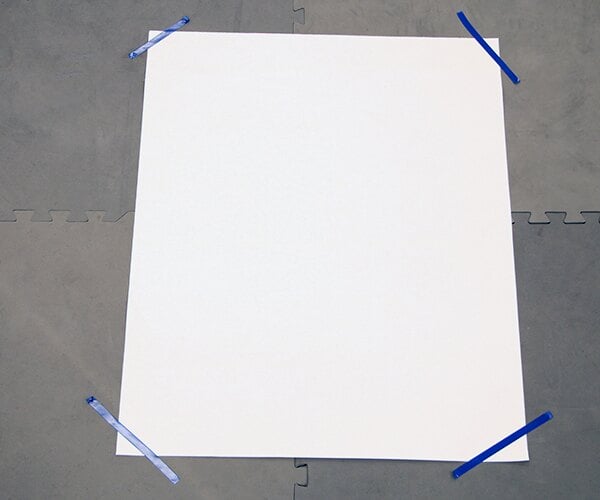
Lay a large sheet of paper or a poster board flat on the ground in an open area. Use tape to secure each side of the paper to the ground to prevent it from sliding. You will be driving your robot around on top of this surface to draw, so make sure the area around the canvas is free of obstructions.
Step 2: Adding the Marker to Your Robot

Start by lifting the robot arm up so that it is parallel to the ground. You can prop the arm up with a box if necessary. Next, completely close the claw. Once the claw is closed, weave a capped marker into the claw between each set of the rubber bands as shown in the image. The drawing end of the capped marker should be facing the floor.
Step 3: Preparing Your Robot
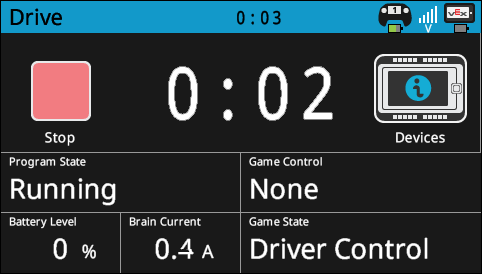
Power on the V5 Robot Brain. Make sure the V5 Robot Brain is paired with the V5 Controller and run the Drive program so that you’re able to wirelessly drive your robot with the controller.
Step 4: Practicing Movement

Lower the robot arm so that the cap of the marker is touching the ground. Using the V5 Controller, drive your robot around while raising and lowering the arm to get a feel for how you will draw with the robot.
Respond to the questions below in your engineering notebook:
- What strategies will you use while drawing to ensure precision? Explain with details.
- What problems might you encounter while drawing with the robot?
- How do you plan on overcoming the above problems? Explain with details.
Step 5: Planning Your Drawing
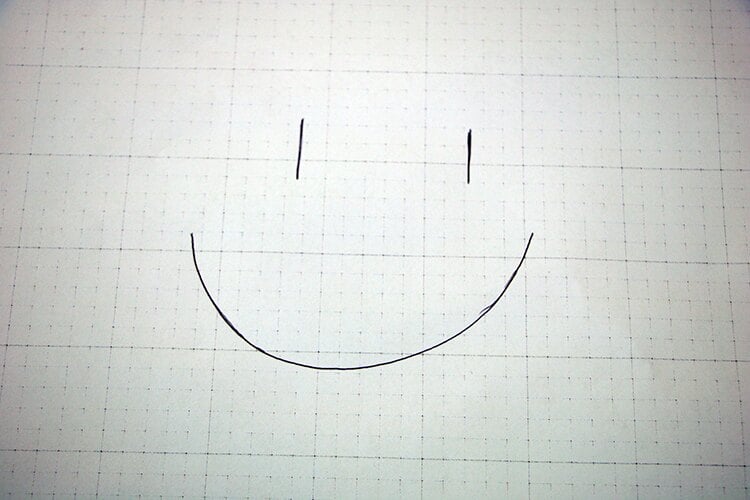
Draw a simple sketch by hand that you would like to replicate using the robot in your engineering notebook. Keep the sketch as simple as possible. After finishing the sketch, choose a location on the sketch that you will use as the starting point for your robot.
Step 6: Drawing with Your Robot

Raise the robot arm and remove the cap of the marker in its claw. Position the robot on your canvas so that the drawing end of the marker is in the location where you would like to start drawing. Using the V5 Controller, drive the robot around using the marker to recreate your sketch.
Respond to the questions below in your engineering notebook:
- Did the strategy(ies) you implemented for drawing with the robot work? Explain with details.
- What problems did you encounter when drawing with the robot? Explain with details.
- What would you change about the design of the robot to improve its ability to draw? Explain with details and sketches.